14.2 Understanding the Volume Inventory
The inventory reports key statistics about the files in the selected volume, such as files scanned and the available space trends. It reports information for NCP volumes on Linux POSIX file systems, OES Storage Services (NSS) volumes, and Dynamic Storage Technology (DST) shadow volumes.
14.2.1 Inventory Summary
The inventory summary reports the number of files scanned on the volume and key statistics.
For a DST shadow volume, it shows information for the primary storage area and the secondary storage area. It also reports key statistics for the primary storage area, the secondary storage area, and both areas combined as the shadow volume.
|
Key Statistics |
Description |
|---|---|
|
Total Subdirectories |
The total number of subdirectories in the volume. |
|
Total Files |
The total number of files in the volume. |
|
Space in Use |
The amount of space currently in use in the volume for data and metadata. On NSS volumes where salvage is enabled, the space in use includes space used by deleted files and directories. |
|
Space Available |
The amount of free space in the volume. |
|
File Types |
The number of different file types in use throughout the entire volume. |
|
Soft Link Files |
The NSS file system and NCP Server do not support soft links to files. This is a placeholder for future non-NCP support. |
|
Soft Link Subdirectories |
The NSS file system and NCP Server do not support soft links to subdirectories. This is a placeholder for future non-NCP support. |
|
FIFO (named pipe) and Socket File Types |
Although the NSS file system supports, NCP Server does not support and display FIFO (named pipe) and Socket File Types when a volume is scanned for files. This is a placeholder for future non-NCP support. |
14.2.2 Available Space Trend Graph
The Available Space Trend Graph shows the trends for space usage on the volume. For a DST shadow volume, it shows information for the primary storage area and the secondary storage area.
14.2.3 Graphical Profiles
The Profiles portion of the inventory report graphically displays information about the volume. Graphical profiles are displayed by size in bytes and file count for the following categories:
File Type Profiles
File Type Profiles indicates storage space usage by file types that are actually in use on your system, such as LOG, TDF, DAT, XML, EXE, and so on.
Figure 14-1 File type profiles - Bytes In Use

Figure 14-2 File type profiles - File Count

File Owner Profiles
File Owner Profiles indicates storage space usage by the designated owner of the file. It is not unusual in NCP to see the root user as the owner of files. For NCP volumes and NSS, file access is governed by the file system trustees assigned to the file, not the file owner. Trustees are users who have User objects defined in NetIQ eDirectory, and who have been granted file system rights for the file. NCP tracks ownership via the user’s eDirectory GUID.
Figure 14-3 File owner profiles - Bytes In Use
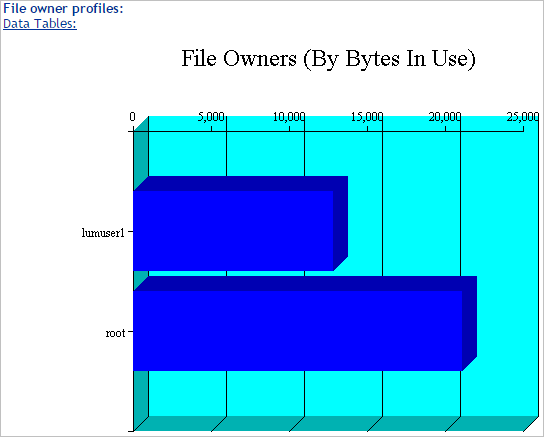
Figure 14-4 File owner profiles - File Count
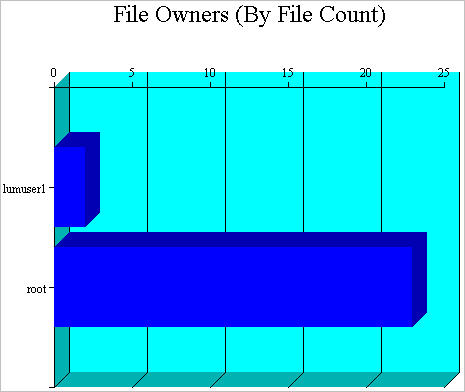
Time Stamp Profiles
Three time stamp profiles are generated:
-
Files Modified Profiles: Modified dates indicate the last time someone changed the contents of a file.
Figure 14-5 Last modifies profiles - Bytes In Use

Figure 14-6 Last modified profiles - File Count

-
Files Accessed Profiles: Access dates indicate the last time someone accessed a file, but did not change the contents if this differs from the modified date.
Figure 14-7 Last accessed profiles - Bytes In Use

Figure 14-8 Last accessed profiles - File Count

-
Files Changed Profiles: Change dates indicate the last time someone changed the metadata of a file, but did not change the contents if this differs from the modified date.
Figure 14-9 Change time profiles - Bytes In Use

Figure 14-10 Change time profiles - File Count
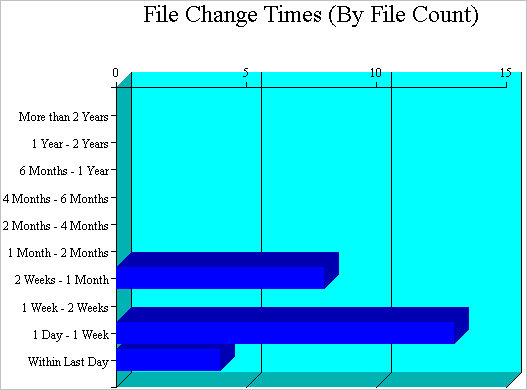
Time stamps are grouped by the following time periods:
- More than 2 years
- 1 year to 2 years
- 6 months to 1 year
- 4 months to 6 months
- 2 months to 4 months
- 1 month to 2 months
- 2 weeks to 1 month
- 1 week to 2 weeks
- 1 day to 1 week
- Within last day
File Size Profiles
File Size Profiles reports the size of files, grouped by the following size ranges:
- More than 256 MB
- 64 MB to 256 MB
- 16 MB to 64 MB
- 4 MB to 16 MB
- 1 MB to 4 MB
- 256 KB to 1 MB
- 64 KB to 256 KB
- 16 KB to 64 KB
- 4 KB to 16 KB
- 1 KB to 4 KB
- Less than 1 KB
Figure 14-11 File size profiles - Bytes In Use

Figure 14-12 File size profiles - File Count

14.2.4 Tabular Profiles
Statistical data used to create the graphs is also available in tables that report statistics for the volume.
For a DST shadow volume, data is categorized for the primary area, the secondary area, and both areas combined as the shadow volume. The count for file entries for the primary area and shadow (secondary) area are linked to detail reports that list the files matching that particular category and group. From the file lists, you have the option to copy, move, or delete one or multiple files.
14.2.5 Inventory Detail Reports
An Inventory Detail report lists all of the files that match a particular category and group for a file count entry in the tabular reports in the volume inventory. You can select one or multiple files in the list, then select one of the following operations to be performed:
-
Move the selected volumes to the other file tree. (This option is available only for DST shadow volumes.)
-
Move the selected files to a specified path on the server.
-
Copy the selected files to a specified path on the server.
-
Delete the selected files.
14.2.6 Custom Scans
At the bottom of the inventory report, you can create custom scans: Customer Directory Tree Scans for NCP volumes, or Custom Shadow Volume Options for DST shadow volumes. These scans allow you to generate reports based on key statistics of interest, and perform actions on them.
Volume Operations for DST Shadow Volumes
In the Custom Shadow Volume Options scan, you can perform one of the following operations for DST shadow volumes on the files that match the search criteria you specify:
-
List primary area selected files
-
Move selected files from primary area to shadow area.
-
List shadow area selected files.
-
Move selected files from shadow area to primary area.
Search Patterns
In Search Patterns you can specify wildcards and characters to select files by filenames or extensions.
File Owner Restrictions
In File Owner Restrictions select None or a user name. The search applies only to files where the file owner matches the specified owner.
Time Stamp Restrictions
You can specify one or multiple time stamps to consider for the search:
-
Last Modified Time
-
Last Accessed Time
-
Last Changed Time
If no time stamp is selected, time stamps are not considered in the search criteria.
If a time stamp is selected, you can specify one or multiple time ranges to consider for the search:
- Within last day
- 1 day to 1 week
- 1 week to 2 weeks
- 2 weeks to 1 month
- 1 month to 2 months
- 2 months to 4 months
- 4 months to 6 months
- 6 months to 1 year
- 1 year to 2 years
- More than 2 years
File Size Restrictions
You can specify one or multiple ranges of file sizes to consider for the search:
- Less than 1 KB
- 1 KB to 4 KB
- 4 KB to 16 KB
- 16 KB to 64 KB
- 64 KB to 256 KB
- 256 KB to 1 MB
- 1 MB to 4 MB
- 4 MB to 16 MB
- 16 MB to 64 MB
- 64 MB to 256 MB
- More than 256 MB