4.1 Adding VMDK Disk Across ESXi Guest Machines
-
Launch the vSphere Web Client.
-
Right click the virtual machine (Node 1), and select Edit Settings.
-
Click Add hard disk > New hard disk with the following settings:
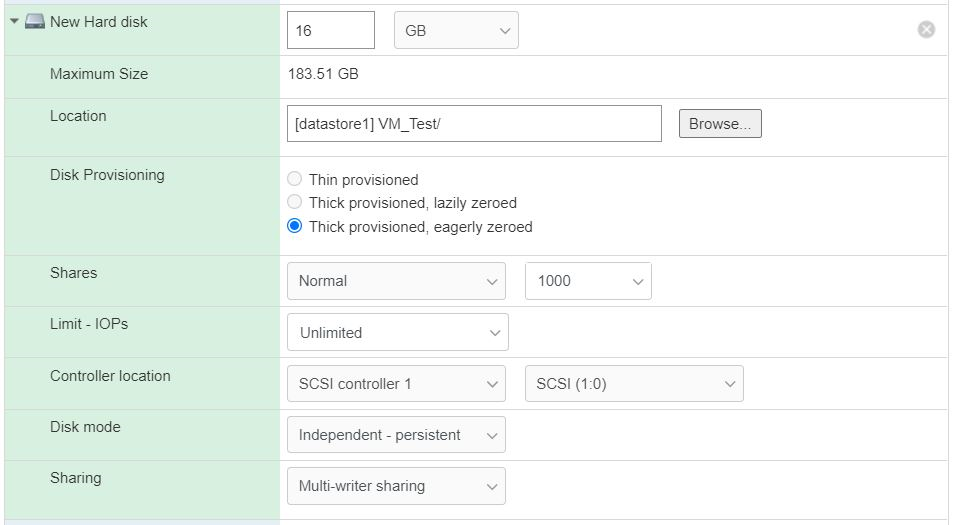
-
Location: Select a shared datastore, that will store the disk images of the VMs.
-
Disk Provisioning: Select Thick provisioned, eagerly zeroed. Other options are not recommended.
-
Controller Location: Select the default controller location based on the administrator's configuration. For example, SCSI controller 0.
-
Disk Mode: Select Independent - persistent.
-
Sharing: Select Multi-writer sharing.
-
-
Perform the following on all the nodes.
On completing the above steps, the shared disk is available on all the nodes.