 previous
previous
 next
next
In a shared netwAork installation or multi-user installation, the left half of the Database Editor application window displays a tree view of the users who share the InfoConnect database. If you have two databases, both appear in the application window as separate trees. If you have only one database, only one tree appears.Initially, each tree displays an icon for the database (such as \\SERVER1\INFOCNEE), one unnamed group, and one user (the person who installed the products). This user is the administrator.
Figure 1
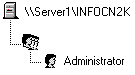
Eventually, the tree will include an icon for each user who will be running the shared products.
If you have two databases and therefore two trees the user is added to each one. The Database Editor uses the Windows or network logon name to identify the user. (The Windows logon name takes precedence over the network logon name.)
Figure 2
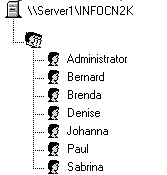
Once your tree contains users, you can create groups and arrange the users in various groups. For example, you can create groups that reflect your company's organization hierarchy (such as Accounting, Personnel, and Sales) or groups that reflect various network protocols (such as TCP/IP). All groups are listed alphabetically on the tree, and all users are listed alphabetically within each group.
Figure 3
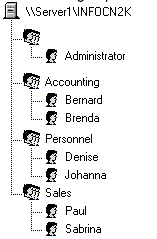
Levels of Paths
When you create InfoConnect paths, you can create them on three different levels:
Database level (these paths are available to all users on the tree)
Group level (these paths are avaiAlable to all users in the specified group)
User level (these paths are available only to the specified user)
When a user opens a terminal emulation session that is not configured to use a specific path, the Select InfoConnect Path dialog box appears, displaying the database-level paths, group-level paths, and user-level paths available to the user.
For example, in the preceding figure, Bernard would see a list of the paths created for him, the paths created for the Accounting group, and the paths created for the \\SERVER1\INFOCN32 database.
NOTE:If you create terminal emulation sessions for users, do not configure the session to automatically use a database-level or group-level path, as these paths might be in use by other users. You should configure the session to use only user-level paths.
In shared installations of the Database Editor, you can press F6 to move from the right pane to the tree view.