Purging Scan Artifacts
Purging an artifact recovers space from the Fortify Software Security Center database by removing the uploaded artifact, the temporary results of artifact processing, and the cross-reference information for source![]() files.
files.
Before you purge artifacts for an application version![]() , consider the following:
, consider the following:
-
After the purge, you cannot delete the purged artifacts, or the earliest artifact not purged.
-
Purging does not affect any issue-base metrics in the system.
-
If you have custom reports, consult Fortify Customer Support (https://softwaresupport.softwaregrp.com) first to determine whether an artifact purge will affect them.
To purge a scan artifact![]() from the Fortify Software Security Center database:
from the Fortify Software Security Center database:
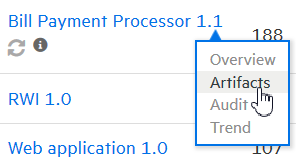
-
From the DASHBOARD, move your cursor to the application
 version with artifacts that you want to purge, and then select Artifacts from the shortcut menu.
version with artifacts that you want to purge, and then select Artifacts from the shortcut menu.The ARTIFACT HISTORY table lists all scan artifacts uploaded for the application version.
-
Click the row that displays the artifact you want to purge from the database.
The table expands to show the details for the selected artifact.
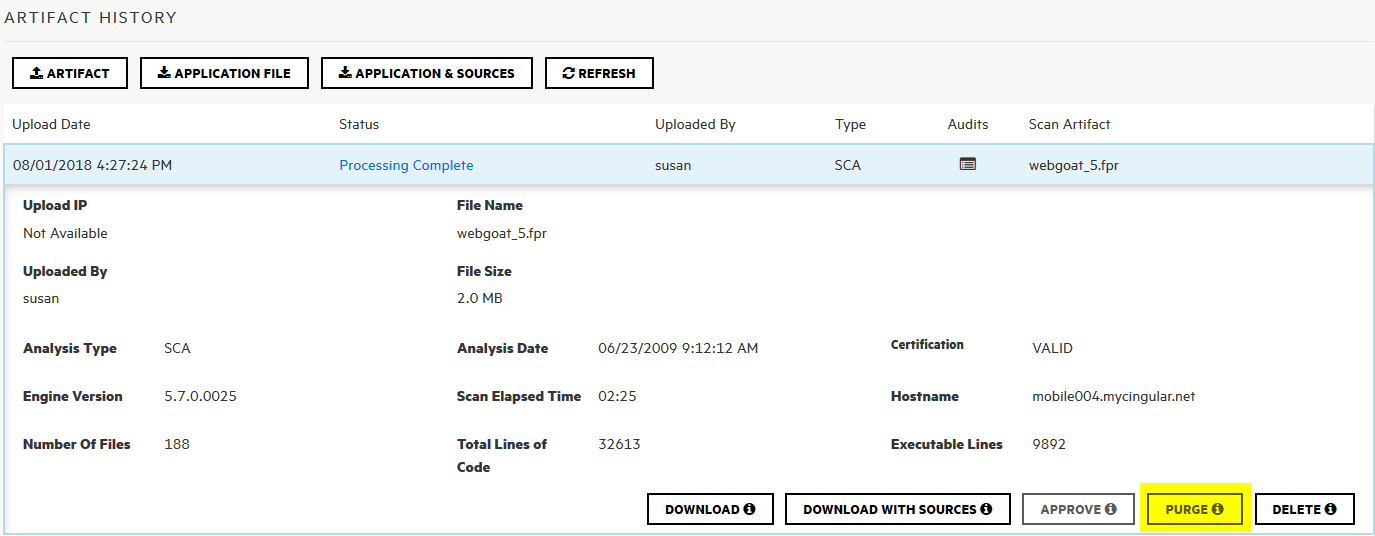
-
Below the artifact details, click PURGE.
Fortify Software Security Center prompts you to confirm that you intend to purge the artifact.
- Click OK.
See Also