14.2 Maintaining Your High Availability Lucene Index
If you have a high availability Lucene configuration, you can take one Lucene node out of service for maintenance while other Lucene nodes continue to operate. Then you can synchronize the out-of-date Lucene node with the current indexing data.
-
Log in to the Filr site as the Filr administrator.
-
Launch a web browser.
-
Specify one of the following URLs, depending on whether you are using a secure SSL connection:
http://Filr_hostname:8080 https://Filr_hostname:8443
Replace Filr_hostname with the host name or fully qualified domain name of the Filr server that you have set up in DNS.
Depending on how you have configured your Filr system, you might not be required to enter the port number in the URL. If you are using NetIQ Access Manager, the Filr login screen is not used.
-
-
Take the Lucene node that needs maintenance out of service:
-
Click the admin link in the upper-right corner of the page, then click the Administration Console icon
 .
. -
Under Search Index, click Nodes.
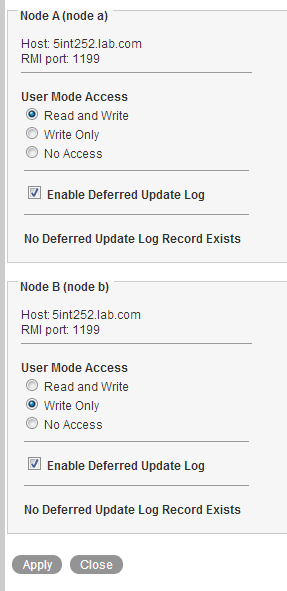
-
In the list, locate the node that needs maintenance.
-
Ensure that Enable Deferred Update Log is selected.
-
In the User Mode Access box, change Read and Write to one of the following options, depending on the type of maintenance that you want to perform:
-
Write Only: Select this option if you are performing a re-index on the search index node.
-
No Access: Select this option if you are performing other types of maintenance on the search index node, such as upgrading it, adding more disk space or memory, and so forth.
Selecting this option ensures that no data is written to the index while the maintenance is being performed.
-
-
Click Apply, then click Close.
The new setting is put into effect immediately, so that the Lucene node is no longer accessible to Filr users.
-
-
Perform the needed maintenance on the Lucene node. For example, for information about how to perform a re-index on the node, see Rebuilding the Lucene Index.
-
Return the out-of-date Lucene node to full service:
-
Click the admin link in the upper-right corner of the page, then click the Administration Console icon
 .
. -
Under Search Index, click Nodes.
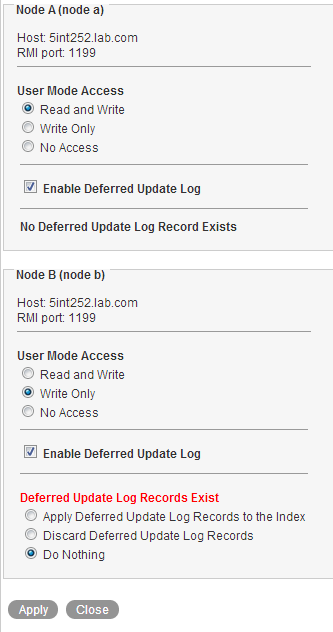
If you moved the Lucene node to No Access, the out-of-date Lucene node is flagged with Deferred Update Log Records Exist.
The User Mode Access option shows Read and Write because this is the last selected setting.
-
Select Apply Deferred Update Log Records to the Index, then click Apply.
The Deferred Update Log options disappear if the update is successful.
-
Click Close.
The Lucene node that was out of service has now been updated with current indexing data.
-
-
(Conditional) If both Lucene nodes require maintenance, repeat Step 1 through Step 4 for the second Lucene node.