6.0 LDAP Servers and Synchronization
LDAP Configuration Dialog
Path: Port 8443 Filr Admin Console System > LDAP
Best Practice: Plan your LDAP Servers and use the following table when working in this dialog:
Table 6-1 Using the LDAP Configuration dialog
|
Field, Option, or Button |
Information and/or Action |
|---|---|
|
LDAP Configuration dialog |
|
|
LDAP Servers tab |
|
|
|
|
|
|
HINT:If you have just added or modified the LDAP Servers configuration, you must save it by clicking OK before running an LDAP synchronization.
|
|
HINT:If you have just added or modified the LDAP Servers configuration, you must save it by clicking OK before previewing an LDAP synchronization.
|
|
|
|
LDAP servers list |
|
|
|
|
|
|
User Settings tab |
|
|
|
|
|
|
For user accounts provisioned from LDAP that are no longer in LDAP sub-section |
|
|
|
|
IMPORTANT:A deleted user cannot be undeleted; this action is not reversible.
|
|
Use the following when creating new users sub-section |
|
|
|
|
|
|
Group Settings tab |
|
|
|
|
|
|
|
|
IMPORTANT:A deleted group cannot be undeleted; this action is not reversible.
|
|
|
|
|
|
|
|
|
|
|
|
|
|
|
Local User Accounts tab |
|
|
|
LDAP Server Configuration Dialog
Path: Port 8443 Filr Admin ConsoleSystem > LDAP > Add button
Best Practice: Plan your LDAP Servers and use the following table when working in this dialog:
Table 6-2 Using the LDAP Server Configuration dialog
|
Field, Option, or Button |
Information and/or Action |
|---|---|
|
LDAP Server Configuration dialog |
|
|
|
|
|
WARNING:If you modify an existing LDAP connection, do not modify this LDAP server URL field. Doing so can cause synchronized users to be disabled or deleted.
|
|
|
|
|
|
|
|
|
|
|
|
|
|
OK button |
|
|
Cancel button |
|
|
Users tab |
|
|
|
|
|
|
OK button |
|
|
Cancel button |
|
|
Groups tab |
|
|
|
|
|
|
OK button |
|
|
Cancel button |
|
LDAP Search Dialog (User Version)
Path: Port 8443 Filr Admin ConsoleSystem > LDAP > Add button > Users tab > Add button
Table 6-3 Using the LDAP Search dialog (User Version)
|
Field, Option, or Button |
Information and/or Action |
|---|---|
|
|
|
|
Best Practice:
Use the Browse icon
IMPORTANT:Container names cannot exceed 128 characters. If they do, users are not provisioned. |
|
Filr sets up a standard User filter for the LDAP server type. IMPORTANT:In most of the cases, you need to modify this to ensure that only the licensed users are added to the Filr server. Use the User filter to provision only the licensed users to the Filr server.
|
|
|
|
Home-Directory Net Folder Configuration sub-section |
|
|
|
|
|
|
|
|
|
LDAP Search Dialog (Group Version)
Path: Port 8443 Filr Admin ConsoleSystem > LDAP > Add button > Groups > Add button
Table 6-4 Using the LDAP Search dialog (Group Version)
|
Field, Option, or Button |
Information and/or Action |
|---|---|
|
|
|
|
Best Practice:
Use the Browse icon
IMPORTANT:Container names cannot exceed 128 characters. If they do, groups are not provisioned. |
|
Filr sets up a standard Group filter for the LDAP server type. IMPORTANT:In most of the cases, you need to modify this to ensure that only the licensed users are added to the Filr server. Use the Group filter to provision only the licensed users to the Filr server. |
|
|
Conceal LDAP ID
Displaying the LDAP ID can cause security threats to the directory service such as unauthorized access to data and modification of configuration. A configurable option is available in the ssf-ext.properties file to hide the LDAP IDs.
-
In the /opt/novell/filr/apache-tomcat/webapps/ssf/WEB-INF/classes/config/ssf-ext.properties file, set the hide.LDAPId parameter to true.
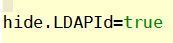
User Ids are no longer displayed in the Web Client - Address book search, Show People tabs and so on.
-
Restart the Filr service after making modifications to the ssf-ext.properties file.