Pre-requisite: If you plan to run your unit tests with Code Coverage, you need to select
Enable Code Coverage in the project properties before you run any unit tests.
-
In the
Micro Focus Unit Testing window, do one of the following:
- To run all test cases in the solution, click either
Run All or
Run All (Code Coverage) (see
Pre-requisite above).
- To run a single or selection of test cases, right-click a single test case or test case file (a
.cbl file), then select
Run Test.
- To re-run the selection of test cases that last ran, select
Run Last; all other test cases are marked as skipped.
- To re-run all failed tests, select
Run Failed; all other test cases are marked as skipped.
The required projects are built, then the selected test cases are run. When the test run is complete, an overview of results appears in the
Test Results pane.
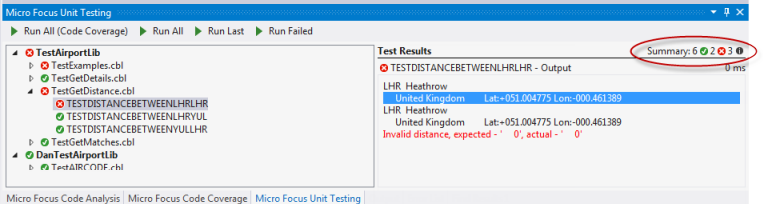
-
To view any messages that a particular test generated, select it from the hierarchy.
The results appear in the
Test Results pane. As displayed in the above screen shot, message generated using one of the Unit Testing library routines appear in red.








