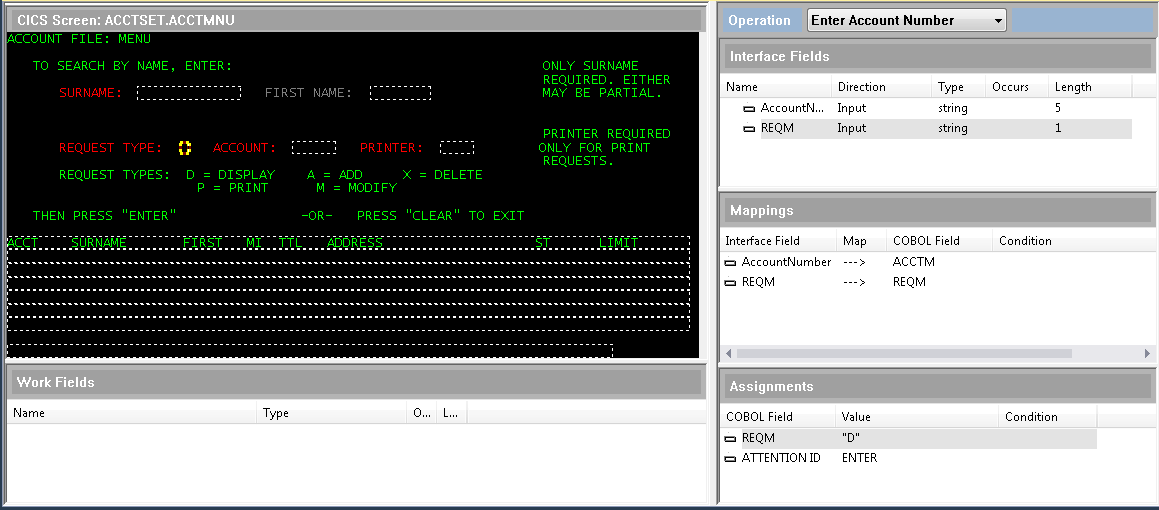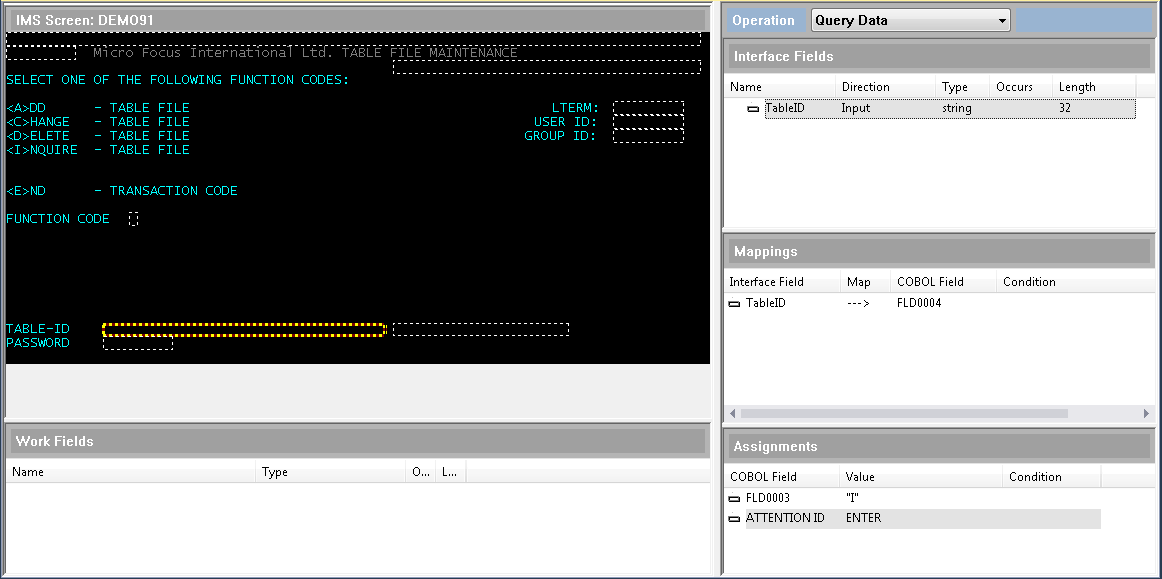Describes the Interface Mapper as it appears in Screen mode for creating service interfaces from CICS or IMS screens.
The following images show the Interface Mapper in Screen mode where you define service interfaces for CICS or IMS screens.
CICS Screen
IMS Screen
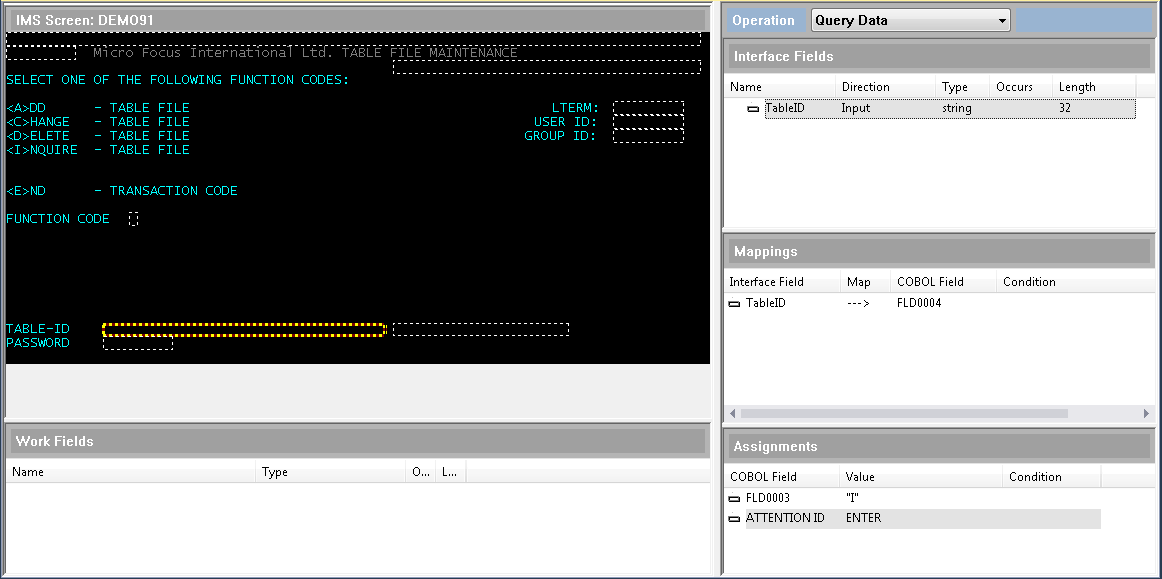
- Screen pane
- Shows a screen rendering of the BMS or MFS map selected for the operation.
- Interface Fields pane
- In the
Interface Fields pane, you define the details of each field you want to include in your service interface. Each interface field corresponds to a CICS or IMS screen field shown in the
Screen pane. Only the interface fields for the current operation show in this pane.
The most straightforward way to create an interface field from a screen field is by dragging a screen field from the
Screen pane and dropping it onto the
Interface Fields pane. This creates a mapping between the screen field and the new interface field (see the
Mappings pane). From the
Interface Fields pane, you can further define the details for that field as it is used by the service interface.
To learn more about interface fields, see
Interface Fields.
- Mappings pane
- The
Mappings pane shows how each screen field is mapped to its corresponding interface field. When you create an interface field using drag and drop, the mappings are added automatically; however, you can also create or edit mappings manually. Mappings are created only at the elementary field level.
- Assignments pane
- In the
Assignments pane, you can assign a value to any application field. The value you specify can be a numeric or non-numeric literal or application field value, or the result of a function using one or more such values. By assigning values to certain fields, you can streamline the service by reducing the amount of information that must be supplied by the user. For complete information on creating assignments, see
Assignments.
- Work Fields pane
- Enables you to create additional non-interface fields for use by the service. See
Work Fields for complete information.