





You can use the Micro Focus Mainframe Access Drag and Drop utility (mfdasmx.exe) to test and verify that the CCI.INI file can be used to establish a mainframe connection. In the steps below it is assumed that your CCI.INI file contains the following:
[ccitcp-targets] CCITCPT_CSIMVSSSL=,MFCONN:SSL:"C:\SSL\CSIMVS-root-cert.pem":"C:\SSL\CSIMVS-MYUSER-cert.pem"::"C:\SSL\CSIMVS-MYUSER-key.der":A1B2C3D4,MFNODE:CSIMVS,MFPORT:20201
Change the values specified in the steps below to the values that are specified in your configuration:
mfdasmx.exe
This opens the MFA Drag and Drop utility and the Log on to the mainframe dialog box.
 and select a previously-used ID.
and select a previously-used ID.
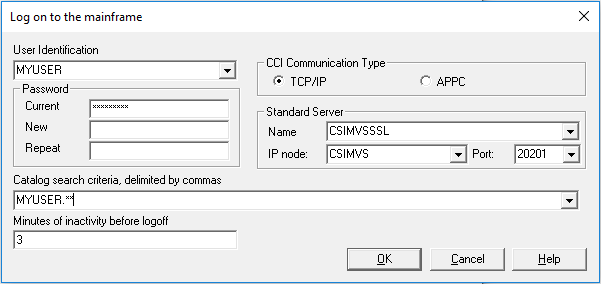
If the CCI.INI file has been correctly configured you are connected to the mainframe. The matching catalogs are displayed in the right pane. You can now browse the mainframe as normal. This proves that the CCI.INI file is correct and that an SSL connection has been established.


