You can see the information held in the repository for services by clicking
Details against Services in the table of servers on the Home page. The services table is shown below.
Figure 1. Services Table
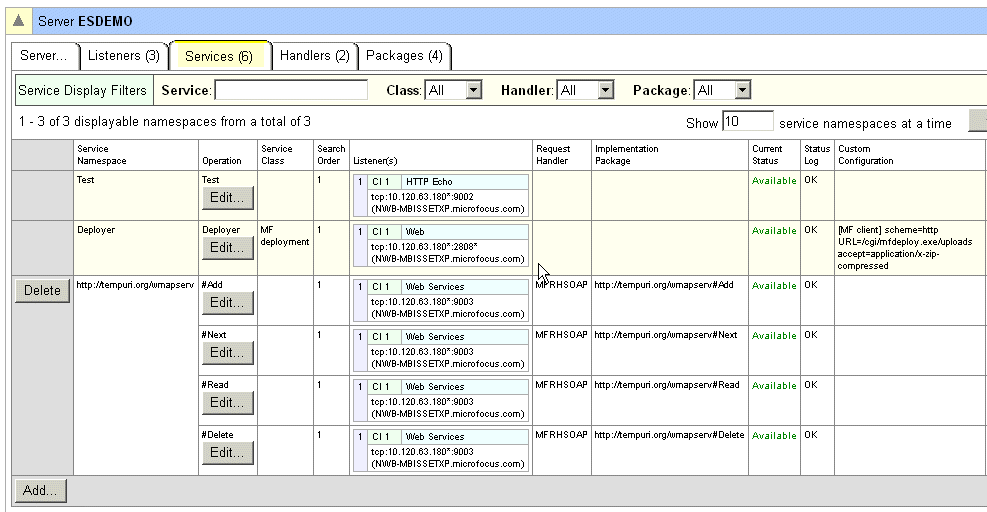
The information is as follows:
- Service namespace - a unique label within the enterprise server that identifies the service and if it contains operations, groups the operations together
- Operation - a list of the individual operations within a service; if the service is a simple service, there is just one item in this list, and it bears the same name as the service itself
- Service class - for Micro Focus use only; set to
MF deployment for all deployment services
- Search order - the order in which services of the same name are sorted for searching purposes
- Listeners - a list of the listeners allocated to this service
- Request handler - the request handler for this service
- Implementation package - the implementation package that provides the business functionality
- Status information - you can see the current status and the time of the last status change
- Status log - this supplies information about the most recent event that occurred on this service
- Custom configuration data - for more information see the section
Configuration Information
- Description
Service display flters control how much service information you can see. These appear at the top of the services table. There are four service display filters:
- Service: to use this filter, specify the name of the service you want to view; you need only enter enough characters to identify the service uniquely
- Class
- Handler
- Package
Except for Service, each has three options
- None: choose this to see no services for this filter
- Some: choose this to see services that have a value for this filter
- All: choose this to see all services for this filter
For example, to see service details for services of class 1, choose
Some in
Service Display Filters Class; to see only services that do not have a request handler associated with them, choose
None in
Service Display Filters Handler; to see all services choose
All in all three filters that have options and leave
Service blank. Use all the filters in combination to achieve the maximum control over the level of detail you see.
When you first see the Services table, all the filters that have options are set to
All and the
Service filter is blank.








