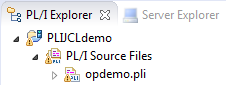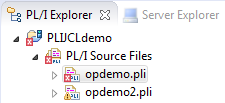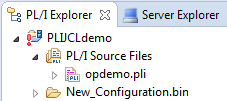| .*resources
|
Any files of type
.* such as
.pliBuild,
.pliProj.
|
| COBOL Copybook projects
|
Any COBOL Copybook projects.
|
| Closed projects
|
Resources in closed projects never display, you can hide all closed project icons
 too. too.
|
| Derived COBOL programs
|
Programs that have been generated by COBOL preprocessors.
|
| Empty categories
|
PL/I Projects that do not contain PL/I program files.
|
| Empty folders inside categories
|
Folders mapped to PL/I Programs that contain no PL/I program files.
|
| Empty folders outside categories
|
Folders not mapped to the PL/I Programs that contain no PL/I program files.
|
| Internal TD Project
|
Internal Team Developer projects.
|
| Non-Micro Focus projects
|
Non-Micro Focus projects.
|
| Non-PL/I projects
|
Projects of types other than those under Micro Focus PL/I - for example AspectJ, Plug-in, or Update-site projects.
|
| RSE Internal Projects
|
Projects generated by the RSE plug-in.
|







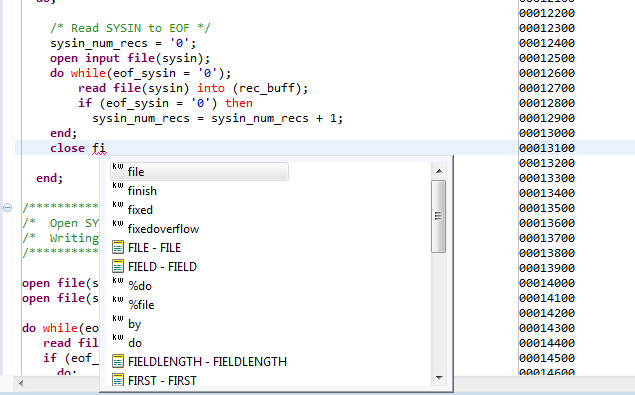
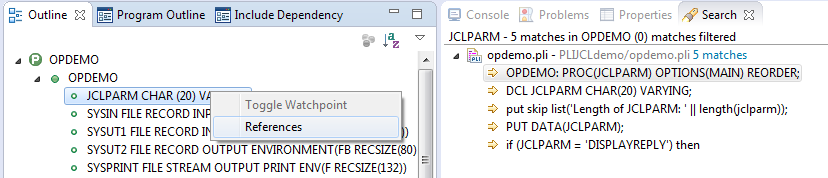
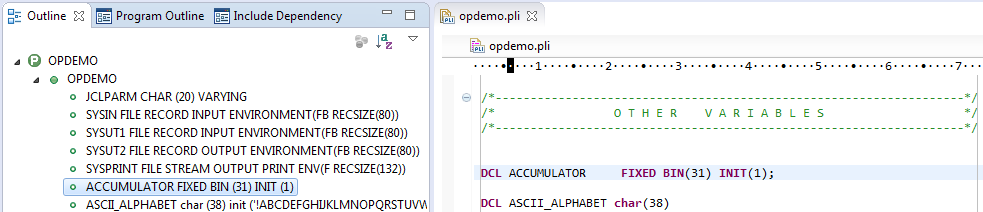
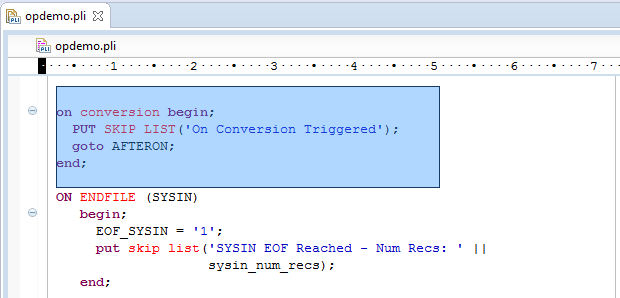
 and then click
Customize View and choose from the options.
and then click
Customize View and choose from the options.