Overview
Now that you have created, configured, and started an enterprise server with MSS for the CICS application, you need to run the application and become familiar with how it works.
Preparation
If you have stopped your ACCTCLNT enterprise server, start it again.
Initialize VSAM Files
Before you can run our application via the enterprise server you have created and started, you need to initialize its VSAM files.
- Connect to your enterprise server using your TN3270 emulator. Your host name is
localhost, and the port number is
5239.
- Clear the CESN login screen as security is not enabled.
- Enter
CFCR ACCTFIL. You should receive a message indicating that the file was successfully created.
Note: If the ACCTFIL VSAM was previously initialized, a message appears explaining that the ACCTFIL already exists. This might be the case, especially if you have previously run this tutorial.
Start the CICS Transaction
This application lets you add, display, modify or delete information in the VSAM file you have just created.
- Clear the screen of your TN3270 emulator.
- Enter
ACCT. This shows the initial screen of our application.
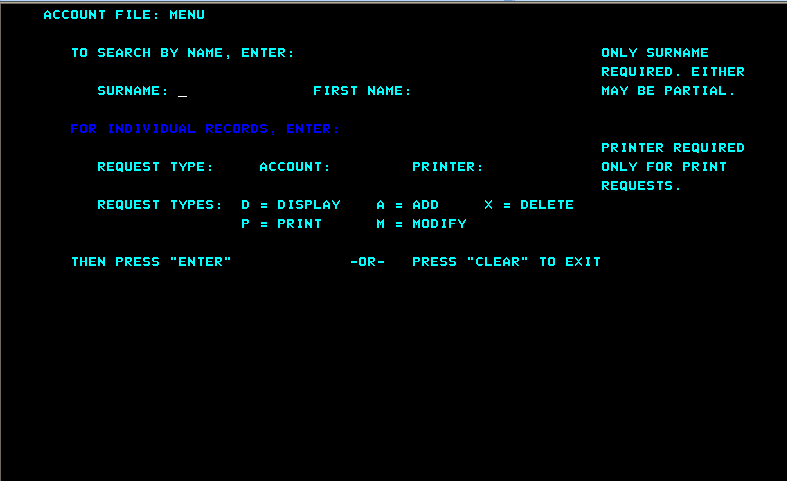
Add Two Records
The records you create here later on in the tutorial.
- Tab to the
REQUEST TYPE field and type
A.
- In the
ACCOUNT field, type
11111.
- Press
Enter.
- Complete the fields on the
NEW RECORD screen as follows, pressing the
Tab key to advance from one field to another.
Note:
- Of the three
ADDRESS fields, complete only the first two.
- Screen fields not represented in this table are not mandatory and should be ignored.
| SURNAME
|
Washington
|
| FIRST
|
George
|
| TITLE
|
Pres
|
| TELEPHONE
|
7037802000
|
| ADDRESS
|
Mt. Vernon Estate
|
| |
Mt. Vernon, VA 22121
|
| NO. CARDS ISSUED
|
1
|
| DATE ISSUED
|
07 04 76
|
| REASON
|
N
|
| CARD CODE
|
1
|
| APPROVED BY
|
JF
|
- Press
Enter.
- Tab to the
REQUEST TYPE field and type
A.
- In the
ACCOUNT field, type
11112 and press
Enter.
- Repeat step
4, substituting the following data:
| SURNAME
|
Jefferson
|
| FIRST
|
Thomas
|
| TITLE
|
Pres
|
| TELEPHONE
|
4349849800
|
| ADDRESS
|
Monticello
|
| |
C'sville, VA 22902
|
| NO. CARDS ISSUED
|
3
|
| DATE ISSUED
|
07 04 76
|
| REASON
|
N
|
| CARD CODE
|
1
|
| APPROVED BY
|
JF
|
- Press
Enter to return to the Menu.
Display a Record
- Tab to the
REQUEST TYPE field.
- Type
D to display a record.
- In the
ACCOUNT field, type
11111.
- Press
Enter. This displays the record retrieved from the database.
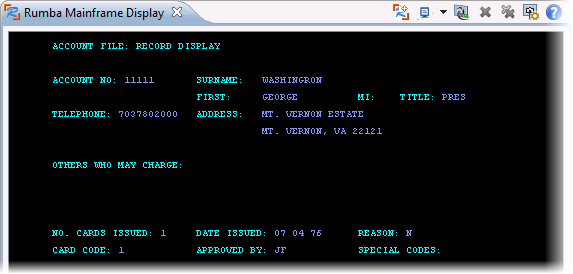
- Press
CTRL+SHIFT+Z twice to exit the application.








