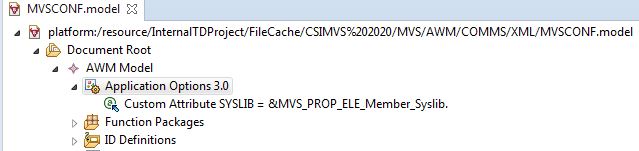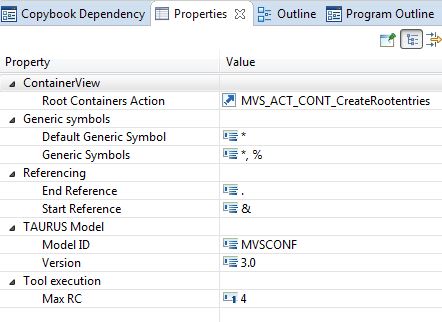For all the following object types and relationships, the object for the application options is created with the New Child or New Sibling command in the editor context menu. As the availability of the command depends on the selection, the third level of the Tree view in the editor must first be selected (AWM Model). To create a new object, click , whose attributes can be modeled in the Properties view. See Creating an AWM Model and Application Options for more information.
Check the following attribute values and adapt them, as required:
The table indicates only those attributes of the application option that have to be modified for the example model.
You must define a SYSLIB attribute as a child entry of the Application Options, that references the property which contains the correct syslib data sets at run time. This entry is used when editing a COBOL or PL/I file to support syntax checking.
The final modeled application options should look like this: