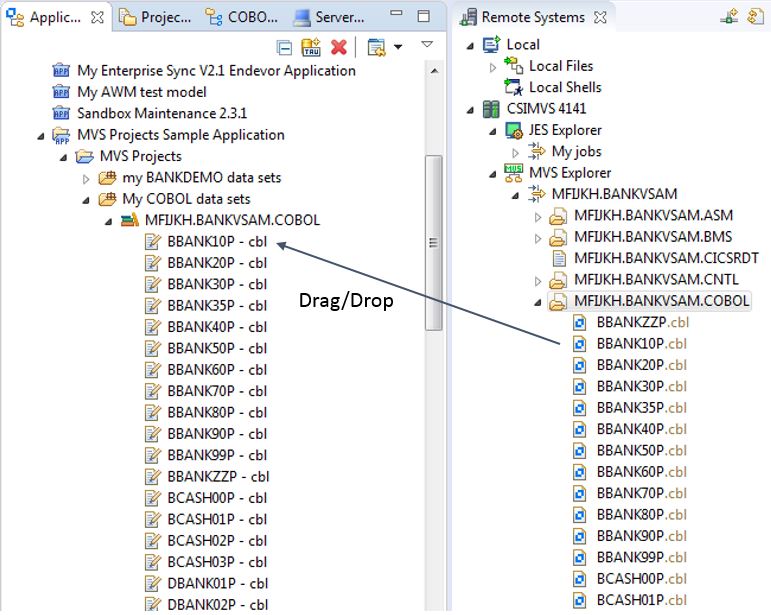In this final section, you will move source members from the mainframe to your local mainframe development environment running under Windows. This enables you to edit, compile, debug and unit test applications locally without relying on the mainframe.
Before you begin, ensure you have created and loaded the
local BankDemo application, as detailed in the
Importing the BankDemo Project and Adding the Source Files tutorial.
Note: The local BankDemo application is a separate AWM application and currently not integrated in the MVS Projects Sample application. It is straightforward AWM modeling work to merge both applications and to provide the full power of working on and off the mainframe in only one application, including the necessary actions for transferring the sources from MVS projects into local projects and vice versa. Without this integration, it is still possible to transfer the mainframe sources into the local BankDemo project using the drag and drop support. This can be used to copy sources from the MVS Explorer into a local project displayed in the
Application Explorer view. This tutorial shows the drag and drop support only, because the applications are not merged.
-
In the
Application Explorer view, navigate to the COBOL folder within your loaded local BankDemo project.
-
In the
MVS Explorer, navigate to the COBOL source BBANK10P.
-
Now drag and drop
BBANK10P from the MVS Explorer onto the COBOL folder in the
Application Explorer view.
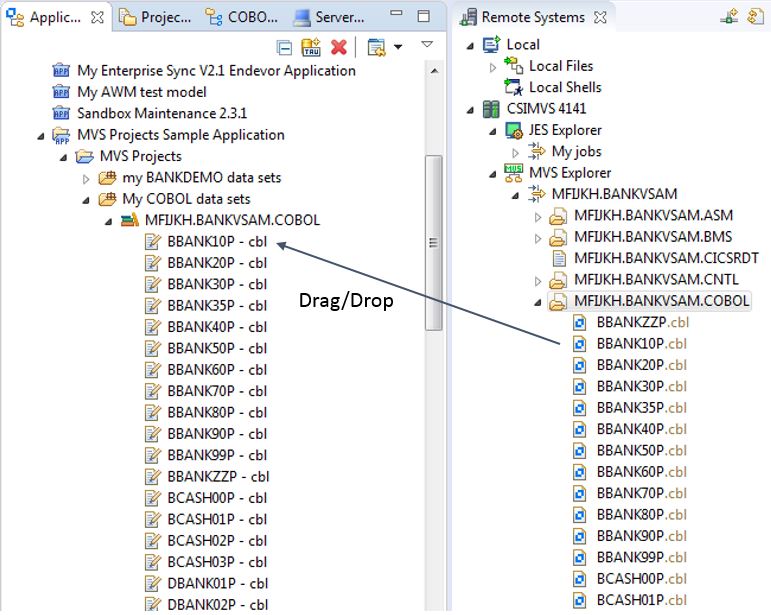
In an offload development scenario, a developer would now edit and test the changes made using the same features and techniques that were described in the
Getting Started tutorial. After testing, a developer would transfer the changes back into the mainframe project and build the application on the mainframe.
For a combined development scenario off and on the mainframe, an administrator responsible for the development process would probably provide only one Workflow Manager application which supports both development approaches.