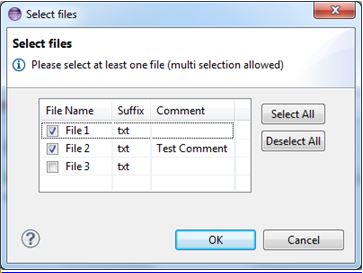Note: Only one multi-selection can be active during the execution of a mass processing action. Therefore, we recommend you limit mass-processing action descriptors, which use dialogs to create a multi-selection, to a single element (see
Enabled Condition).
Modeled input dialogs can be used to create a multi-selection for mass processing actions (see
Mass Processing Overview). This requires the following setup:
- A file input parameter must be modeled.
- The referenced file descriptor must be structured (table).
- The
UI Multi Selection attribute must be set to “true".
- Only one structured file input parameter is allowed per input dialog.
- The tool descriptor must be referenced by an action descriptor with the attribute
Mass Processing set to “true".
If executed, the dialog will display the referenced file as a table with checkboxes in the first column (see figure below).
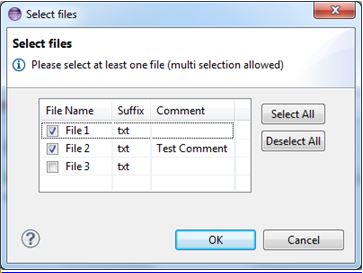
The dialog behaves as follows:
- Depending on the
UI Mandatory attribute, the dialog can only be confirmed if at least one line (checkbox) has been selected.
- On confirmation, the dialog will overwrite the current multi-selection (mass processing context).
- All properties of the selected line(s) will be stored in the “previous tool” property pool of the mass processing contexts.
- Subsequent tools can read those values using input parameters of the type
Mass Processing and the parameter from “Previous Tool”, referencing the desired property.