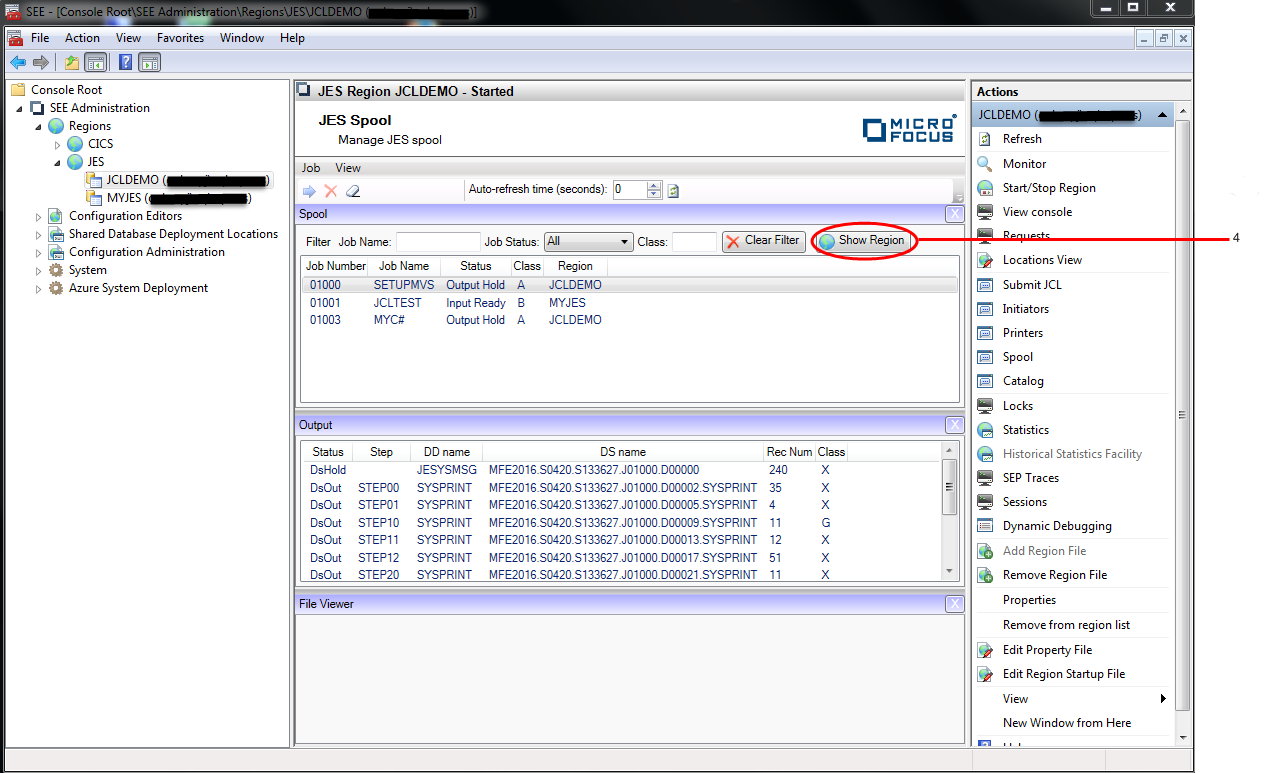The spool view now shows all spool records in the spool file and includes the
Region column which contains the name of the region that created each one. The
Show All button is replaced by the
Show Region button. See number 4 in the diagram below.
The spool view now shows all spool records in the spool file and includes the
Region column which contains the name of the region that created each one. The
Show All button is replaced by the
Show Region button. See number 4 in the diagram below.