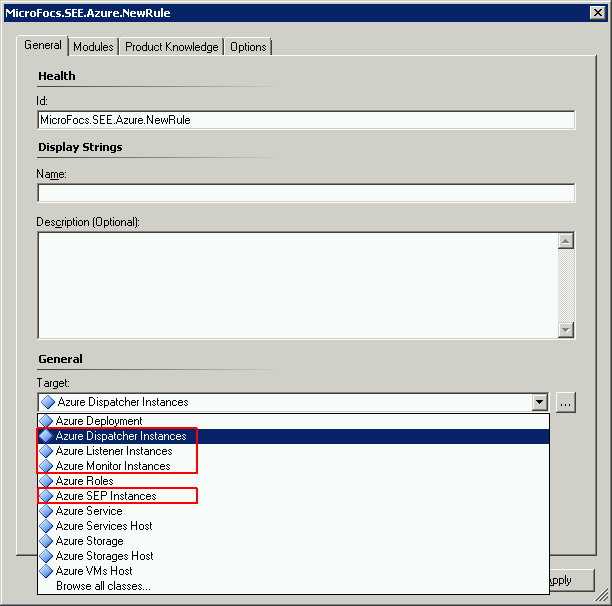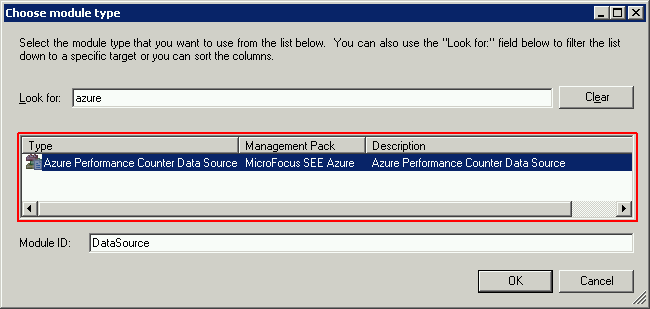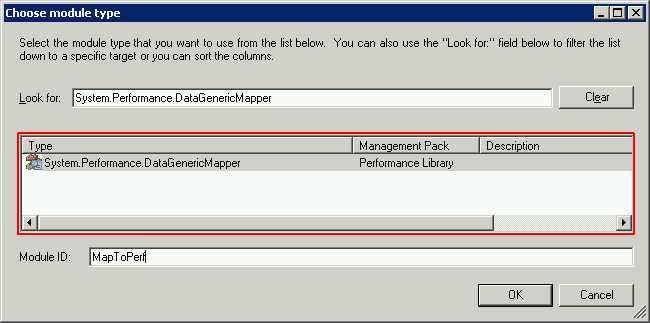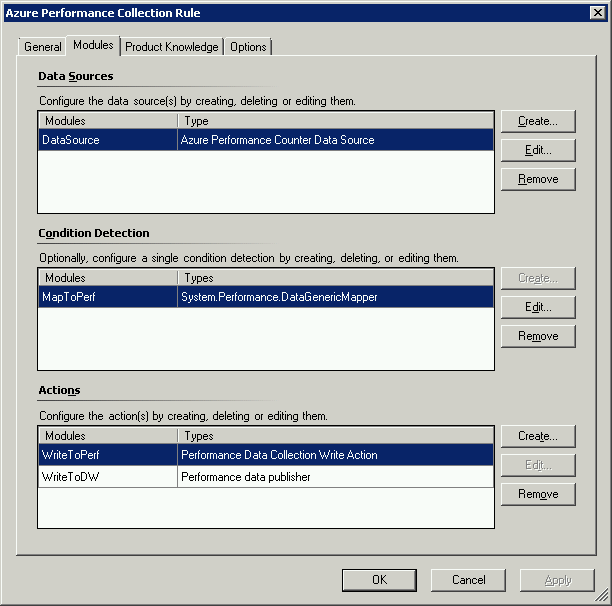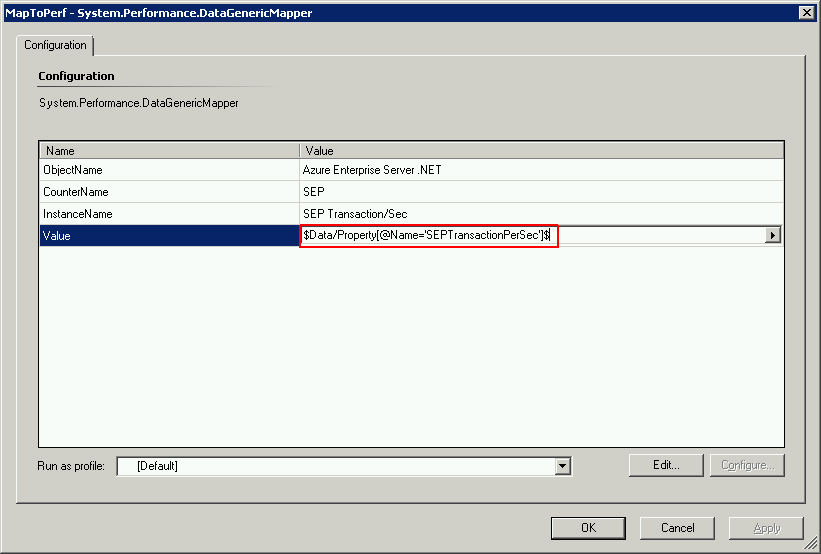The management pack contains rules for gathering all Micro Focus performance counters. However, we can add Windows default performance counters as well.
To add other performance counters, we need to add a rule to gather them.
- Open Microfocus.SEE.Azure.mp in SCOM 2007 R2 Authoring console.
- Under the Health model, select rules.
There are already a few rules there for gathering
Enterprise Server for .NET performance counters.
- Right-click in the middle view and select New - Custom Rule.
- Give it a name and optionally a description. In the target, you can select only these four classes:
- 1. Azure Dispatcher Instances
- 2. Azure Listener Instances
- 3. Azure Monitor Instances
- 4. Azure SEP Instances
- Select
Modules.
- Under Data Sources, select
Create. In the resulting dialog, look for Azure Performance Counter Data Source.
Give it a name and click
OK.
- Under Condition Detection, select
Create and look for System.Performance.DataGenericMapper.
Select it, give it a name and click
OK.
- Under Actions select Create and look for Performance Data Write Action, give it a name and hit OK.
- Again hit Create and look for Performance data publisher, give it a name and hit OK.
The Rule Dialog should look as follows:
- Under the Data Source, click
Edit.
- Fill in all the parameters:
- Timegap is the duration of data to retrieve in minutes
- Counterspecifier is the name of the counter to retrieve.
- Select
Edit under Condition Detection.
- Fill in the parameters. In Value however, use the same name as was specified in the CounterSpecifier. In the given example it's SEPTransactionPerSec.