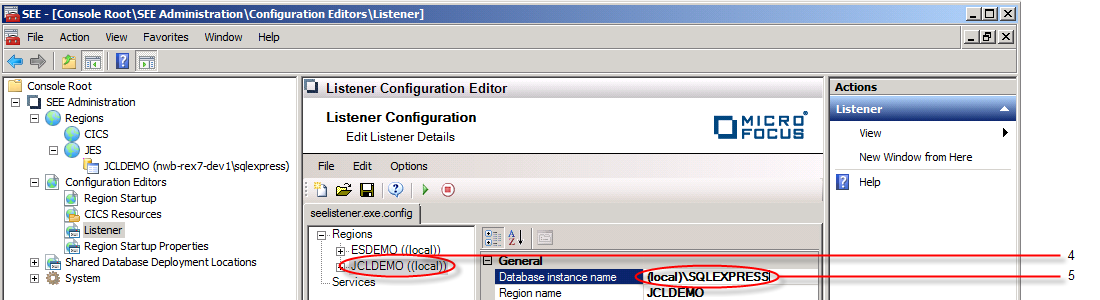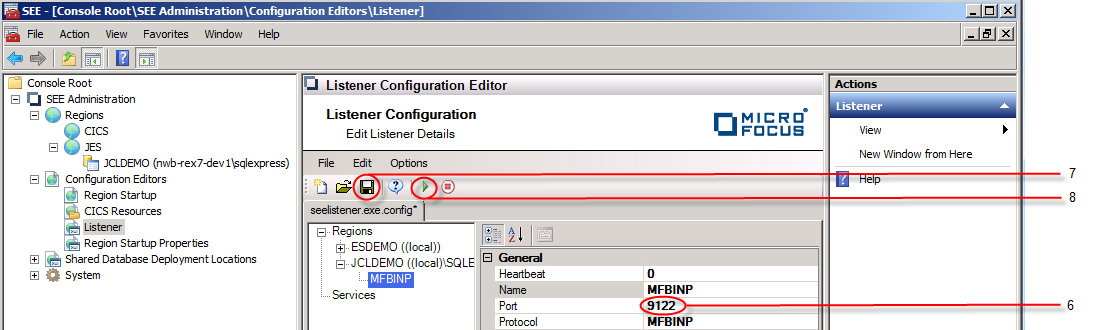The default listener configuration file installed with the product includes an MFBINP port configuration for the JCLDEMO region specifying port 9122. This is the port used for job submission to the region from the
Enterprise Server for .NET Administration UI or
cassub command-line utility. You only need to configure the database server details to use this listener with the JCLDEMO region.
Note: Stopping and re-starting the
seelistener service starts the listener with the latest configurations.
Use the following procedure to configure and start the listener for the JCLDEMO region:






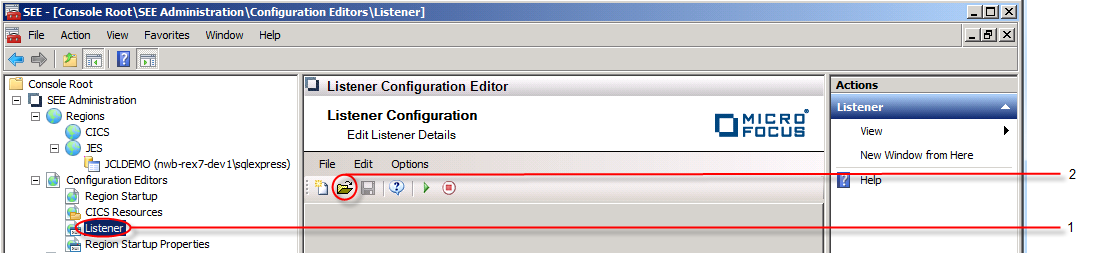
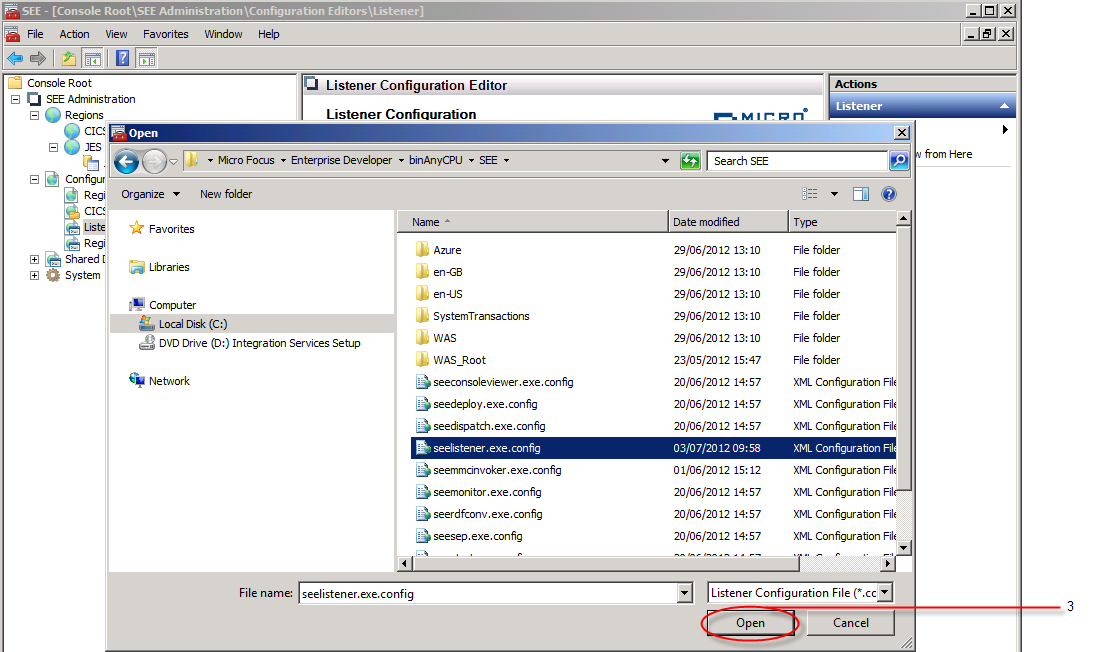 The configuration file opens in the
Listener Configuration Editor in the
Results pane.
The configuration file opens in the
Listener Configuration Editor in the
Results pane.