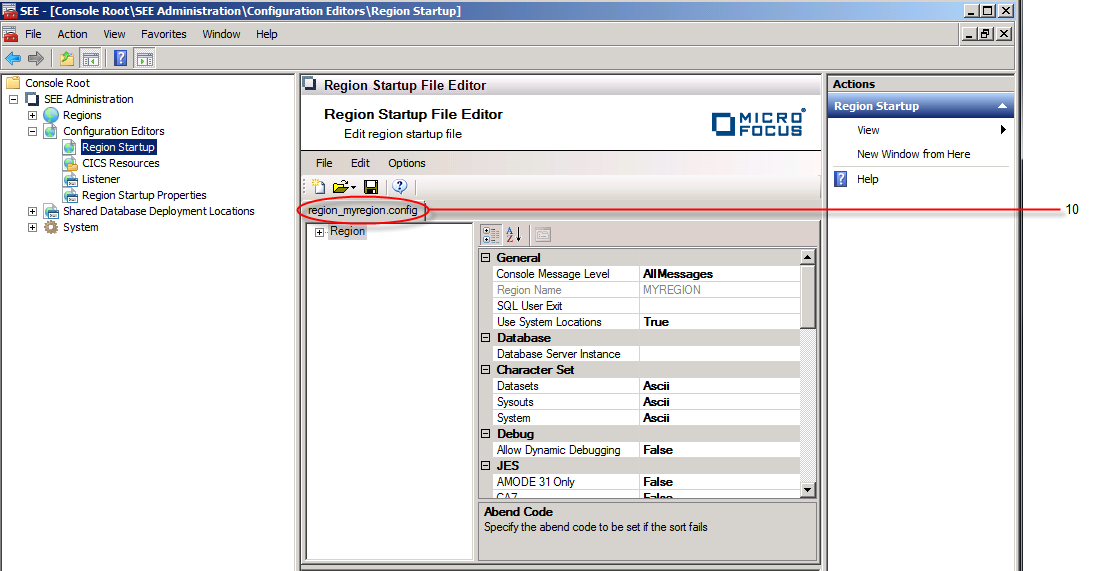The Create Region Startup File dialog is displayed.
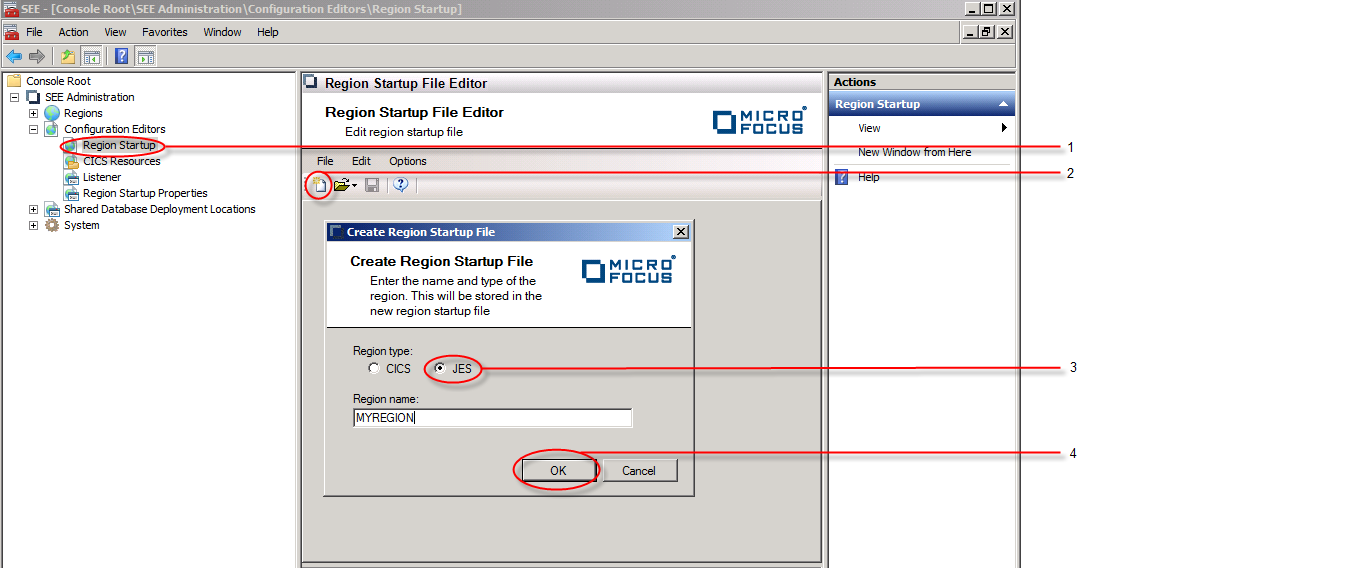 The dialog is dismissed and a new JES region startup file is opened in the editor. However, this file has not yet been persisted to disk or to a cross-region database as indicated by the
[New File] tab. See
5 in the diagram below.
The dialog is dismissed and a new JES region startup file is opened in the editor. However, this file has not yet been persisted to disk or to a cross-region database as indicated by the
[New File] tab. See
5 in the diagram below.
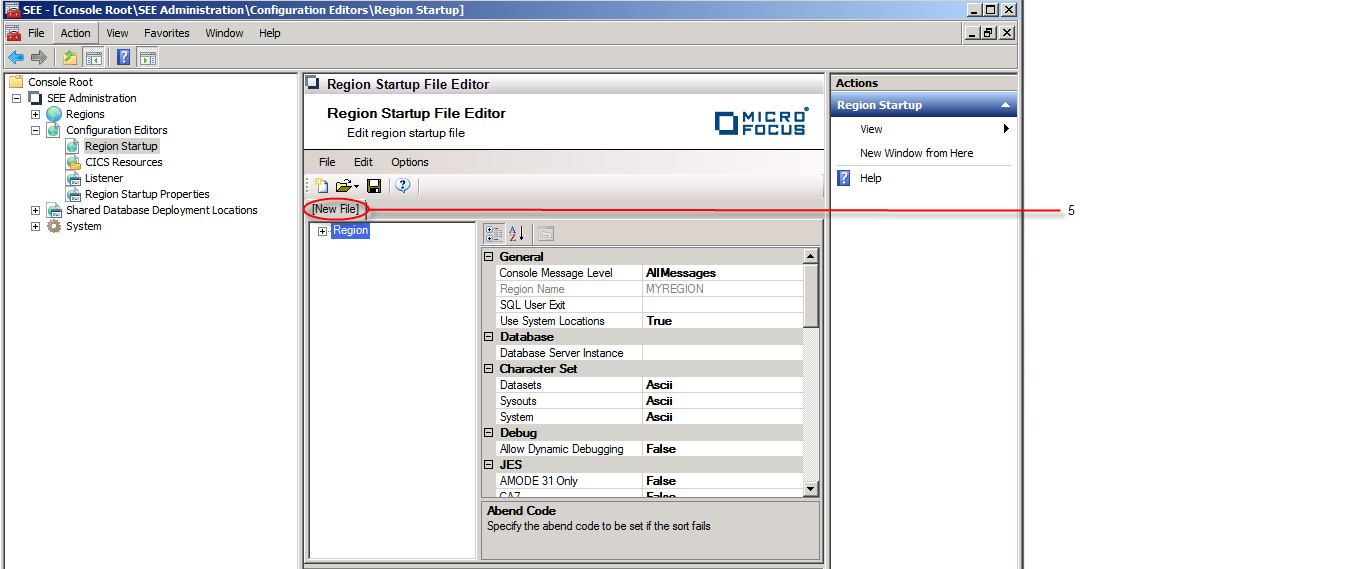
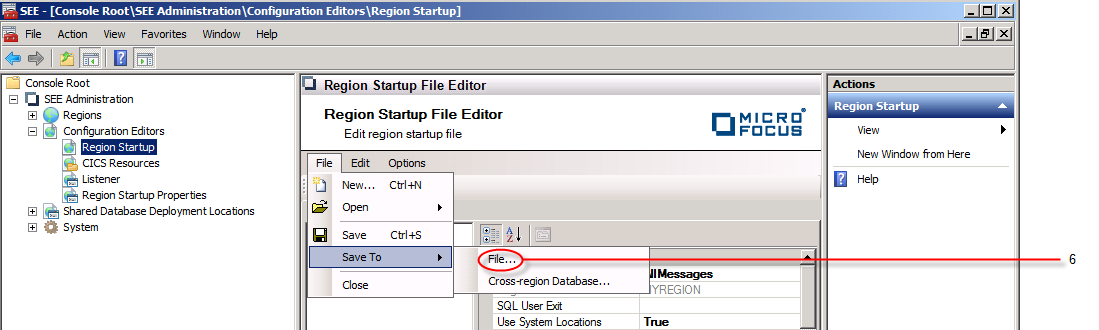 A standard file dialog is now displayed to allow you to specify the location on disk where the startup file is to be saved.
A standard file dialog is now displayed to allow you to specify the location on disk where the startup file is to be saved.
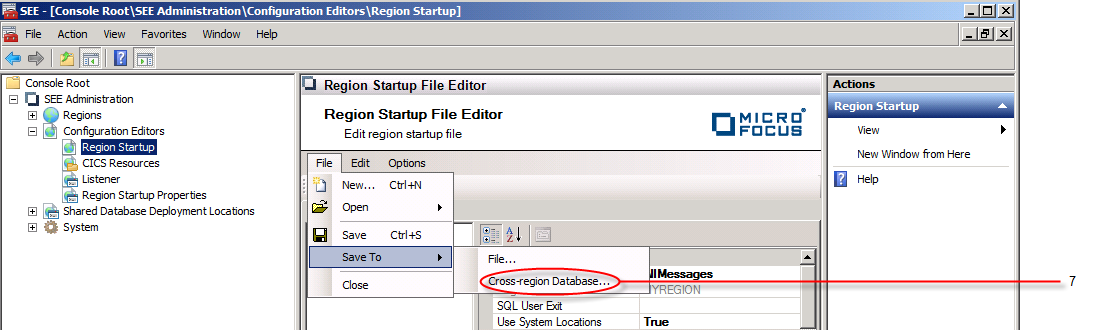 A
Save To dialog is now displayed. In the
Server instance entry field, enter the name of the database server instance of the cross-region database where the file is to be saved.
If you want to view the region startup files already deployed to the cross-region database, click on
Browse. See
8 in the diagram below. If you want to overwrite one of the displayed files, select it from the list and click
OK. Otherwise click
Cancel to dismiss the dialog and enter the new name for the region startup file you want saved in the
Region startup file name entry field.
A
Save To dialog is now displayed. In the
Server instance entry field, enter the name of the database server instance of the cross-region database where the file is to be saved.
If you want to view the region startup files already deployed to the cross-region database, click on
Browse. See
8 in the diagram below. If you want to overwrite one of the displayed files, select it from the list and click
OK. Otherwise click
Cancel to dismiss the dialog and enter the new name for the region startup file you want saved in the
Region startup file name entry field.
Click on Save to save the file to the cross-region database. See 9 in the diagram below.
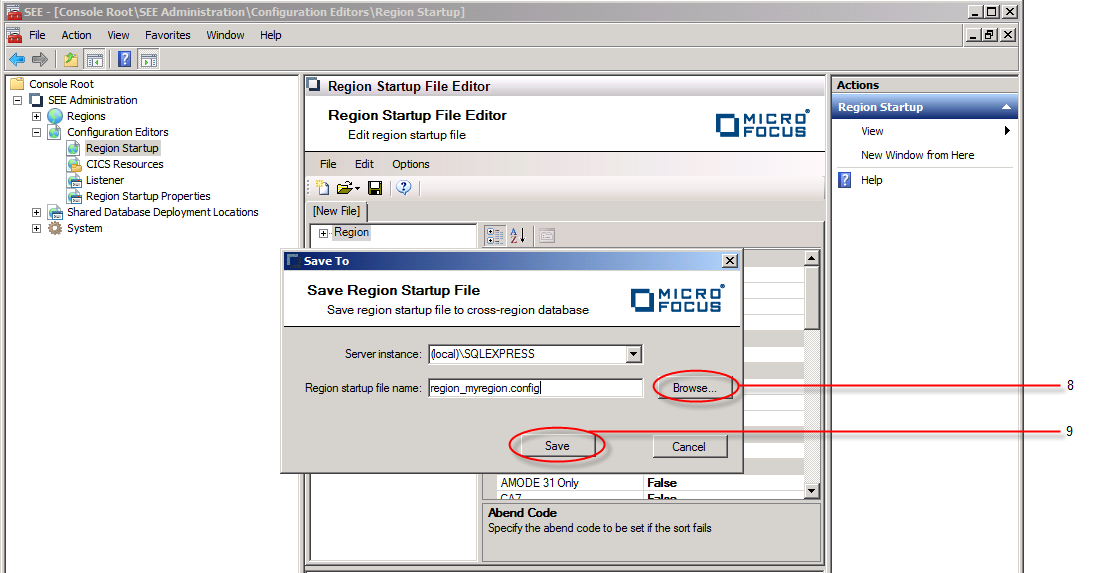 The dialog is dismissed and the name of the JES region startup file that has been saved replaces
[New File] in the file tab. See
10 in the diagram below.
The dialog is dismissed and the name of the JES region startup file that has been saved replaces
[New File] in the file tab. See
10 in the diagram below.