





%ProgramFiles%\Micro Focus\Enterprise Developer\binAnyCPU\SEE
%ProgramFiles(x86)%\Micro Focus\Enterprise Developer \binAnyCPU\SEE
%ProgramFiles(x86)%\Micro Focus\Enterprise Server \binAnyCPU\SEE
The listener's configuration file settings display in the editor.
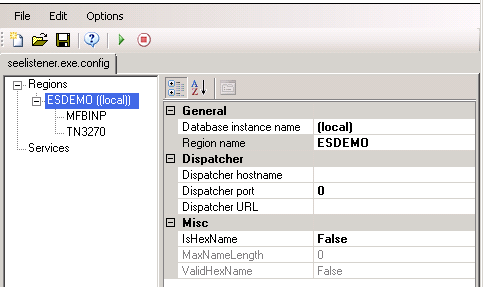
The Add New Region dialog box appears.
The region does not need to exist at this point. You can create it later.
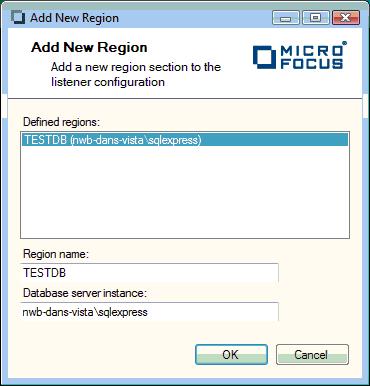
The region appears under Regions.
The listener is now available for use on the specified port.
In the editor, use the Options menu to stop and re-start the listener, or use the stop, then start buttons on the toolbar.
The listener stops and re-starts, and your configurations are now available.

