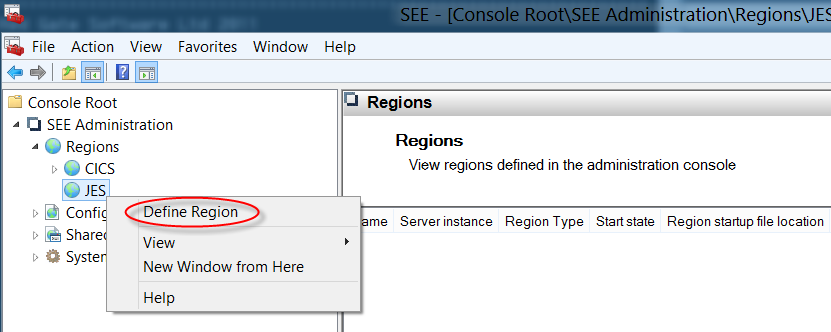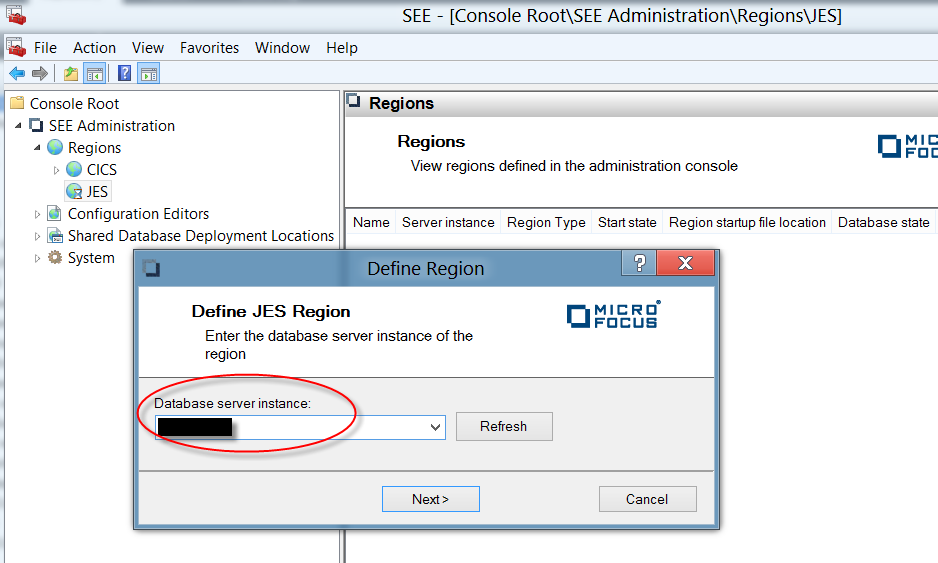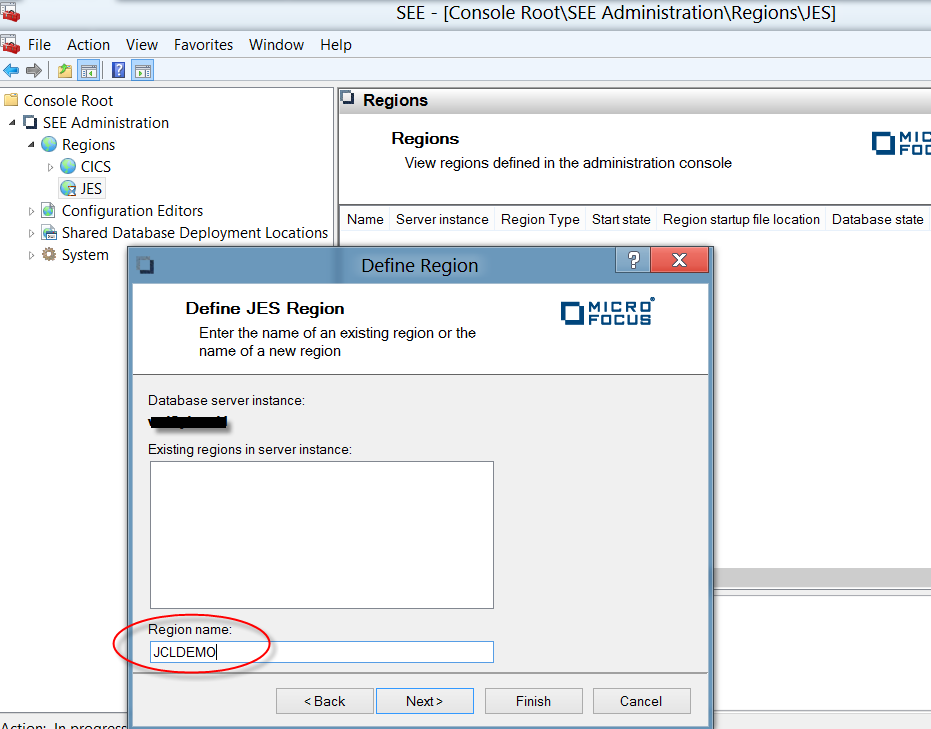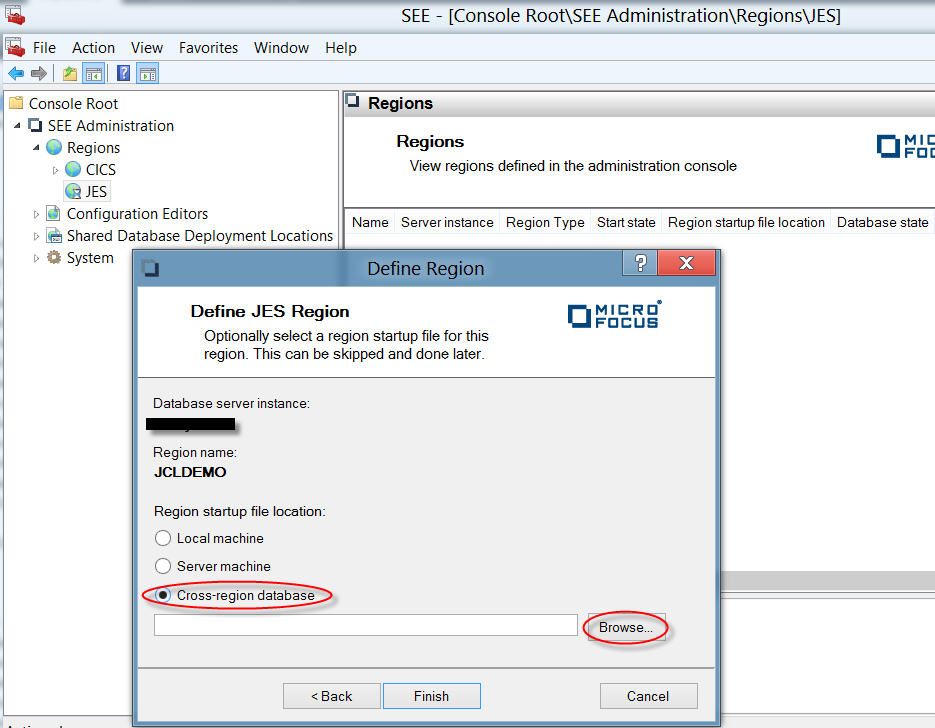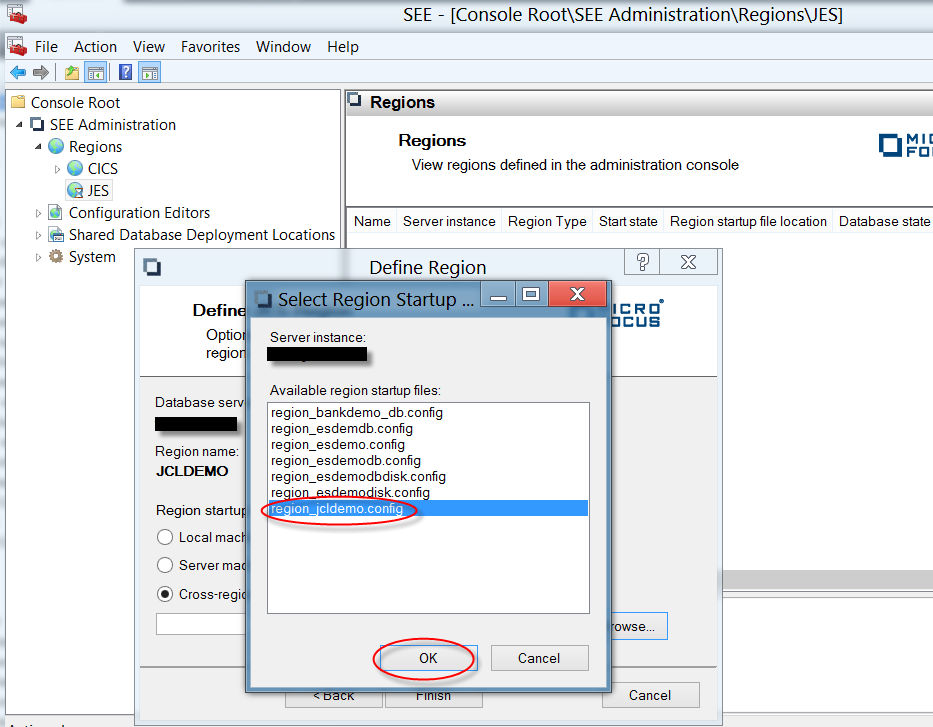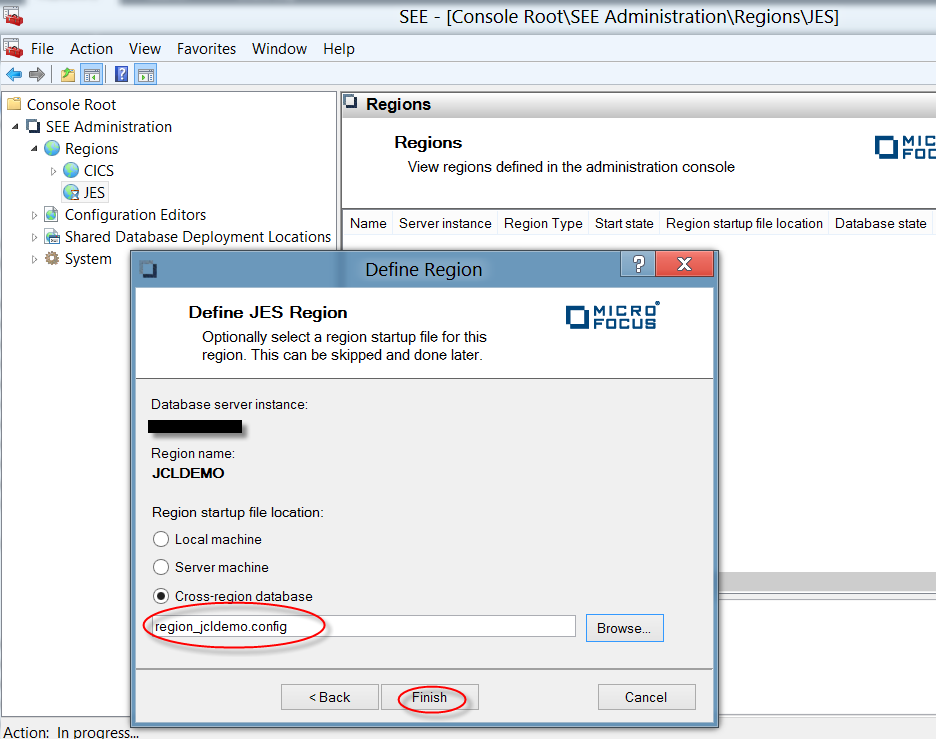Select
region_jcldemo.config from the
Available region startup files list. This is the name of the region startup file deployed by
seedeploy.cmd. Click
OK to return to the Define Region dialog box.
The
Region startup file location is set to
region_jcldemo.config.