






Enterprise Server for .NET Administration UI now connects to the selected database server and the next page of the Define Region wizard is displayed. This page lists all existing region databases on the selected database server that are not currently defined to the UI.
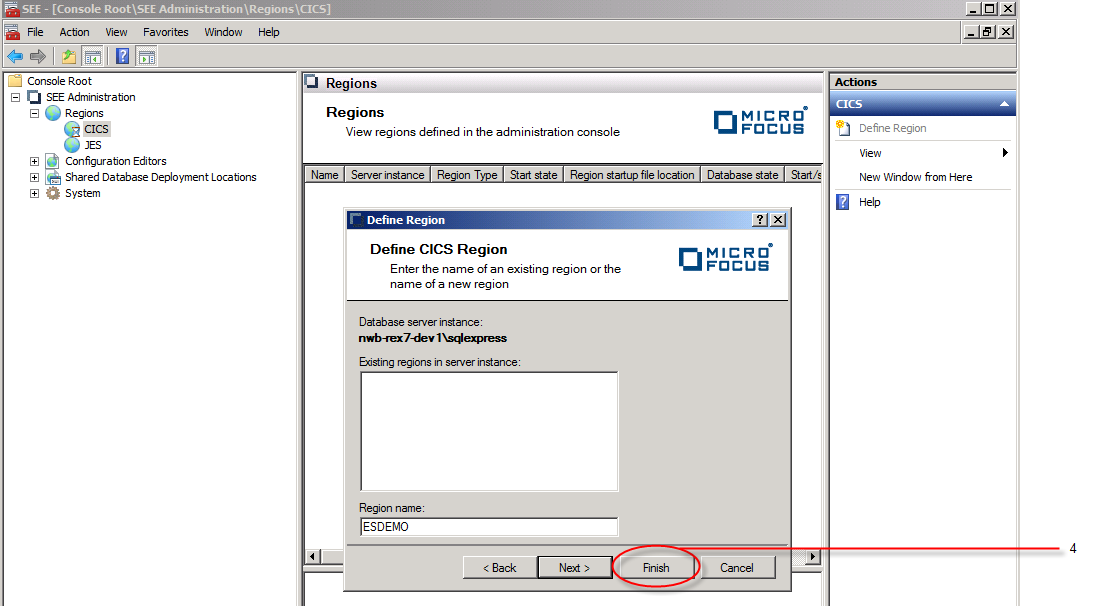
The region now appears in the
Tree pane of the user interface under the
Regions->CICS node (because we selected the CICS ESDEMO region startup file in the previous step), with the
 icon to show that the region database has not yet been created. See
5 in the diagram below.
icon to show that the region database has not yet been created. See
5 in the diagram below.
The Region Startup File Location dialog is displayed
Use the Browse button to browse for the region startup file in the selected location. See 7 in the diagram below.
The default Region_ESDEMO.config and Region_JCLDEMO.configfiles are installed to %ProgramData%\Micro Focus\Enterprise Developer\3.0\SEE\config.
Click Ok to associate the startup file. See 8 in the diagram below.

The Region Startup File Location dialog is dismissed


