Having created and configured an enterprise server instance with Mainframe Subsystem Support for the ACCT application, you can now use a TN3270 Mainframe emulator to run it.
If you have Micro Focus Rumba 8.3 or later installed on your machine and licensed (for example, if you have installed Rumba as part of your
Enterprise Developer installation), the default TN3270 Mainframe emulator is a TN3270 Mainframe Rumba display embedded in the IDE.
Configuring the TN3270 Properties
Ensure that the IDE is configured to use the embedded Rumba emulator to run mainframe applications:
- In the IDE, click
Window > Preferences.
- Expand
Micro Focus > Enterprise Server, and click
TN3270.
- Ensure that
Enable display,
Rumba (Embedded) and
Connect automatically are all selected.
- Click
OK.
Open the
Rumba Mainframe Display View
Now that you have configured an enterprise server and have associated the server with your CICS project, you can start the
Rumba Mainframe Display view as follows:
- Ensure that the ACCT server is running and that it is associated with your project.
- Right-click the ACCT project in
COBOL Explorer, and click
Enterprise Server > Show TN3270 Display.
This opens the
Rumba Mainframe Display view inside the IDE and connects it to the ACCT application running in the ACCT enterprise server.
Note: If the embedded
TN3270 Rumba Mainframe Display view is not available, for example, if you are using an older version of Rumba which does not support integration with
Enterprise Developer, you can start the Rumba Desktop application outside of the IDE and connect it to the ACCT server.
First, you need to find out which TN3270 port your ACCT server is using (the server must be running):
- In the IDE, right-click
Micro Focus Servers in Server Explorer and click
Administration.
- On the homepage of Enterprise Server Administration, click
Edit on the row of the ACCT server.
- Click the
Listeners tab and make a note of the TN3270 port number that the server uses.
Then, to connect Rumba Desktop to the ACCT server, use a host name of
127.0.0.1 and the TN3270 port number you wrote down earlier to connect Rumba Desktop to the ACCT enterprise server.
Clear the CESN login screen
- Clear the CESN login screen as security is not enabled - in Micro Focus Rumba you need to press
CTRL+SHIFT+Z.
Initialize the VSAM file of the application
The first time you connect to the ACCT server you also need to initialize the application VSAM file as follows:
- Type
CFCR ACCTFIL and press
Enter to initialize the VSAM files for the application.
You should receive a message indicating that the file was successfully created.
If the ACCTFIL VSAM was previously initialized, a message appears explaining that the ACCTFIL already exists. This might be the case, especially if you have previously run this tutorial.
Clear the screen of the emulator and run the application as described earlier in this tutorial.
Start the CICS Transaction
- Clear the CESN login screen as security is not enabled - in Micro Focus Rumba you need to press
CTRL+SHIFT+Z.
- Enter
ACCT.
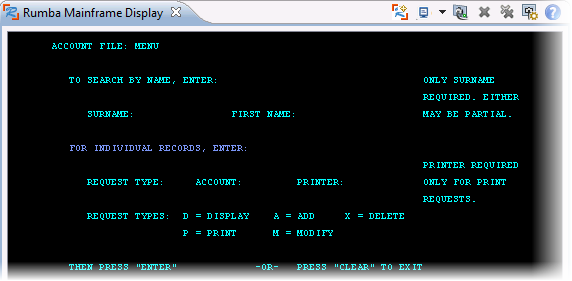
Add Two Records
You will use the records you create here later on in the tutorial.
- Tab to the
REQUEST TYPE field and type
A.
- In the
ACCOUNT field, type
11111.
- Press
Enter.
- Complete the fields on the
NEW RECORD screen as follows, pressing the
Tab key to advance from one field to another.
Note:
- Of the three
ADDRESS fields, complete only the first two.
- Screen fields not represented in this table are not mandatory and can be ignored.
| SURNAME
|
Washington
|
| FIRST
|
George
|
| TITLE
|
Pres
|
| TELEPHONE
|
7037802000
|
| ADDRESS
|
Mt. Vernon Estate
|
| |
Mt. Vernon, VA 22121
|
| NO. CARDS ISSUED
|
1
|
| DATE ISSUED
|
07 04 76
|
| REASON
|
N
|
| CARD CODE
|
1
|
| APPROVED BY
|
JF
|
- Press
Enter.
- Tab to the
REQUEST TYPE field and type
A.
- In the
ACCOUNT field, type
11112 and press
Enter.
- Repeat step
4, substituting the following data:
| SURNAME
|
Jefferson
|
| FIRST
|
Thomas
|
| TITLE
|
Pres
|
| TELEPHONE
|
4349849800
|
| ADDRESS
|
Monticello
|
| |
C'sville, VA 22902
|
| NO. CARDS ISSUED
|
3
|
| DATE ISSUED
|
07 04 76
|
| REASON
|
N
|
| CARD CODE
|
1
|
| APPROVED BY
|
JF
|
- Press
Enter to return to the Menu.
Display a Record
- Tab to the
REQUEST TYPE field.
- Type
D to display a record.
- In the
ACCOUNT field, type
11111.
- Press
Enter.
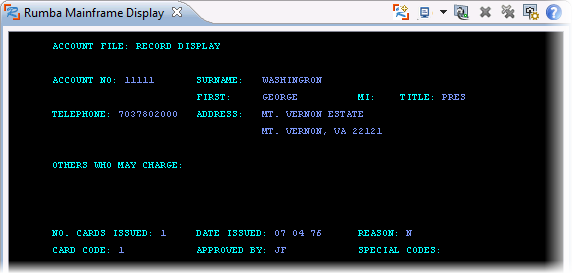
- Clear the screen of your TN3270 emulator to exit the application.








