The ISPF panel model generator utility can only be executed on a control file which is located as a member in an MVS PO dataset. See
Maintaining a Control File on z/OS for information on how to get a control file from the local file system into a MVS PO dataset.
- Locate a control file in the Remote Systems View.
- Execute the “Add Mapping” function in the File Mappings view
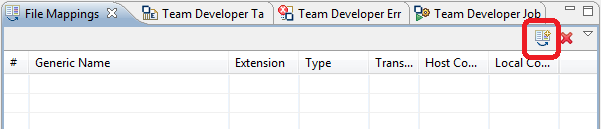
- In the
Generic Name field, enter the Member name of the control file with
dctl in the
Extension field. Then select
Member from
Type.
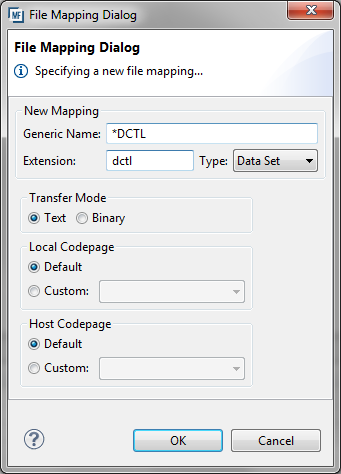
- Now change to the Remote Systems view, open the context menu and select the chosen control file, then select
Refresh.
- After the third and fourth steps described above have been carried out, the control file should have the suffix
.dctl. The action Generate ISPF Panel Model can now be executed from the context menu.
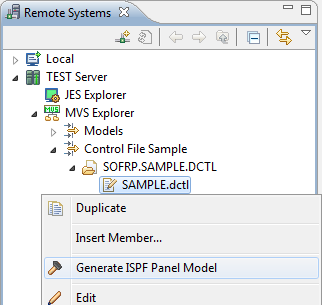
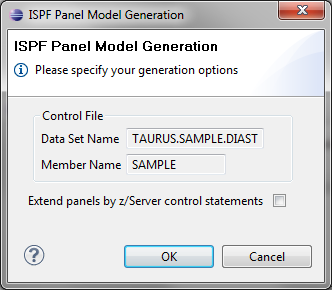
- Executing the action "Generate ISPF Panel Model" generates the workflow model for the ISPF applications defined in the control file. At the end of the action, the generated model file is opened in the editor. If the option "Extend panels by z/Server control statements" is specified in the original ISPF, panels are automatically extended by the statements which are needed during execution time to exchange the panel data with the client dialog.








