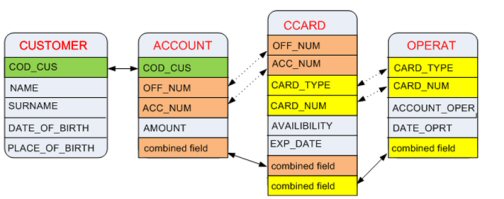The table information for all data stores has been exported because all data stores are related.
Notice that the data stores DELGT.CUSTOMER and DELGT.ACCOUNT are elaborated in the step, and that the output class for the DELGT.ACCOUNT data store is the input class for DELGT.CCARD in the subsequent step. Likewise, the output class DELGT.CCARD is the input class for DELGT.OPERAT in the subsequent step.
Elaborating the data stores in this way preserves referential integrity and shows that the DELGT.CUSTOMER data stores is indirectly related to the DELGT.OPERAT data store.
The following diagram further demonstrations the data store relations: