You can enable automatic startup/shutdown of the EZASOKET interface by placing the EZACIC20 module in the appropriate Program List Table (PLT).
- Use the EZAC transaction to ALTER the attributes of the TN3270 listener for your enterprise server region, setting the option for IMMEDIATE to YES. For more information, see
Using the Configuration Transaction (EZAC).
- On the Home page of
Enterprise Server Administration, click
Details in the Current Status column for your enterprise server.
- Click
ES Monitor & Control.
- In the Resources panel, which is about half way down on the left, expand the drop-down list and select
by Group.
The buttons in the Resources panel change to indicate the options viewing and managing resources by group.
- Click
SIT in the Resources panel.
- Click
Details for your SIT table.
- Locate the Program Lists section.
- Enter the names you want to use for the Post Initialization and the Shut Down lists. For example:

- Click
Apply.
You now create the program lists as described in the steps below.
- In the Resources panel, expand the drop-down list and select by Type.
The buttons in the Resources panel change to indicate the options for viewing and managing resources by type.
- Click
PLT in the Resources panel.
The screen shows a list of CICS defined PLTs. At the bottom of the list is a set of buttons for creating new entries.
- Click
PLT in the New section of the list.
- In
Name, enter the name of your Post Initialization list.
- Click
Grp to expand the drop-down list and select the group you want to use. This group must be defined in your Startup list.
- Enter a description in
Description.
- In the row labelled 01:
- In the first field, enter
EZACIC20.
- From the drop-down list, choose
Run once.
For example:
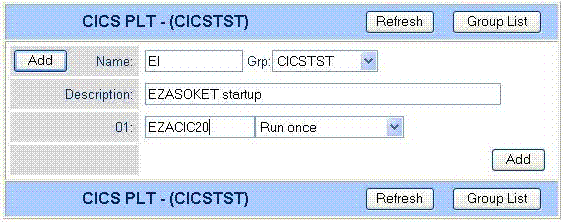
- Click
Add to save the new list.
- Click
PLT in the Resources panel.
- Click
PLT in the New section of the list.
- In
Name, enter the name of your Shut Down list.
- Click
Grp to expand the drop-down list and select the group you want to use. This group must be defined in your Startup list.
- Enter a description in
Description.
- In the row labelled 01:
- In the first field, enter
EZACIC20.
- From the drop-down list, choose
Run once.
- Click
Add to save the new list.









