Set the extension to be applied to members of a containing data set when they are imported from the mainframe. Use the
Set Associated Extensions option to toggle on and off all extensions set in Mainframe Explorer.
If the
Mainframe Explorer window is not displayed, click
.
-
In the
Mainframe Explorer window, log on to the mainframe.
-
Expand the required search filter, to display the data sets.
-
Right-click the required data set, then click
Set associated extension.
The
Enter the required information screen appears.
-
Enter the file extension to be applied to the data set members, then click
OK.
Tip: To display the extension associated with a data set, right-click the data set in the catalog search filter.
-
Right-click
the mainframe connection, then click
.
The
Mainframe Explorer Options dialog box appears.
-
Ensure the
Use Associated Extensions option is checked.
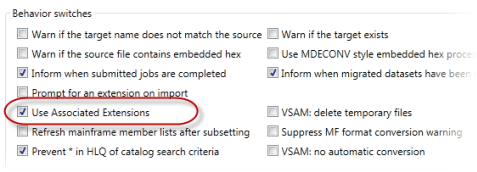
When you drag and drop a data set member from the mainframe, the extension is applied to its members locally.








