





To create a one-dimensional SDF array:
Although the fields on the screen look as though they are arranged in a two-dimensional array, the copybook entry shows a one-dimensional SDF array. See the figure below.
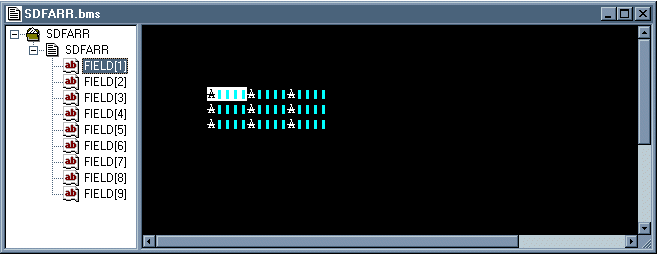
The BMS macro file generated is:
SDFARR DFHMSD LANG=COBOL, -
MODE=INOUT, -
STORAGE=AUTO, -
TIOAPFX=YES, -
TYPE=&&SYSPARM
SDFARR DFHMDI SIZE=(24,80)
* FIELD
FIELD DFHMDF LENGTH=4, -
POS=(5,9)
* FIELD
FIELD2 DFHMDF LENGTH=4, -
POS=(5,14)
* FIELD
FIELD3 DFHMDF LENGTH=4, -
POS=(5,19)
* FIELD
FIELD6 DFHMDF LENGTH=4, -
POS=(6,9)
* FIELD
FIELD5 DFHMDF LENGTH=4, -
POS=(6,14)
* FIELD
FIELD4 DFHMDF LENGTH=4, -
POS=(6,19)
* FIELD
FIELD9 DFHMDF LENGTH=4, -
POS=(7,9)
* FIELD
FIELD8 DFHMDF LENGTH=4, -
POS=(7,14)
* FIELD
FIELD7 DFHMDF LENGTH=4, -
POS=(7,19)
DFHMSD TYPE=FINAL
END
You can see that this is a horizontal array by looking at the SDF properties of the second field of the top row:
This shows the field as "Index 2 of 9". The fields are counted across the screen.
If you make the array a vertical array by checking Vertical Array and look at the SDF properties again, the field is now shown as "Index 4 of 9". The fields are now counted down the screen.


