





Before starting the MQSDEMO project, and building and executing the project, create a test queue in the local test manager. To do this:
MQ creates the test queue, which is then visible in the Queue Managers folder in the WebSphere MQ Explorer - Navigator view. The graphic shows the information returned in the Enterprise Developer 32-bit command prompt.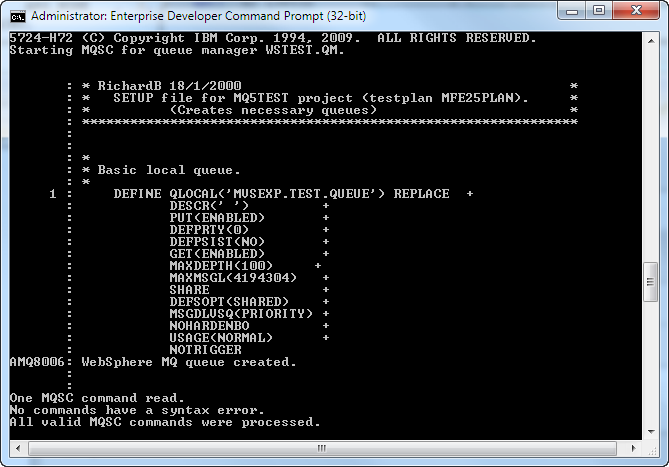
AMQ7077: You are not authorized to perform the requested operation. AMQ7077: You are not authorized to perform the requested operation. AMQ7077: You are not authorized to perform the requested operation. AMQ7077: You are not authorized to perform the requested operation. 5724-H72 (C) Copyright IBM Corp. 1994, 2009. ALL RIGHTS RESERVED. Not authorized.
If you do, see the Security Considerations section of the IBM MQ documentation and verify the security setup on your computer. You can avoid this error by executing the createmq WSTEST.QM command as administrator.
Now that the environment is set up, you can open and build the sample solution that contains the PLI MQS sample application.


