The following list includes details about changes in the Application Workflow Manager (AWM) since earlier versions of
Enterprise Developer:
AWM model format
The AWM model format in
Enterprise Developer 2.3 has changed significantly since earlier versions of
Enterprise Developer, to introduce new AWM function packages. This change has the following effect:
- AWM models created with
Enterprise Developer 2.3 are not supported in earlier versions of
Enterprise Developer.
- AWM models created with earlier versions of
Enterprise Developer are supported in
Enterprise Developer 2.3. When loading such models in
Enterprise Developer 2.3, they are automatically converted to the 2.3 format.
- Micro Focus recommends that you create a back-up of models created with an earlier version of
Enterprise Developer before you open them in
Enterprise Developer 2.3 for editing.
When you open older models in the editor in version 2.3, you receive a warning that the model is outdated and will be converted to the new format. If you change the model and save it in
Enterprise Developer 2.3, that model is no longer supported under earlier versions of
Enterprise Developer.
Component name changes
A number of AWM components have been renamed in
Enterprise Developer 2.3 to make them compliant with the
Micro Focus standards. This affects almost all IDs that contain "de.soforte" or "de.soforte.taurus": they have been renamed to "com.microfocus" and "com.microfocus.awm" respectively.
This change affects the following components:
The .options file within the Eclipse installation folder:
References to "soforte.taurus" have been changed to "microfocus.awm" in the
.options file in the Eclipse installation folder for
Enterprise Developer 2.3.
- Issue:
- The
.options file is not updated automatically when installing
Enterprise Developer 2.3 as an upgrade.
- Resolution:
- To ensure the file is updated, manually delete the
eclipse folder in
%Public%\Micro Focus\Enterprise Developer before you start installing
Enterprise Developer 2.3.
If you use a local master configuration file, you need to create a back-up of it before deleting the
eclipse folder. After installing
Enterprise Developer 2.3, move the backed-up copy of the file into the new
eclipse folder that the 2.3 installation has created in the location specified above.
Existing workspaces:
- Issue:
- The IDs of the Team Developer (TD) perspective and the views associated with it have changed. As a result, after you upgrade to
Enterprise Developer 2.3, old workspaces which used the TD perspective do not work properly.
- Resolution:
- You must use a new and clean workspace.
Existing DCTL members:
- Issue:
- Old DCTL members that were used to generate a model for ISPF dialogs from an XML control data set member are no longer supported.
- Resolution:
- Change the references in the headers of the DCTL members from "www.soforte.com" to "www.microfocus.com". For example:
<tau:dialogAppls xmlns:tau="https://www.microfocus.com/controlFile/" xmlns:xsi="http://www.w3.org/2001/XMLSchema-instance" xsi:schemaLocation="https://www.microfocus.com/controlFile/ bundleentry://824.fwk24010558/XSD/controlFile.xsd ">
Plug-ins:
- Issue:
- As a result of the component name change, plug-ins developed using the AWM API in earlier versions of
Enterprise Developer do not work in 2.3.
- Resolution:
- You need to update any existing plug-ins. To do this, you need to change the strings "de.soforte" and "de.soforte.taurus" to "com.microfocus" and "com.microfocus.awm" respectively, in the following components:
- The plug-in projects
- Any Java packages
- Any extension point IDs
- The AWM model name space
Note: It is not necessary to replace any IDs in existing AWM models. When you open existing models in
Enterprise Developer 2.3, their IDs are automatically renamed to match the ones required by the new version.
The following steps guide you through the process of updating any AWM plug-ins created with a version of
Enterprise Developerearlier than 2.3:
- Start
Enterprise Developer 2.3 and open the Team Developer perspective.
- Select all plug-in projects for AWM in the Team Developer Tree View.
- Click
Search > File.
- Specify the following details in the
Search dialog box:
- Type
de.soforte.taurus in
Containing text.
- Type
MANIFEST.MF,plugin.xml in
File name patterns.
- Click
Selected resources under
Scope
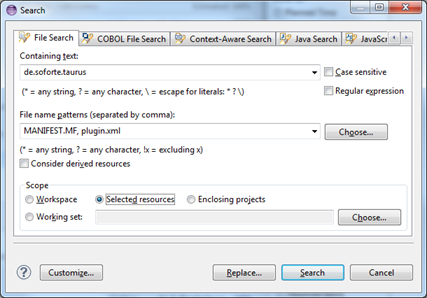
- Click
Replace.
- In the
Replace Text Matches dialog box, specify the following string in the
With field:
com.microfocus.awm:
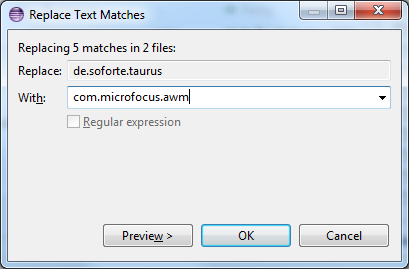
- Repeat steps 1-5 to replace
de.soforte with
com.microfocus.
- Check whether any Java classes in your projects include references to "de.soforte.taurus" or "de.soforte". To replace such references, repeat the steps above but specify “*” in the
File name pattern field in the
Search dialog box.
- Ensure that all plug-in projects for AWM are still selected in the TD.
- Right-click one of the projects and click
Source > Organize Imports.
- Click
Project > Clean and choose to clean all projects.
By default, Eclipse rebuilds the projects. There should be no build errors caused by name conflicts.








