- To display the
Server Access Configuration dialog box, use one of the following options:
- From Eclipse, on the
Run menu, select
Tools > MFA Server Access Configuration.
- From the Windows Start menu, select
- From the Compare and Synchronization Monitor main screen, on the
Options menu, select
Mainframe Access Configuration.
The
Server Access Configuration dialog box appears.
- In the
Server Access Configuration dialog box, click
Add.
- Enter a name for the mainframe node, then click
Next.
The connection details appear:
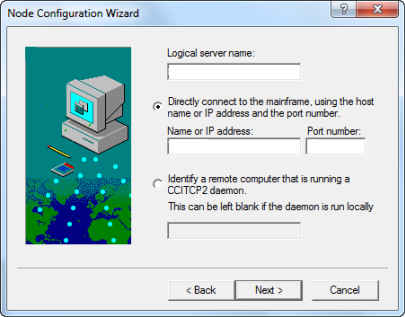
- In the
Logical Server Name field, enter the IP address or DNS name of the mainframe.
- Do one of the following:
- To connect directly to the mainframe, in the
Name or IP Address field, enter the name or IP address of the mainframe, and in the
Port Number field, add the port number to connect on.
- To use a CCITCP2 daemon to connect to the mainframe, select
Identify a remote computer that is running a CCITCP2 daemon, and if that daemon is on a remote computer, enter the DNS name of that computer. If the daemon is running on your machine, you do not need to enter the computer name.
- Click
Next.
A summary of the connection details appears.
- Click
Finish.








