Create a Filter
-
In the
Filters view, click
 (New Filter).
(New Filter).
The New Filter dialog box is displayed.
-
Create the filter:
-
In the Label field, type a name for the filter.
Note: The filter name must be unique to the current data file.
- Select the filtering type: Include to only show the matched records; Exclude to remove the matched records from view.
- Click OK to save the filter.
The new filter is displayed in the Filters view. It contains an empty condition set, which must be populated with a condition (filter criteria).
-
In the Label field, type a name for the filter.
-
If required, change the type of the condition set:
By default, an AND condition set it created: each condition within the set must be met for the filter to have a positive match with a record. The other type of condition set is an OR: at least one condition within the set must be met for the filter to have a positive match.
- To change the type, expand the filter name, click the AND condition set, and then select OR.
The type of the set is changed.
-
Configure a condition for the filter:
-
Expand the filter name, right-click the condition set, point to
New and select
Condition.
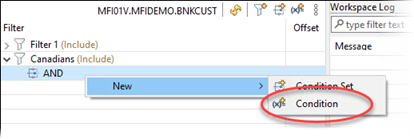
The New Condition dialog box is displayed.
-
The
Field settings (Offset and
Length) default to the maximum record length, and so the entire contents of every record will be searched by the condition. For
a more precise search, change the values in the following fields:
- Offset: the point in each record at which filtering will start searching for a criteria match.
- Length: the number of bytes (from the offset) to be searched in each record.
-
Specify the criteria to be matched in the Data section:
- Data Type: the classification of data that will be searched; see Filter Data Types for a definition of available types.
- Operator: the relationship between the type and value, which will determine a match; see Filter Operators for a list of available operators.
- Value: the value searched for in a record.
- Click OK to save the condition.
-
Expand the filter name, right-click the condition set, point to
New and select
Condition.
- To add more conditions to the set, repeat the previous step.
- To make the filter active, right-click the title and select Set active filter.