Build and Run the Application
By default, Eclipse is set to build projects automatically (see Project menu). If there are any problems, check the Problems window: errors for the project show the name of your imported .cbl source file in the Resource column. Double-click an entry to jump to the particular area of the code in error.
To run the application from Eclipse, you need to create a launch configuration.
-
Right-click your project in the COBOL Explorer view and select
.
The Run Configurations dialog box appears.
-
Double-click
COBOL Application.
Default launch configuration details for your project are displayed.
-
Click
Run.
The following appears:
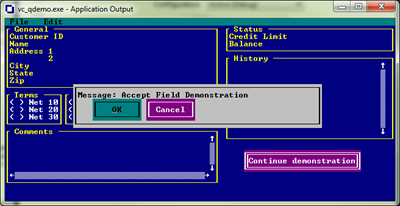
- When you have finished viewing the demonstration, click the Close button in the top right-hand corner.