Input Dialog
The Input dialog enables you to enter, change, and check parameters for subsequent processing. It generates a dialog field for every input parameter, and outputs the value to the parameter memory when you click OK. Subsequent tools have access to these parameters using the parameter from: PREVIOUS_TOOL.
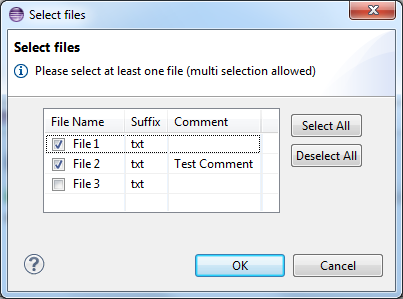
Clicking Cancel or closing the dialog box without clicking OK results in cancelling the entire action.
The behavior and appearance of a dialog box can be modified by changing the attributes of the “Tool has Input Parameter” relationship. See Relationship: Tool has Input Parameter for more information.
| Attribute | Input Dialog field |
|---|---|
| Parameter From | Enables you to fill the dialog field with the “USER_INPUT” attribute value.
Note: The field is not preset with a property value.
|
| SeqNo * | Position number of the dialog field. |
| Default Value [O] | Populates the dialog field with a value or a reference, if no value is available to the referenced property and is dependent on the "Parameter_From" attribute. |
| Static Value [O] | Specifies a static value or a reference for this parameter. An input field with “Static Value” cannot be edited. |
| Label [O] | Specifies the label of the dialog field. |
| UI Category [O] | Groups dialog fields with the same category. See The "UI Category" Attribute for more information. For example, “Group with 4 columns/4/”. |
| UI Tab [O] | Assigns parameters to tabs. Tabs are created only if at least one parameter has this attribute set. Parameters which do not
have a tab set are shown in a tab called “General” by default.
If all output parameters of the same dialog tab are determined to be hidden by the evaluation of property enabling conditions, the tab is not shown in the dialog. |
|
UI Editable, UI Generic Allowed, UI Mandatory |
See Relationship: Tool has Input Parameter for more information. |
| UI Multi Selection | Specifies whether multiple rows of a dialog table can be selected. If set to
true, check boxes are displayed in the first table column and
Select All and
Deselect All options are added. Checking one or several rows creates a mass processing context. See
Input Dialog Mass Processing for more information.
Only relevant for structured file input parameters. See Dialog Tables for more information. |