Compiling for Debugging
The COBOL-IT Debugger is called cobcdb. Cobcdb can be run from the command-line. Cobcdb is also integrated into the COBOL-IT Developer Studio, in the Debugger Perspective. There are many advantages to using the COBOL-IT Debugger inside the Developer Studio, as we will see in exercises, such as the Debug Attach and C level debugging.
For both the command-line version of cobcdb, and the Developer Studio Debugger Perspective, running a compiled object in the debugger requires that the original source code have been compiled for debugging. Compiling for debugging causes the compiler to create debugging meta data, and store it either in the compiled object itself or in a separate file.
These compile options include:
–debugdb=<DebugDB-name>
The –debugdb compiler flag causes the compiler to store debugging meta information in an SQLite3 database.
When compiling with –g, the COBOL-IT compiler stores all debugging meta information in the program binaries. This could make programs compiled for debug very huge. In some situations, it could prevent the program from loading into memory.
When compiling with the –debugdb=<DebugDB-name> compiler flag, the compiler stores debugging meta data in an SQLite3 database.
As an example, the command:
>cobc –debugdb=hello hello.cbl
creates a file called hello.dbd in addition to the compiled object.
Copy this file into the same folder as the object file. Or, if you wish to locate it elsewhere, set the
COB_DEBUGDB environment variable to the full path to the DebugDB file.
The same data base should be used for the entire project.
During a debug session, the runtime debugger will check for the existence of the COB_DEBUGDB environment variable containing the full path to the DebugDB file. If the environment variable is not set, the runtime will attempt to retrieve the location of the COB_DEBUGDB data file from the compiled object.
Currently only 1 database may be used at a time. This means that the Customer must use the same one for all of his programs. Several programs may write metadata to the same database.
-g
Produce debugging information in the output.
-fdebugdb
Equivalent to debugdb:yes in config file.
The –fdebugdb compiler flag, when used with –g, store alls debugging information into a file name <modulename>.dbd. Copy this file to the same location as the the object file .so or .dll. This will permit the runtime debugger to load the debugging information dynamically when needed.
This is different from debugdb=<filename> where you have to specify a unique Debug db for the whole project.
Compiler flags enabled by –g / -fdebug / -debugdb -fstack-check
Enables stack checking debug function. The stack checking debug function allows the user to trace back through the stack of calling programs to the currently running line of source in a program. The –fstack-check compiler flag is enabled by the –g compiler flag, and by the –debug compiler flag.
Equivalent to stack-check: yes in the compiler configuration file.
-fmem-info
Enables Dump of Working-Storage when runtime aborts. The –fmem-info compiler flag functionality is enabled by the –g compiler flag, and by the –debug compiler flag.
Equivalent to mem-info: yes in the compiler configuration file.
-fsource-location
Generates source location code, enabling information to be dumped on source location when the runtime aborts. The –fsource-location compiler flag is enabled by the –g compiler flag, and by the –debug compiler flag.
Equivalent to source-location: yes in the compiler configuration file.
Compiler flags related to–g / -fdebug / -debugdb
-fdebugging-line
Enables support for debugging lines. (Source lines that contain 'D' in indicator column).
Equivalent to debugging-line: yes
Related:
support-debugging-line:[ok/error]
Default is:
support-debugging-line:ok
The support-debugging-line compiler configuration entry provides a way to override the compiler’s support for usage of the character “D” in column 7 to mark a debugging line.
When set to ok (the default) , source lines that contain a “D” character in column 7 are ignored, unless the compiler configuration flag debugging-line:yes is set, in which case the line is compiled.
When set to error, the compiler generates an error when it encounters a “D” character in column 7.
Capturing information from a debugging session
COB_DUMP=<filename>
When a program has been compiled with –fmem-info, it stores memory information The COB_DUMP environment variable designates the filename used to dump the memory information that has been stored when a program aborts that has been compiled with the –fmem-info compiler flag.
When set to N/NO, no dump is produced. If COB_DUMP is not set, then the memory information is dumped to the file named by the COB_ERROR_FILE environment variable.
If COB_ERROR_FILE is also not set, memory information is written to stderr.
The output of this dump has been enhanced by adding the memory address of each field.
As an example:
WORKING-STORAGE
RETURN-CODE [6AEF4438] = +000000000
TALLY [6AEF4440] = +000000000
SORT-RETURN [6AEF4448] = +000000000
NUMBER-OF-CALL-PARAMETERS [6AEF4458] = +000000000
COB_ERROR_FILE=<filename>
Designates the filename used to receive all runtime error messages that would otherwise be sent to stderr. When writing an error message, the runtime will create the specified filename if it does not exist, and will append to it if it does exist.
File Tracing
File tracing requires the setting of compiler flags, and the naming of a COB_ERROR_FILE to receive all runtime messages that would otherwise be sent to stderr.
-fsimple-trace
Generates trace output at runtime for executed SECTION/PARAGRAPHs.
-ftrace
Generates trace output at runtime, listing the SECTION/PARAGRAPH names as they are executed.
-ftraceall
When also compiled with –g, generates trace output at runtime, listing SECTION/PARAGRAPH/STATEMENTS names as they are executed.
Compile for runtime error-checking
-debug
Enables all run-time error checking. Runtime exception checking below for more details.
Compiler Flags enabled by –debug
The following compiler flags are enabled by use of the –debug compiler flag:
-fmem-info- fsource-location–fstack-check
These correspond, respectively to the compiler configuration file settings of:
mem-info: yessource-location: yesstack-check: yes
Runtime exception checking
Runtime exception checking is enabled when compiling with -debug, for the following compiler
configuration flags. For details about the Runtime Exception Checking flags, see the file
exception.def, which is located in $COBOLITDIR\include\libcob, in your distribution.
EC-ALL:[yes/no]
EC-ARGUMENT:[yes/no]
EC-ARGUMENT-FUNCTION:[yes/no]
EC-ARGUMENT-IMP:[yes/no]
EC-BOUND:[yes/no]
EC-BOUND-IMP:[yes/no]
EC-BOUND-ODO:[yes/no]
EC-BOUND-OVERFLOW:[yes/no]
EC-BOUND-PTR:[yes/no]
EC-BOUND-REF-MOD:[yes/no]
EC-BOUND-SET:[yes/no]
EC-BOUND-SUBSCRIPT:[yes/no]
EC-BOUND-TABLE-LIMIT:[yes/no]
EC-DATA:[yes/no]
EC-DATA-CONVERSION:[yes/no]
EC-DATA-IMP:[yes/no]
EC-DATA-INCOMPATIBLE:[yes/no]
EC-DATA-INFINITY:[yes/no]
EC-DATA-INTEGRITY:[yes/no]
EC-DATA-NEGATIVE-INFINITY:[yes/no]
EC-DATA-NOT_A_NUMBER:[yes/no]
EC-DATA-PTR-NULL:[yes/no]
EC-FLOW:[yes/no]
EC-FLOW-GLOBAL-EXIT:[yes/no]
EC-FLOW-GLOBAL-GOBACK:[yes/no]
EC-FLOW-IMP:[yes/no]
EC-FLOW-RELEASE:[yes/no]
EC-FLOW-REPORT:[yes/no]
EC-FLOW-RETURN:[yes/no]
EC-FLOW-SEARCH:[yes/no]
EC-FLOW-USE:[yes/no]
EC-FUNCTION:[yes/no]
EC-FUNCTION-NOT-FOUND:[yes/no]
EC-FUNCTION-PTR-INVALID:[yes/no]
EC-FUNCTION-PTR-NULL:[yes/no]
EC-I-O:[yes/no]
EC-I-O-AT-END:[yes/no]
EC-I-O-EOP:[yes/no]
EC-I-O-EOP-OVERFLOW:[yes/no]
EC-I-O-FILE-SHARING:[yes/no]
EC-I-O-IMP:[yes/no]
EC-I-O-INVALID-KEY:[yes/no]
EC-I-O-LINAGE:[yes/no]
EC-I-O-LOGIC-ERROR:[yes/no]
EC-I-O-PERMANENT-ERROR:[yes/no]
EC-I-O-RECORD-OPERATION:[yes/no]
EC-IMP:[yes/no]
EC-IMP-ACCEPT:[yes/no]
EC-IMP-DISPLAY:[yes/no]
EC-LOCALE:[yes/no]
EC-LOCALE-IMP:[yes/no]
EC-LOCALE-INCOMPATIBLE:[yes/no]
EC-LOCALE-INVALID:[yes/no]
EC-LOCALE-INVALID-PTR:[yes/no]
EC-LOCALE-MISSING:[yes/no]
EC-LOCALE-SIZE:[yes/no]
EC-OO:[yes/no]
EC-OO-CONFORMANCE:[yes/no]
EC-OO-EXCEPTION:[yes/no]
EC-OO-IMP:[yes/no]
EC-OO-METHOD:[yes/no]
EC-OO-NULL:[yes/no]
EC-OO-RESOURCE:[yes/no]
EC-OO-UNIVERSAL:[yes/no]
EC-ORDER:[yes/no]
EC-ORDER-IMP:[yes/no]
EC-ORDER-NOT-SUPPORTED:[yes/no]
EC-OVERFLOW:[yes/no]
EC-OVERFLOW-IMP:[yes/no]
EC-OVERFLOW-STRING:[yes/no]
EC-OVERFLOW-UNSTRING:[yes/no]
EC-PROGRAM:[yes/no]
EC-PROGRAM-ARG-MISMATCH:[yes/no]
EC-PROGRAM-ARG-OMITTED:[yes/no]
EC-PROGRAM-CANCEL-ACTIVE:[yes/no]
EC-PROGRAM-IMP:[yes/no]
EC-PROGRAM-NOT-FOUND:[yes/no]
EC-PROGRAM-PTR-NULL:[yes/no]
EC-PROGRAM-RECURSIVE-CALL:[yes/no]
EC-PROGRAM-RESOURCES:[yes/no]
EC-RAISING:[yes/no]
EC-RAISING-IMP:[yes/no]
EC-RAISING-NOT-SPECIFIED:[yes/no]
EC-RANGE:[yes/no]
EC-RANGE-IMP:[yes/no]
EC-RANGE-INDEX:[yes/no]
EC-RANGE-INSPECT-SIZE:[yes/no]
EC-RANGE-INVALID:[yes/no]
EC-RANGE-PERFORM-VARYING:[yes/no]
EC-RANGE-PTR:[yes/no]
EC-RANGE-SEARCH-INDEX:[yes/no]
EC-RANGE-SEARCH-NO-MATCH:[yes/no]
EC-REPORT:[yes/no]
EC-REPORT-ACTIVE:[yes/no]
EC-REPORT-COLUMN-OVERLAP:[yes/no]
EC-REPORT-FILE-MODE:[yes/no]
EC-REPORT-IMP:[yes/no]
EC-REPORT-INACTIVE:[yes/no]
EC-REPORT-LINE-OVERLAP:[yes/no]
EC-REPORT-NOT-TERMINATED:[yes/no]
EC-REPORT-PAGE-LIMIT:[yes/no]
EC-REPORT-PAGE-WIDTH:[yes/no]
EC-REPORT-SUM-SIZE:[yes/no]
EC-REPORT-VARYING:[yes/no]
EC-SCREEN:[yes/no]
EC-SCREEN-FIELD-OVERLAP:[yes/no]
EC-SCREEN-IMP:[yes/no]
EC-SCREEN-ITEM-TRUNCATED:[yes/no]
EC-SCREEN-LINE-NUMBER:[yes/no]
EC-SCREEN-STARTING-COLUMN:[yes/no]
EC-SIZE:[yes/no]
EC-SIZE-ADDRESS:[yes/no]
EC-SIZE-EXPONENTIATION:[yes/no]
EC-SIZE-IMP:[yes/no]
EC-SIZE-OVERFLOW:[yes/no]
EC-SIZE-TRUNCATION:[yes/no]
EC-SIZE-UNDERFLOW:[yes/no]
EC-SIZE-ZERO-DIVIDE:[yes/no]
EC-SORT-MERGE:[yes/no]
EC-SORT-MERGE-ACTIVE:[yes/no]
EC-SORT-MERGE-FILE-OPEN:[yes/no]
EC-SORT-MERGE-IMP:[yes/no]
EC-SORT-MERGE-RELEASE:[yes/no]
EC-SORT-MERGE-RETURN:[yes/no]
EC-SORT-MERGE-SEQUENCE:[yes/no]
EC-STORAGE:[yes/no]
EC-STORAGE-IMP:[yes/no]
EC-STORAGE-NOT-ALLOC:[yes/no]
EC-STORAGE-NOT-AVAIL:[yes/no]
EC-USER:[yes/no]
EC-VALIDATE:[yes/no]
EC-VALIDATE-CONTENT:[yes/no]
EC-VALIDATE-FORMAT:[yes/no]
EC-VALIDATE-IMP:[yes/no]
EC-VALIDATE-RELATION:[yes/no]
EC-VALIDATE-VARYING:[yes/no]
EC-XML:[yes/no]
EC-XML-CODESET:[yes/no]
EC-XML-CODESET-CONVERSION:[yes/no]
EC-XML-COUNT:[yes/no]
EC-XML-DOCUMENT-TYPE:[yes/no]
EC-XML-IMPLICIT-CLOSE:[yes/no]
EC-XML-INVALID:[yes/no]
EC-XML-NAMESPACE:[yes/no]
EC-XML-RANGE:[yes/no]
EC-XML-STACKED-OPEN:[yes/no]
Compiling with the -debug compiler configuration flag enables all of the exception checks. When not compiling with -debug, you can enable specific exception checks by setting the associated compiler configuration flag to yes in the compiler configuration file.
Compiler flags related to exception checking
-ftrap-unhandled-exception
Equivalent to trap-unhandled-exception: yes in the compiler configuration file.
The –ftrap-unhandled-exception flag is useful in cases where certain EC compiler configuration file
flags are set to yes, yet ON EXCEPTION/ON SIZE ERROR/ON OVERFLOW language is not present in the COBOL program. In these cases, using the –ftrap-unhandled-exception compiler flag causes the information made available to the user to be enhanced when the program aborts.
As an example, in a case where there is a compiler configuration flag setting of:
EC-SIZE:yes
and where this phrase does not contain an ON SIZE ERROR clause, the program would abort in cases where a SIZE ERROR was triggered. In combination with –ftrap-unhandled-exception:yes, all size error events will be captured.
As another example, where there is a compiler configuration flag setting of:
EC-SIZE-ZERO-DIVIDE:yes
In combination with trap-unhandled-exception:yes, setting EC-SIZE-ZERO-DIVIDE:yes will capture all division by zero error events if no ON SIZE ERROR clause is present.
This applies to the following EC- compiler configuration flags:
EC-IMP-ACCEPT :yes
# For Accept exception
EC-IMP-DISPLAY :yes
# For Display exception
EC-SIZE : yes
#For Arithmetic exception
EC-OVERFLOW : yes
# For String/Unstring exception
Note that all of the EC- compiler configuration flags can be set to yes using the –debug compiler flag. You may wish that your error procedure be always called on any exception, and thereby ensure that your server will handle it and not crash. In these cases, you should use the –debug compiler flag together with the –ftrap-unhandled-exception flag.
For details on how to install and uninstall error procedures, see the documentation for the CBL_ERROR_PROC library routine below. CBL_ERROR_PROC installs or uninstalls an error procedure, which is run when a program-ending error occurs. The Error Routine allows the user to register procedures that will automatically be executed either when a program-ending error occurs.
CBL_ERROR_PROC
CBL_ERROR_PROC installs or uninstalls an error procedure, which is run when a program-ending error occurs. The Error Routine allows the user to register procedures that will automatically be executed either when a program-ending error occurs.
Usage:
call "CBL_ERROR_PROC" using error-proc-flag,
error-proc-addr.
Parameters:
-
error-proc-flag- set to 0 to install error proc
- set to 1 to uninstall error proc
01 ERROR-PROC-FLAG PIC X COMP-X VALUE 0.
-
error-proc-addr(address of error proc)01 ERROR-PROC-ADDR USAGE PROCEDURE-POINTER. -
error-proc-msg(message from error)LINKAGE SECTION. 01 ERROR-PROC-MSG PIC X(ERROR-PROC-MSG-LEN).
Syntax:
| Command | Description |
|---|---|
error-proc-flag |
set to 0 to install error proc set to 1 to uninstall error proc |
error-proc-addr |
address of error proc |
error-proc-msg |
message returned through linkage |
Code Sample:
...
78 ERROR-PROC-MSG-LEN VALUE 325.
01 ERROR-PROC-FLAG PIC X COMP-X VALUE 0.
01 ERROR-PROC-ADDR USAGE PROCEDURE-POINTER.
01 STATUS-CODE PIC 9(4) COMP VALUE ZEROS.
...
LINKAGE SECTION.
01 ERROR-PROC-MSG PIC X(ERROR-PROC-MSG-LEN).
PROCEDURE DIVISION.
MAIN.
SET ERROR-PROC-ADDR TO ENTRY "ERROR-PROC".
CALL "CBL_ERROR_PROC" USING ERROR-PROC-FLAG,
ERROR-PROC-ADDR
RETURNING STATUS-CODE.
...
*
ENTRY "ERROR-PROC" USING ERROR-PROC-MSG.
DISPLAY "IN ERROR PROCEDURE".
DISPLAY FUNCTION TRIM(ERROR-PROC-MSG).
DISPLAY FUNCTION EXCEPTION-LOCATION.
EXIT PROGRAM.
STOP RUN.
Controlling the verbosity of the Compiler error report
-v
Produces verbose output. The output of the –v compiler flag displays, all of the steps, and intermediate programs created by the compilation.
-err <file>
Causes errors and warnings to be written to <file> instead of stderr.
-save-temps (=<dir>)
Causes all intermediate files to be preserved.
Note
“intermediate files” are the C source and header files that are created during the compilation process. These files will be located in a subdirectory named c, when using the –save-temps compiler flag.
Compiling and Debugging Pre-processed Code
-fdebug-exec
Affects the tracing of Exec statements when debugging code that has been compiled with the integrated pre-processor (-preprocess). When using the Integrated Preprocessor Interface, the default behavior of the debugger is to not trace (display) the code generated by the external preprocessor. Only the original source EXEC statements are shown. The –fdebug-exec compiler flag enables the tracing (debugging) of the generated code.
Equivalent to debug-exec: yes in the compiler configuration file.
-fexpand-exec-copy
The –fexpand-exec-copy compiler flag causes the compiler to expand COBOL COPY statements inside EXEC … END-EXEC blocks. This applies to both EXEC SQL and EXEC CICS blocks.
Equivalent to: expand-exec-copy:yes in the configuration file.
-fkeep-org-src-line
For use with the integrated pre-processor (-preprocess). Causes errors to be reported on the original source line.
Equivalent to keep-org-src-line: yes in the compiler configuration file.
Syntax Only Checking
-fexec-check
Used with -fsyntax-only, checks the EXEC SQL/CICS/DLI syntax.
Equivalent to exec-check: yes in the compiler configuration file.
-fsyntax-only
Performs syntax error checking only. Output is limited to results of syntax check.
Equivalent to syntax-only: yes in the compiler configuration file.
-fvalidate-only
Compile source, no output produced, EXECs are ignored.
Equivalent to validate-only: yes in the compiler configuration file.
Guidelines for using the COBOL-IT Profiler
COBOL-IT provides a profiling utility that allows you to analyze where your programs are spending time by providing output, in Excel format, on the number of times a paragraph is executed, and both CPU and elapsed time spent in each paragraph.
The COBOL-IT Profiler is enabled by using the –fprofiling compiler flag, or by setting: profiling: yes in the compiler configuration file.
-fprofiling
Generates paragraph profiling code. The output produced by the profiler includes separate Counts for CPU and real elapsed times.
The time is expressed in a platform-dependent unit, named “Ticks” as provided by the runtime environment of the C Compiler at hand. Please check the clock function for more information about this.
Because of the coarseness of this unit, some of the times measured as described above may be zero, while the paragraph has been executed one or more times.
On program exit, the COBOL_IT runtime generates a file named [module]_[PID]_profile.xls where [module] is the program name and [PID] is the PID number. This file is a tab separated text file, and can be opened directly with a spreadsheet like OpenOffice Calc or Microsoft Excel.
To enable the profiling utility, compile your program with the –fprofiling compiler flag.
Example:
>cobc –fprofiling sample.cbl
>cobcrun sample
>sample_11344_profile.xls
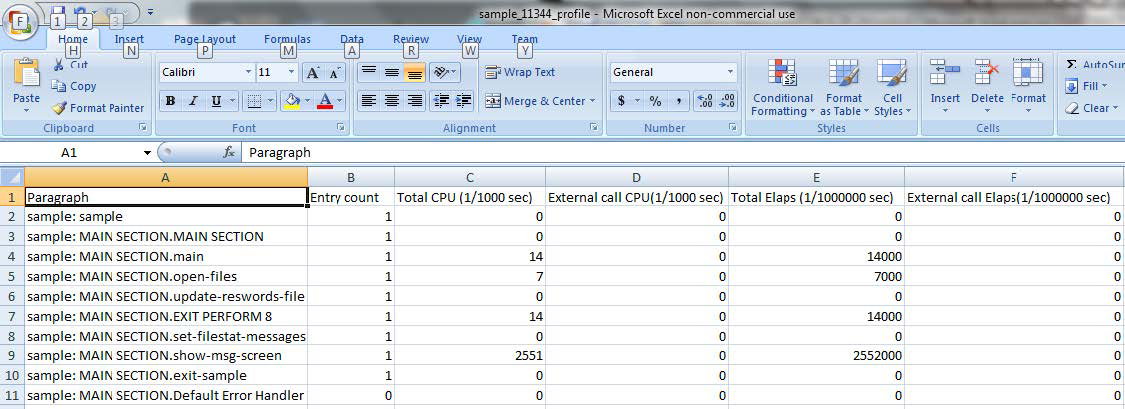
Compiler Configuration File
debug-exec: [yes/no]
Default is:
debug-exec:no.
When set to yes:
Affects the tracing of Exec statements when debugging code that has been compiled with the integrated pre-processor (-preprocess). When using the Integrated Preprocessor Interface, the default behavior of the debugger is to not trace (display) the code generated by the external preprocessor. Only the original source EXEC statements are shown. The –fdebug-exec compiler flag enables the tracing (debugging) of the generated code.
debugdb:[yes/no]
Default is:
debugdb:no.
When set to yes, and when used with –g, stores all debugging information into a file name <modulename>.dbd. Copy this file to the same location as the the object file .so or .dll. This will permit the runtime debugger to load the debugging information dynamically when needed.
This is different from debugdb=<filename> where you have to specify a unique Debug db for the whole project.
source-location:[yes/no]
Default is:
source-location:no.
When set to yes:
Generates source location code, enabling information to be dumped on source location when the runtime aborts. source-location:yes is enabled by the –g compiler flag and by the –debug compiler flag.
debugging-line: [yes/no]
Default is:
debugging-line:no.
When set to yes:
Enables support for debugging lines. (Source lines that contain 'D' in indicator column).
exec-check: [yes/no]
Default is:
exec-check:no.
When set to yes:
Used with -fsyntax-only, checks the EXEC SQL/CICS/DLI syntax.
keep-org-src-line:[yes/no]
Default is:
keep-org-src-line:yes.
When set to yes:
For use with the integrated pre-processor (-preprocess). Causes errors to be reported on the original source line.
mem-info: [yes/no]
Default is:
mem-info:no.
When set to yes:
Enables Dump of Working-Storage when runtime aborts.
mem-info:yes is enabled by the –g compiler flag and by the –debug compiler flag.
nostrip: [yes/no]
Default is:
nostrip:no.
When set to yes:
Causes objects and object and executable files to NOT be stripped.
Stripping an object or an executable is the action of removing system level debugging information.
profiling: [yes/no]
Default is:
profiling: no.
When set to yes:
The compiler generates paragraph profiling code. The output produced by the profiler includes separate counts for CPU and real elapsed times. For more details on using COBOL-IT’s built in Profiler, see Guidelines for using the COBOL-IT Profiler below.
relaxed-syntax-check:[yes/no]
Default is:
relaxed-syntax-check: yes
Affects strictness of syntax checking rules applied by the compiler.
When set to yes:
Relaxed syntax checking rules are applied by the compiler.
simple-trace:[yes/no]
Default is:
simple-trace:no.
When set to yes:
Generates trace output at runtime for executed SECTION/PARAGRAPHs.
split-debug-mark:[yes/no]
Default is:
split-debug-mark:yes.
When set to yes:
DEBUG marks respect max 72 characters (default).
stack-check:[yes/no]
Default is:
stack-check:no.
When set to yes:
Enables stack checking debug function. The stack checking debug function allows the user to trace back through the stack of calling programs to the currently running line of source in a program.
stack-check:yes is enabled by the –g compiler flag and by the –debug compiler flag.
syntax-only:[yes/no]
Default is:
syntax-only:no.
When set to yes:
Performs syntax error checking only. Output is limited to results of syntax check.
trace:[yes/no]
Default is:
trace:no.
When set to yes:
Generates trace output at runtime, listing the SECTION/PARAGRAPH names as they are executed.
traceall:[yes/no]
Default is:
traceall:no.
When set to yes:
Generates trace output at runtime, listing SECTION/PARAGRAPH/STATEMENTS names as they are executed.
trap-unhandled-exception:[yes/no]
Default is:
trap-unhandled-exception:no.
When set to yes:
Is useful in cases where certain EC compiler configuration file flags are set to yes, yet ON EXCEPTION/ONSIZE ERROR/ON OVERFLOW language is not present in the COBOL program. In these cases, using the –ftrap-unhandled-exception compiler flag causes the information made available to the user to be enhanced when the program aborts.
For more details, see the documentation of the –ftrap-unhandled-exception compiler flag.
validate-only:[yes/no]
Default is:
validate-only:no.
When set to yes:
Causes the compilation of source to ignore all EXEC statements, and produce no compiled objects. Compiler errors are produced, and can be captured in an error file, (using –err, for example).
COBOL-IT runtime parameters
COB_DEBUG_ALLUSER=1
The COB_DEBUG_ALLUSER environment variable, when set to 1, and when defined before running a COBOL program, causes the pipes that are created by the debugger to communicate with cobcdb to have an attribute mask of 777, which provides Read/Write attributes for all users.
For the case where cob_init( . . .) has already been called, the same effect can be achieved by calling:
cob_debug_acl_alluser(rtd,1);
This will also ensure that the pipes that are created by the debugger to communicate with cobcdb have Read/Write attributes for all users.
Note
Usage of COB_DEBUG_ALLUSER, and/or COB_DEBUG_TMP may be indicated if you receive this error message opening a pipe created by the debugger:Error opening /[path]/debug_xxx.cit for write (13: Permission denied)
COB_DEBUG_ID=<debug-id>
Defines a numeric ID that may be used to catch the program instead of the process id (PID). When defined, a debugger may attach to the program using the COB_DEBUG_ID.
Before running the program in debug, define the environment variable COB_DEBUG_ID, for example:
export COB_DEBUG_ID= <debug-id>
where <debug-id> is an integer.
Attach to the program using the debug-id:
For details on the debug attach functionality, see the documentation of the C$DEBUG library routine.
Then at run time you must define the runtime environment variable:
COB_DEBUGDB=<DebugDB-name>
When compiling with –debugDB=<DebugDB-name>, the compiler will modify the way debugging information is stored at compile-time. Instead of storing the metadata in the compiled object, the metadata will be stored in an SQLite3 database named by <DebugDB-name>.
COB_DEBUGDB=<DebugDB-name>
The COB_DEBUGDB=<DebugDB-name> runtime environment variable allows the runtime to locate this file during a debugging session, and use the debugging information. Currently only 1 database may be use at a time. As a consequence, the user must use the same database for all of the programs in his run unit.
COB_DEBUG_MODULES=<program-id1>:<program-id2>…
COB_DEBUG_MODULES is a list of program-ids, in which the entries are separated by a colon character “:”. Adding the program-id of a program in your application to the list of COB_DEBUG_MODULES causes the debugger to break at the entry of that program. This provides an alternative way to attach the debugger to a running process in cases where programs do not contain calls to C$DEBUG, or where you do not have access to the remote attach interface in the Developer Studio.
COB_DEBUG_STARTUP_FILE=<filename>
The console debugger cobcdb can locate source files that have been relocated after compilation using the COB_DEBUG_STARTUP_FILE runtime environment variable and invoking the replace debugger command.
The COB_DEBUG_STARTUP_FILE runtime environment variable is set to the name and location of a file containing any number of commands that are executed when cobcdb is started.
export COB_DEBUG_STARTUP_FILE=<filename>:
To locate a source file that has been moved, and associate it with an object compiled for debug, use the 'replace' debugger command, which changes the path to the source file.
The syntax is as follows:
replace <oldprefix> : <newprefix>
The replace debugger command allows you to replace the location where the source files associated with the program being debugged are stored.
The replace debugger command replaces any prefix of the full pathname, so the command replace /dirA : /dirB will allow any program that was originally compiled in /dirA/dev/sources to have its source stored in /dirB/dev/sources.
Subsequent commands are stacked, so when typing two more commands as follows:
replace /dirC : /dirD
replace /dirE : /dirF
you will end up with a list of three possible replacements. Only the first matching replacement will be executed.
Further usages include:
replace <no arguments>
Resets the list, removing active replacements.
replace ?
Produces a list of active replacements.
Note
The replace only affects the output of the list command.
The list debugger command allows you to expand the source you can see inside the console debugger as you execute your debugger commands:
(cobcdb)
s
-event-step
(cobcdb)
-event-end-stepping-range #0 CUSTOMER0 () at /opt/cobol-it-64/
samples/customer0.cbl!99
.0000099> CALL "C$PID" USING PID.
list
.0000094.
.0000095.
******************************************************************
.0000096. PROCEDURE DIVISION.
.0000097.
.0000098. Main Section.
.0000099> CALL "C$PID" USING PID.
.0000100. DISPLAY "PID = " PID.
.0000101. * CALL "C$DEBUG"
.0000102. ACCEPT W-SYS-DATE FROM DATE.
.0000103. MOVE W-SYS-YY TO CURR-YY.
.0000104. MOVE W-SYS-MM TO CURR-MM.
(cobcdb)
Other commands such as info sources or break will still produce the original pathname as it was stored in the binary code of the program. Other commands such as break require a match with the original pathname in order to be executed.
COB_DEBUG_TMP=<directory>
Default is:
/tmp.
COB_DEBUG_TMP control where the files and pipes created by the debugger are stored.
The runtime debugger uses named pipes to communicate. These are pipes with a file name, and by default, they are located in /tmp. You may relocate them by defining the COB_DEBUG_TMP environment variable.
This variable can be set in the login script of the user used to connect the remote debugger, as defined in the remote connection tab of the Developer Studio. This variable can also be set in the local runtime environment. It does not need to be set in both locations. If it is set in both locations, the settings should be identical, or the settings will be ignored, and the default value of /tmp will be used.
The COB_DEBUG_TMP environment variable may be required when debugging remotely attaching to a running process using the Developer Studio Remote System Explorer. This could be the case if COBOL-IT user:group that the program is running under have different permissions on pipe files created by default in the /tmp directory than the user:group of the user running the debugger. This problem is resolved by use of the COB_DEBUG_TMP environment variable which can be used to relocate the named pipes used by the runtime debugger into a directory in which the permissions of the user:group running the program and the permissions of the user:group running the debugger are the same.
Note
Usage of COB_DEBUG_ALLUSER, and/or COB_DEBUG_TMP may be indicated if you receive this error message opening a pipe created by the debugger:Error opening /[path]/debug_xxx.cit for write (13: Permission denied)
COB_FILE_TRACE=[Y/N]
Default is:
N
When set to Y:
File tracing information is output to the file named by COB_ERROR_FILE, which includes information on how the runtime resolves file names on OPEN, and also status codes returned from unsuccessful file i-o operations. The COB_FILE_TRACE runtime environment variable is evaluated when the OPEN statement is executed by the runtime. Changes to the COB_FILE_TRACE runtime environment variable can be made during the runtime session.
COB_NO_SIGNAL=[Y/N]
Default is:
N
When set to Y:
Causes the runtime to not catch the signal which lets the system build a core dump. Setting COB_NO_SIGNAL can improve performance, while reducing the diagnostic capabilities of the runtime.
COBOL-IT Library Routines C$DEBUG
C$DEBUG is a library routine which can be called using either the PID of the runtime session, or the value of the environment variable COB_DEBUG_ID. Prior to calling C$DEBUG, the program should acquire the value of the PID/COB_DEBUG_ID.
You may acquire the value of the PID of the runtime session by calling the C$PID library routine, using a PIC 9(n) parameter. The parameter must be numeric, and large enough to hold the value of the Process ID.
For example:
77 ws-pid PIC 9(5).
…..
CALL « C$PID » USING ws-pid.
CALL « C$DEBUG » USING ws-pid.
You may also call C$DEBUG USING the value of the runtime environment variable COB_DEBUG_ID. Using the runtime environment variable COB_DEBUG_ID to hold the value of this parameter has an advantage if you prefer to set the value of the parameter yourself. Acquire the value of COB_DEBUG_ID programmatically before calling the C$DEBUG library routine. The parameter must be numeric, and large enough to hold the value of the runtime environment variable COB_DEBUG_ID.
For example:
77 ws-did PIC 9(5).
…..
ACCEPT ws-did FROM ENVIRONMENT « COB_DEBUG_ID ».
CALL «C$DEBUG » USING ws-did.
After a call to C$DEBUG is made, the executing program, or subprogram is paused. In this state, the COBOL-IT Debugger may be attached to this runtime process from the COBOL-IT Developer Studio.
CBL_DEBUGBREAK
CBL_DEBUGBREAK is a synonym for C$DEBUG. CBL_DEBUGBREAK is a library routine which can be called using either the PID of the runtime session, or the value of the environment variable COB_DEBUG_ID.
For example:
77 ws-pid PIC 9(5).
…..
CALL « C$PID » USING ws-pid.
CALL « CBL_DEBUGBREAK » USING ws-pid.
For more details, see the documentation of the C$DEBUG library routine.
C$PID
C$PID retrieves the Process ID of the current process.
Note
C$PID is not currently available on Windows platforms.
Usage:
CALL "C$PID" USING process-id.
Parameters:
process-id PIC 9(n).
Syntax:
process-id
is a numeric data item which must be large enough to hold the process-id.
Code Sample:
*
77 PROCESS-ID PIC 9(7).
...
CALL "C$PID" USING PROCESS-ID.
...
*
Key concepts:
- In order to attach to the COBOL IT Debugger, the program containing the call to
C$DEBUGlibrary routine must be compiled with g. - The COBOL-IT Developer Studio will request the location of the source file associated with the program/subprogram that has been paused by the
C$DEBUGcommand, for purposes of debugging. -
The COBOL-IT Developer Studio attaching to the paused runtime session requires a COBOL Project, and requires that some configuration.
Recommended settings are:Window>Preferences>Run/Debug>Perspectives>Open the associated perspective when lauching (Always)