The Data Displayer Toolbar
Open mode
You can either open a file Read Only (the default), or Read Write. You must select the Open Mode before opening the file in the Data Displayer. If you wish to change the Open Mode, you must close the file, and re-open it, using the toolbar buttons on the file Records display.
When you open a file in Read Only mode:
- You may view your file in Table Mode or in Single Record Mode.
- You may elect to read through your file on any key.
- If you are in Single-record mode, you may use the
STARTfunctions. - You may browse your data. You may not modify your data.
When you open a file in Read Write mode:
- You may only view your file in Single Record Mode
- You may elect to read through your file on any key
- You may use the
STARTfunctions, andREAD NEXT/READ PREVIOUSfunctions to isolate the record you wish to modify. - You may not modify the primary key. If you wish to modify the primary key, you must delete the existing record, and add a new record with a new primary key.
Select the Mode Read only to OPEN the File.
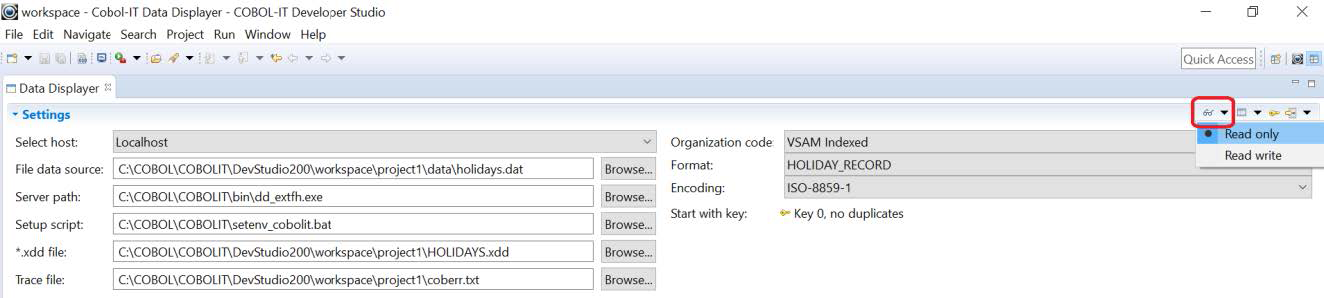
Select the View Mode
Select whether you wish to view the records in Table view mode or in Single record view mode.
When you select Table view mode:
- You may use the scroll-bar to modify the view of the file.
- You may not operate in
READ-WRITEmode. - If you change view Mode, you must re-load the file. If you also change the
READ/READ-WRITEmode, you mustCLOSEthe file before you re-load it. - If you change from
READtoREAD-WRITEmode, the Data Displayer will automatically set your file view in Single record mode. By default this would position your view of the file on the first record of the file. If you wish to modify a specific record, you must use theSTARTfunction to position your view of the file on that record. - If you change from
READ-WRITEtoREADmode, the Data Displayer will be in Single record view mode by default. If you also wish to return to Table view mode, you must change this setting as well.
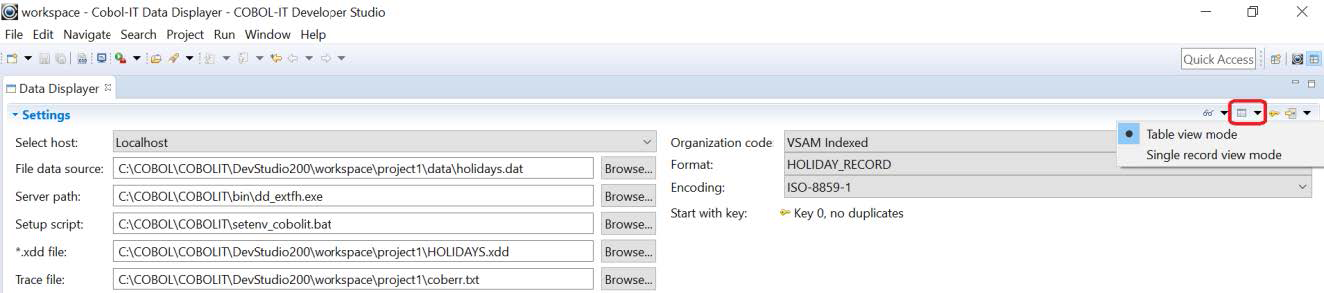
Select the Start Key
Open the Select Key dialog window by clicking on the Select key icon. A key icon is displayed next to the current selected key. In this case, Key 0, the default key, is selected. Click OK.
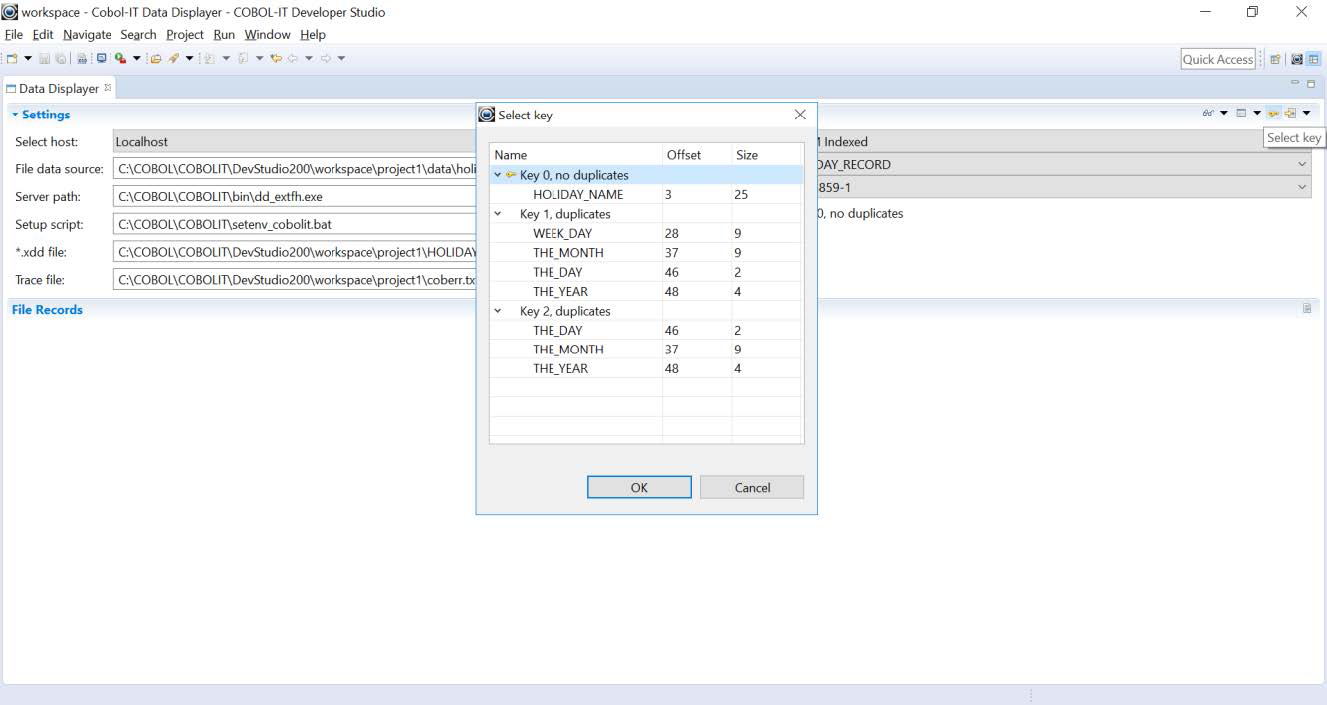
Select the START parameters
Selecting a START parameter other than the default First record will place your View in Single record view mode. For this exercise, where we have selected Table view mode, keep the default.
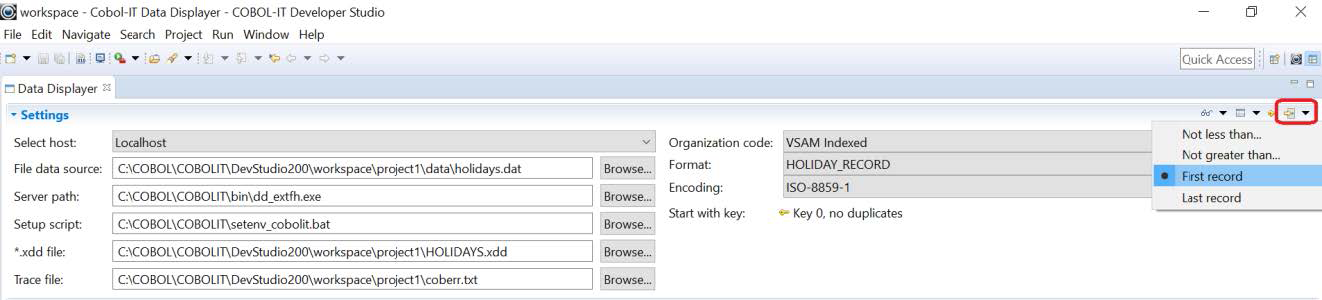
Select the Encoding & Click to view data
ISO-8859-1 is the default. If you require an alternative, drop down the Encoding combo-box and select from other available options.
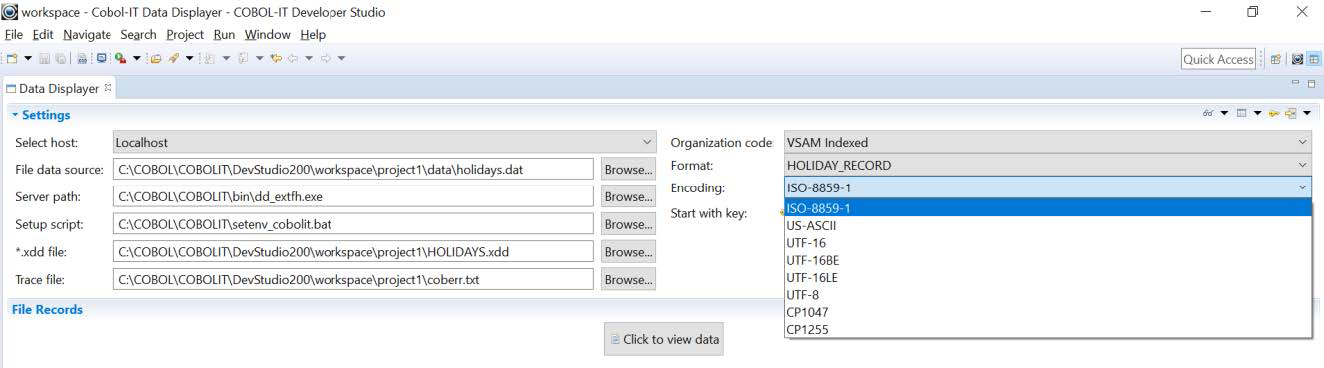
Then select the Click to view data button to display the file in tabular format, The data displays, sorted on the primary key.