2.2 Understanding the Client Install Manager (nciman.exe)
The Client Install Manager (nciman.exe) lets you generate a properties file, used by the Client install utility (setup.exe or acu.exe), to configures the Client Property Page settings during installation. You can create different properties files for different groups of workstations and specify their use by indicating the name of the desired file at the command line. For more information, see Creating the Client Properties File.
The Client Install Manager is located in C:\Open Text\Client for Open Enterprise Server <version>\Admin (created when you unzipped the Client download file).
The Client Properties file must be copied to the root directory of the Client build (C:\Open Text\Client for Open Enterprise Server <version>) before installation. NovellClientProperties.txt is the default filename, but you can save a properties file with any name you want.
Figure 2-4 Client Install Manager
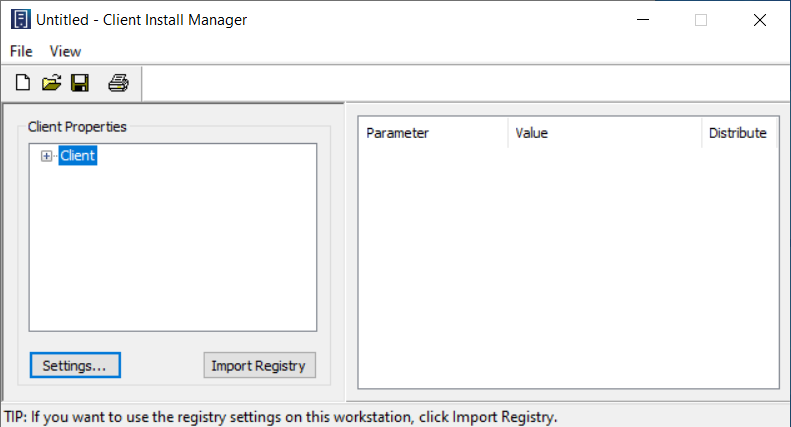
2.2.1 Creating the Client Properties File
The Client installation (setup.exe and acu.exe) applies a properties file generated by the Client Install Manager in order to configure Client settings during installation.
You can import the settings from a workstation that has been previously configured and save them to a properties file. After you set up the workstation, click File > Import Registry in the Client Install Manager to import the settings.
If you are installing the client with the default settings, you do not need to create or modify the configuration file. Skip this process and proceed to Section 4.0, Setting Client Properties.
-
Start the Client Install Manager (nciman.exe), located in the C:\Open Text\Client for Open Enterprise Server <version>\Admin folder.
-
Double-click Client to open the Properties dialog box
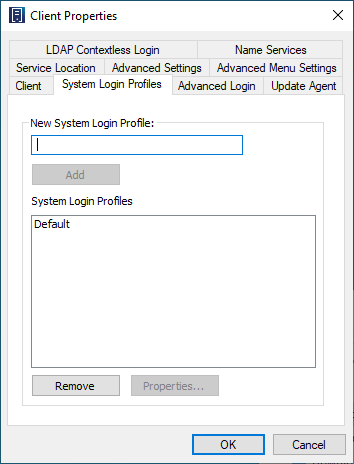
-
Modify the Client properties as needed.
For example, if your network uses LDAP, you can enable LDAP Contextless Login.
For more information on the Client properties, see Section 4.0, Setting Client Properties.
-
Click File > Save, then specify a name for the Client properties file.
You can use any filename (for example, workstation_properties.txt).
-
Copy this file to the root directory of the Client build (C:\Open Text\Client for Open Enterprise Server <version>).