 previous
previous
 next
next
After you confirm that a Job is working using the button, you can set it up to scan the directory on a regular interval and trigger Job actions automatically when files that meet your filter conditions are added or updated.
Set a scan interval and enable the Job
If you are not still viewing the Reports Job, select it from the Gateway Administrator page and click .
Set to .
Next to , click .
For this test the to 1 minute. Then click to return to the page.
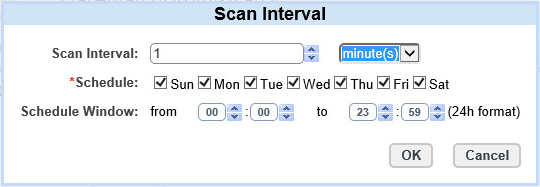
Click .
Go to your Reports server and copy one or more new *.pdf files to c:\Reports or update the existing files.
After a wait of a bit more than a minute, you should receive a success email. Confirm that the file name(s) are added to successfiles.txt on Reports server and the files have been transferred to the Transfer Site server.