 previous
previous
 next
next
You can change the appearance and basic functionality of the main Reflection window in a variety of ways. You can also specify startup macros, startup actions, whether to open Reflection with the Ribbon open or closed, and other options. You will use the Installation Customization Tool (ICT) to configure most of the custom workspace settings. The following example shows how to configure a workspace so that multiple sessions are displayed in separate windows instead of in a single window with tabs (the default).
To create a custom workspace
On a workstation on which you have installed Reflection, open the Installation Customization Tool from a desktop shortcut.
From the Select Customization dialog box, select .
From the navigation pane, click .
Under , select how to install the configuration file (the Application.settings file) that specifies your workspace settings.
installs the file in a common folder so that the settings apply to all users of the machine.
installs the file in a personal folder so that the settings apply only to a single user.
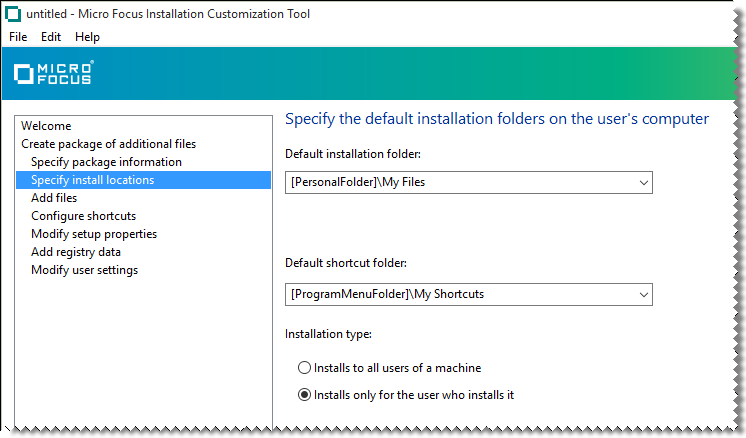
On the navigation pane, click .
In the Make changes to user settings... panel, under , select and then click .
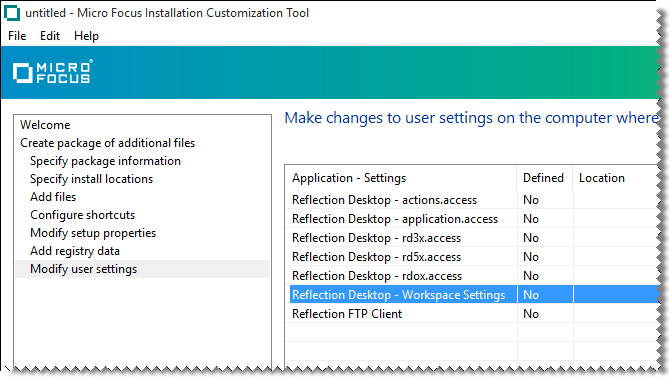
In the Reflection Workspace Settings dialog box, under , click .
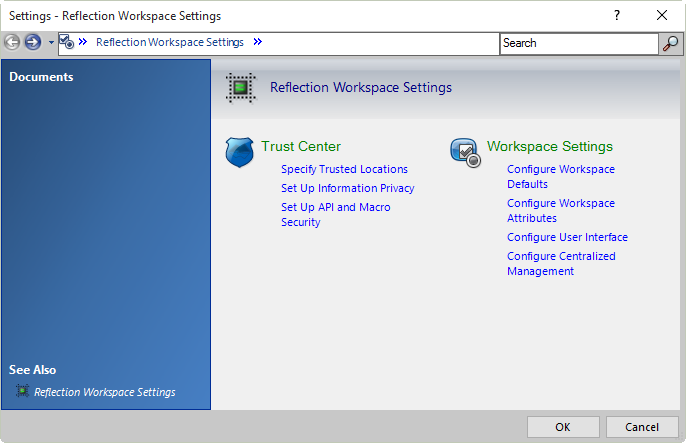
In the Configure Workspace Settings dialog box, under , in the list, select .

Save the companion file and close the Installation Customization Tool.
NOTE:These settings are automatically saved in the Application.settings file. The package .msi file is automatically configured to deploy this file to one of the following locations, depending on which option you selected when you specified install locations.
If you selected , the file is deployed to:
[AppDataFolder] The full path of the Roaming folder for the current user. The default is C:\Users\username\AppData\Roaming\. \Micro Focus\Reflection\Desktop\v16
If you selected , the file is deployed to:
[CommonAppDataFolder] The full path to application data for all users. The default is C:\Program Data. \Micro Focus\Reflection\Desktop\v16