 previous
previous
 next
next
You can create and manage InfoConnect sessions using the Management and Security Server Session Manager, which is available from the Administrative WebStation. Sessions that you create this way are saved to the server and can be made available to users from the server and modified at any time.
Requirements
InfoConnect must be installed on the administrative workstation and on user computers.
Java must be enabled in the browser you will use to run the Administrative WebStation.
Management and Security Server must be installed on a server. You will need to know the administrative credentials to log onto the Management Server.
To create a session from the Administrative WebStation
From a system running InfoConnect, open a web browser and start Management and Security Server by setting the URL to:
http://server:port/mss/AdminStart.html
Where server and port are replaced with the Management Server address. (Port is optional if you installed using the default.)
Log in as the server administrator
Click .
Select and click .
From the list, select . Enter a value for and click .
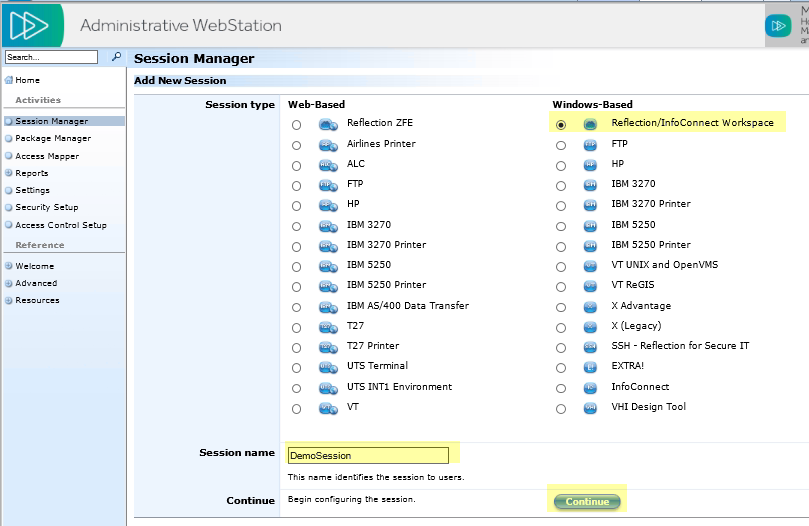
NOTE:The option further down in the Windows-Based list is for use with InfoConnect 9.x products.
(Optional) Change the defaults for where sessions will be stored on the end user's workstation and whether these files will overwrite existing user files.
Click .
InfoConnect opens in Administrative WebStation mode.
Configure your session settings, then save your session. You will see the following prompt asking you if you want to save your settings to the Administrative WebStation. If your session uses associated settings (such as a theme or keyboard map file), select to include these settings.
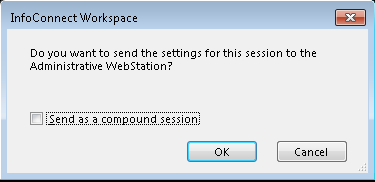
Click , then close the Workspace window. You will see a confirmation that your session has been saved.
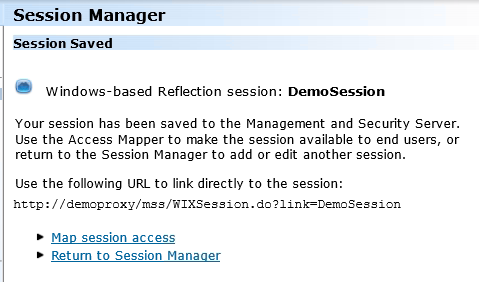
Click to specify which users have access to the file.
Deploy the sessions to end users. See Deploy Sessions Saved to the Management Server.
When you launch InfoConnect from the Management and Security Server Administrative WebStation, the Workspace opens in Administrative WebStation Mode. Use this Workspace window to configure sessions for central management.
In Administrative WebStation mode:
When you save a session, the session is uploaded to the Management and Security Server; it is not saved on your workstation.
Options to configure the Security Proxy are available; these options are not available when you launch the Workspace directly)