Creating a Mapping Group
You need to create a mapping group for any field whose values differ across the systems you are synchronizing. You specify
that mapping group as the argument for the Special Value Transformer when you create the field mapping for that field. See
Mapping Groups and
Using Transformers for more information.
To create a mapping group:
-
Go to the
AccuSync Management Console main page.
Tip: Clicking the AccuSync logo at the top of any page takes you to the main page.
-
Click the
Edit Configuration button
 .
.
The Configuration page appears. - Click the Edit Admin Details button. The Admin Details for Configuration page appears.
-
Click the
New Group/Value button.
The
New Mapping Value dialog box appears. The dialog box for
JIRA is shown here. The dialog box for other ITSs contains the same fields.
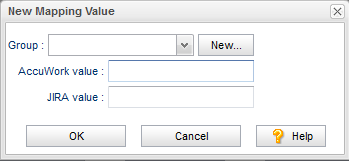
- Click the New... button to define the new group. The New Group dialog box appears.
- In the Group Name field, enter a name for the group you want to create and click OK. The New Mapping Values dialog box reappears. The name of the group you just created appears in the Group field.
- In the New Mapping Values dialog box AccuWork value and ITS value fields, enter the value pair for this group. For example, a value of A in AccuWork might correspond to a value of Critical in your ITS.
- Click OK. The new group is created. It appears in the Mapping Groups table with the value pair you specified.
- To add additional value pairs, click the Add Mapping Group Value button in the Action column. The New Mapping Value dialog box appears.
- Choose the group to which you want to add another value pair from the Group list.
- Repeat the steps for the next value pair.
- Click OK.