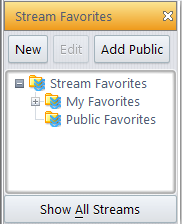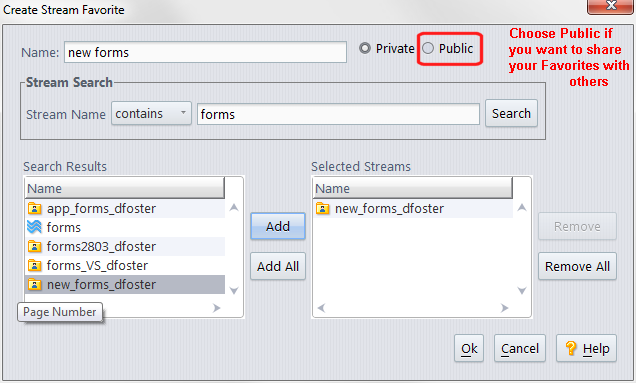|
2.
|
Click the New button.
|
|
3.
|
In the Name field, enter the name for the Stream Favorite.
|
|
4.
|
Note: By default, AccuRev searches the depot for any streams that contain the string you enter, but you can change that to matches, starts with, or ends with. The search field is case-sensitive -- searching on, say, AccuRev and accurev will yield different results.
|
6.
|
When you have specified your search criteria, click the Search button.
|
|
7.
|
Tip: You can use Shift+ and Ctrl+ click to select more than one stream at a time.
|
9.
|
|
10.
|
When you have finished choosing streams, click Ok to create the Stream Favorite.
|
Tip: Private Stream Favorites are displayed with a simple star icon ( ). Public Stream Favorites are displayed with the star icon against a blue background (
). Public Stream Favorites are displayed with the star icon against a blue background ( ).
).
|
11.
|
To apply the Stream Favorite, double-click it. See Applying a Stream Favorite for more information.
|