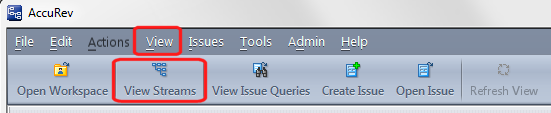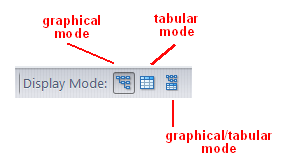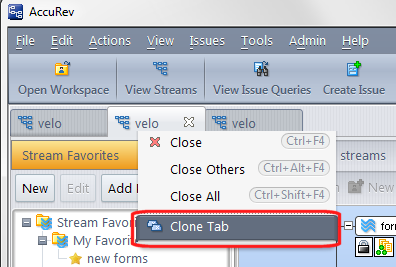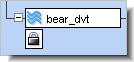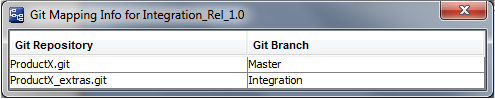|
•
|
Choose View > Streams from the GUI main menu.
|
|
•
|
|
•
|
You can use the StreamBrowser in any of the following display modes, which you select using buttons on the StreamBrowser toolbar:
|
•
|
Graphical mode: displays the depot's stream hierarchy as a tree (root node at the upper left)
|
|
•
|
Tabular mode: displays a table containing the depot's streams, snapshots, and workspaces, initially sorted by stream name.
|
|
•
|
Graphical/tabular mode: both of the above -- the tab is divided into a graphical pane (above) and a tabular pane (below). A movable separator bar enables you to adjust the space allocation to the panes.
|
You can have any number of StreamBrowser tabs open at the same time, each for a different depot. You can also open multiple StreamBrowser tabs on the same depot, by invoking the Clone Tab command on the context menu of the tab control.
|
•
|
|
•
|
Dynamic streams with no basis time and pass-through streams, in alphabetical order (capitalized stream names appear first, followed by stream names starting with the characters [, \, ], ^, _, and `, followed by non-capitalized stream name)
|
|
•
|
Each stream or workspace that has active elements (that is, a non-empty default group) is displayed with a special control that opens and closes a subwindow showing the activity's details.
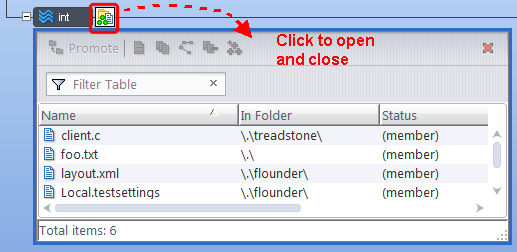 |
See The Default Group of a Workspace or Stream for a general discussion of the default group.
If a lock exists on a stream, a special control appears, which provides access to The Locks Dialog Box.
|
•
|
Each stream may be associated with a workflow, available through the AccuRev workflow feature. If workflow rules have been set for a stream, a workflow icon appears.
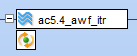 |
Clicking the workflow icon displays the Workflow Rules Summary dialog box, from which you can review the rules that have been set for that stream. Clicking the Open Web UI to Edit Rules button opens the AccuRev Web UI, from which you can edit existing rules or create new ones.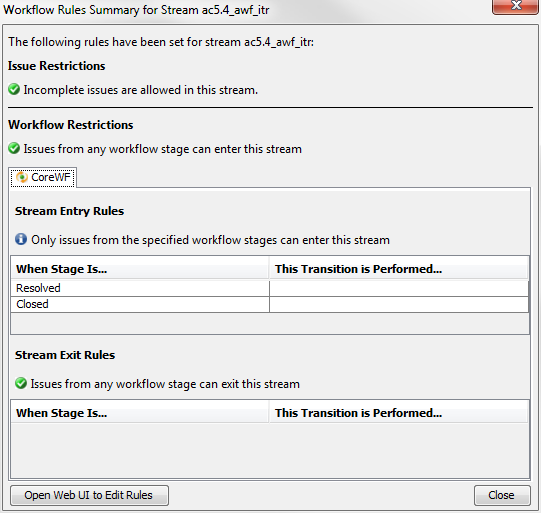
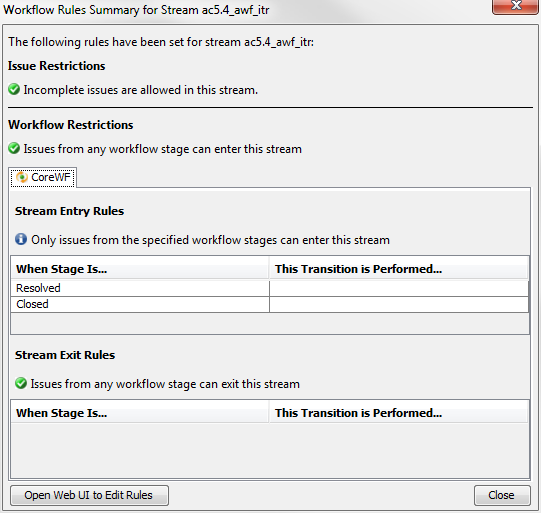
Workflow rules are defined in the AccuRev Web UI. See "Using Workflow to Manage Issues" in the AccuRev® Web Interface User’s Guide, Version 2012.1 or later for information about workflow.
See Controlling the Display to learn about the ways you can filter the StreamBrowser display.
The checkboxes and list box at the bottom of the tab work the same way as in graphical mode to control which streams are included in the table. The StreamBrowser’s tabular mode offers the same commands (toolbar and context menus) as the graphical mode.