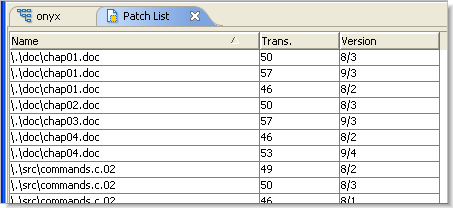The Patch List tab lists all the individual versions whose changes need to be sent from one stream (or snapshot, or workspace) to another, so that the second stream will include all the changes in the first stream. (See Patch and Patch From for more information about patches.)
|
•
|
Comparison with Stream Diff—You can think of the Patch List tab as providing an "exploded view" of the Stream Diff (Files) tab. Whereas Stream Diff provides a simple "before" and "after" perspective on how each element changed, Patch List shows all the individual steps (that is, the versions) in progressing from the "before" state to the "after" state.
|
|
•
|
Patch List and the Patch command—A Patch List table with 24 entries does not mean that you would need 24 invocations of the Patch command to propagate all the changes from one stream to the other. Each invocation of Patch incorporates all the changes in the specified patch ,which can include multiple versions. (Prior to AccuRev 3.5.5, each invocation of the Patch command did incorporate the changes in one version, so the correspondence to the Patch List table was exact.)
|
|
1.
|
In the Stream Browser, select a stream, snapshot, or workspace.
|
|
2.
|
Choose the Show Patch List command from the selection's context menu, or click the
|
The element's pathname within the depot.
Note:This is the element's pathname in the first stream at the current time. This may not match its pathname at the time of the transaction listed in the Transaction column.
Note:This is the element's pathname in the first stream at the current time. This may not match its pathname at the time of the transaction listed in the Transaction column.