Client-side connection tests
- Retrieving Development Hub Server IP Address
- The test checks whether the remote host's IP address can be established.
- The test fails if the client machine cannot resolve the IP address using the name given in the Host name field.
- Pinging remote host
- The test attempts to ping the server.
- If the test fails, your client machine cannot ping the server, which suggests some sort of network configuration issue (such as a failed DNS lookup, or a firewall or routing issue). Contact your network administrator to troubleshoot further.
- Verifying credentials
- The test checks whether the logon credentials (user ID and password) provided in the connection are valid.
- If the test fails, update the connection with the correct user ID, specifying the correct password on connection.
- Accessing SSH on the remote host
-
Note: This test is only applicable for connections in which the remote file system is SSH, or the remote shell is SSH.
The test checks whether the remote host accepts SSH commands.
- The test fails if the remote host does not support SSH commands. SSH must be enabled on the remote host.
- Checking COBDIR on the remote host
-
Note: This test is only applicable for Micro Focus DevHub SSH Only connections.
When creating this type of connection, you must specify the installation path to the DevHub on the remote machine. This test check whether that path is still valid.
If you need to change the path after the connection has been created, you can update the DevHub location path, which is available from the Properties dialog box of the DevHub Ssh Access subsystem in the Remote System Explorer.
- Checking Java on the remote host
-
Note: This test is only applicable for Micro Focus DevHub SSH Only connections.
This test check whether the connection can locate a valid Java version on the remote machine. (The minimum required version is Java 1.7.)
A path to Java is set when the connection is first created. If that path changes, you can update it from the Properties dialog box of the DevHub Ssh Access subsystem in the Remote System Explorer.
- Running firewall checks on the server
- A number of firewall checks are run for supported platforms:
- Firewall checks supported OS and version
- The test checks for a supported platform for the firewall checks, which are only supported on the following platforms/versions: Red Hat 7.2 (and later), CentOS 7.2 (and later).
- Required tools for firewall checks
- The test checks for the existence of the following tools: systemctl and firewall-cmd.
- Firewall state
- The test checks the status of the firewall, as reported by the systemctl status firewalld command.
- Firewall zone
- The test checks for an active firewall zone to which the client address is bound.
- Firewall ports
- The test checks whether the RDO daemon port (4075 by default) is open in the firewall-bound zone.
If you need to grant more ports access through the firewall, use the configrdo utility: see Configuring the firewall.
- Firewall ssh service
- The test checks whether the ssh service is open in the firewall-bound zone.
- Firewall samba service
- The test checks whether the samba service is open in the firewall-bound zone.
- Firewall ICMP packets blocking
- The test checks whether the firewall is blocking any ICMP (Internet Control Message Protocol) packets, such as Echo requests, from the client-bound zone.
- Check whether the remote port is open
-
Note: This test is only applicable to those connections in which the server launcher type is Daemon.
The test checks whether the remote daemon port specified in the connection is open.
This test fails if the daemon port is not available. Ensure the daemon is running on the port specified in the connection properties:
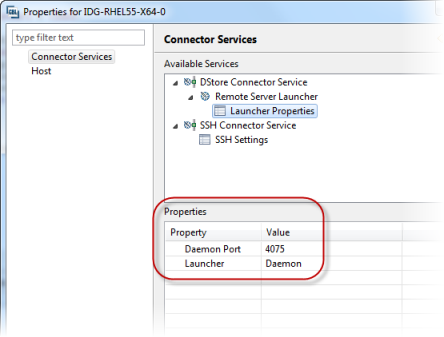
- Connecting to the remote daemon
-
Note: This test is only applicable to those connections in which the server launcher type is Daemon and the remote shell type is DStore.
The test checks whether your client can make a connection to the daemon running on the remote host.
- The test fails if the client fails to make a connection to the remote daemon. The check first tries to connect with SSL enabled, and if it fails to make a connection, it again tries with SSL disabled.
- If SSL is enabled on the remote host and your client has not saved the SSL certificates, you are prompted to save them.
- Launching a new server
-
Note: This test is only applicable if the server launch type is either SSH or Daemon.
The test checks whether a server can be launched on the remote host.
- The test fails if a server cannot be launched from the daemon. For RSE connection types, check that the daemon specified in the connection is running, on the port specified, on the remote host. To see which port is specified, right-click the connection, then choose .
- For SSH connection types, check that the server launch command is referencing the correct product and pathname: right-click the connection, then choose . The test first tries to connect with SSL enabled, and if it fails to make a connection, it tries again with SSL disabled.
- If SSL is enabled on the remote host and your client has not saved the SSL certificates, you are prompted to save them.
- Checking whether X Server is running
-
The test checks whether an X Window can be opened, using the location taken from the Debug Preferences page ().

If the Default X Server (DISPLAY) field is empty, clientMachineName:0.0 is used as default.
The test generates a warning if the X Server cannot be contacted. The warning contains the details of the DISPLAY it is trying to contact. Edit the Default X Server (DISPLAY) field if the details are incorrect.
- Checking the write access in home directory
-
The test checks whether the user, specified in the connection user ID, has write access in the home directory on the remote host.
- The test fails if the user does not have the write permission in the /home/user ID directory. You must update the permissions on the remote host.
- Compile COBOL to 32bit
- The test checks whether a COBOL program can be compiled to 32 bit on the remote host.
- The test generates a warning if a program cannot be compiled to 32 bit. Check whether the remote host supports 32-bit compilation.
- Compile COBOL to 64bit
- The test checks whether a COBOL program can be compiled to 64 bit on the remote host.
- The test generates a warning if a program cannot be compiled to 64 bit. Check whether the remote host supports 64-bit compilation.
- Checking the product version
- The test checks whether the product version of the Visual COBOL Development Hub on the remote host and the product version of Visual COBOL are compatible.
- This test generates a warning if there is a compatibility issue with the products installed. The warning also specifies both product versions. It is possible to continue working, but if you find issues, it is advisable to update to compatible versions.
- Creating and modifying files
- The test checks whether a file can be created via one mechanism and modified by another on the remote host. This checks whether a file created by Samba/NFS or RSE can be modified at the remote end. It also checks whether a file created at the remote end can be modified by Samba/NFS or RSE.
- The test fails if the file created with one mechanism cannot be modified by another mechanism.
- Validating initialization script
- This test checks whether the initialization script that is specified for the remote connection launcher exists, and is valid (that is, does not error).
- The initialization script is specified in the connection properties (see below, and then select .
- Checking whether xterm is installed
- This test searches the PATH variable for a valid terminal emulator.
- Start remote COBOL JVM debugger
- This test checks whether a connection can be made to a Java debugger instance on the remote host.
- Click
.
This opens the Remote Systems view.
- Right-click the connection, and then click
Properties.
This opens your connection's Properties dialog box.