Opening a Data Set in Enterprise Server
-
In the
Micro Focus Data File Tools window, select
, or click
 (Open Dataset).
(Open Dataset).
The Open Dataset dialog box appears.
-
In the ES Region section, enter the connection details for the region that contains the data set:, type the IP address or
network name in the
Host field, and the port number in the
ESMAC Port field.
-
If the connection is via SSL, check
Use SSL.
For more information about enabling SSL connections, see the Security section in Preferences.
- In the Host field, type the network name or IP address of the region containing the data set.
-
In the
ESMAC Port field, enter the port number.
Note: To locate the ESMAC port number, view the Listeners page of the region. The port number is displayed after the IP address and colon for the Web Services and J2EE listener (non-SSL connections) or the SSL-enabled listener (SSL connections).
-
If the connection is via SSL, check
Use SSL.
-
In the Authentication section, if the region has an external security manager enabled, type the ID and group for a user that
has access to the data set you intend to edit. If the region does not have an external security manager enabled, do not enter
any details in these fields.
Tip: If you will be opening more than one data set from the region, select Save password for this session to save having to enter the password each time you open a data set.
-
If you only want to display a subset of the data sets in the catalog, in the
DSN Filter field, type a data set name filter (for example: MFIJCL.*.*.DATA).
Note: To further control filter behavior, use Disable Additional Qualifiers. Use this option to make catalog searching and filtering more consistent with the results produced on the mainframe. Check the option to disable the use of additional qualifiers when filtering the catalog results. For example, when checked, a filter of A.B would only return a data set of A.B. This option emulates the effect of disabling the 'Include Additional Qualifiers' option on the mainframe. When unchecked, a filter of A.B would return all data sets starting A.B (as if A.B** had been entered).
-
Click
Get Datasets.
Note: If you are connecting to an unsecured server, an 'Insecure Connection' warning is displayed. See the Use SSL option above to connect securely.[6]
You connect to the Enterprise Server region specified, and the data sets that match the filter and that you have permission to update appear. If you are using authentication details, and they are either incorrect or do not grant access to any data sets, a message appears.
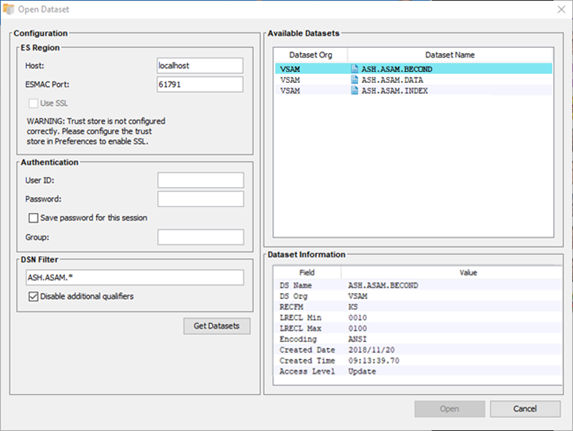
-
In the
Available Datasets section, highlight the required data set and click
Open.
The Use Fileshare dialog box appears.
- If you are opening a data set on a remote Enterprise Server, in the Fileshare Server section, check Use Fileshare, then type the name of a Fileshare server running on the remote Enterprise Server. (If the Enterprise Server is on this machine, you do not need to enter any details.)
-
Click
OK.
The Open Data File dialog box appears.
-
Complete the
Open Data File dialog box as you would for any other data file, then use the Data File editor, again, as you would for any other data file.
Note: Structure files must be stored locally; therefore, if you open a remote data set, you must select any required structure file for it each time the data set is opened.