Tool Descriptor
Tools are central to an AWM model. Tools are defined by a function package and provide the functionality which can be used in actions of the model. An action always consists of a sequence of tools. Every tool returns a tool execution code. When the tool execution code is higher than the maximum permitted return code specified under Application Options, the action is terminated.
The input and output parameters of a tool have to be modelled. This enables the tools of an action to exchange information. The value of an output parameter of a tool can be used as input value for a subsequent tool in the tool chain of an action.
The idea is to write tools in an atomic and modular way, encapsulating a specified functionality so that a tool can be reused in various action contexts.
AWM provides two features to control the tool execution within an action:
- Enabling condition in an Action_Has_Tool relationship
- Enables you to specify conditions depending on property values under which a tool is executed in the tool chain of an action.
- Parameter override in an Action_Has_Tool relationship
- Enables you to override an input parameter of a tool, for example, with a static value in a certain action context facilitating the reusability of the tool by this means.
By default, the execution of a tool is a black box process. In certain cases a tool might need to affect the AWM resource(s) on which it is applied. For example, a deletion tool that removes the AWM resource from the AWM cash. AWM provides the resource processing concept to support this requirement which would be modeled using the ResourceProcessing attribute of a tool.
The following rules apply for resource processing:
- Resource processing is supported for elements.
- Any new elements added to the Table Results or Application Explorer view by an action are inserted at the bottom of the list, or if the list has been sorted, according to the sorting criteria.
- Inserted elements need not match the filter criteria after they are added to the element list. Refreshing the list shows only elements consistent with the filter criteria.
- Property values returned when updating or inserting an element are assigned to the element except for key properties.
- By default, resource processing applies for the selected resource. UPDATE and DELETE can be applied on any AWM element if its key properties and match name are provided by the operation. Providing the match name is optional, as long as the action is executed on an element of the same type as the target element.
- Resource processing is not executed if the corresponding tool execution returns an error code higher than the maximum permitted return code.
The following resource processing can be modeled for a tool descriptor:
| Resource Processing | Description |
|---|---|
| COPY | Creates a new element based on the selected element. All the property values are copied first. Property values returned by the tool are assigned to the copied resource. The copied element is inserted into the Application Explorer or Table Results view. In the tree view the element is inserted on the same hierarchical level as the selected element. |
| DELETE | Removes the selected elements from all lists. It does not necessarily mean that the elements are deleted in the attached application system. This depends on the modeled tool. Supports deleting specific elements if their key properties and match name are returned with the resource processing. |
| INSERT | Inserts a new element into the
Application Explorer or
Table Results view. In the tree view the element is inserted on the same hierarchical level as the selected element.
If an element with the same ID already exists, an UPDATE is performed instead. |
| INSERT-CHILD | Inserts a new element as a child of the current selection. Works only if the selected resource is able to have children, such as an element that has a "Get Children" action and is only relevant for the Application Explorer view. If an element with the same ID already exists, an UPDATE is performed instead. |
| MOVE | Creates a new element based on the selected element. All the property values are copied first. Property values returned by the tool are assigned to the copied resource. Then it removes the selected element from all lists. It does not necessarily mean that the element is deleted in the attached application system. This depends on the modeled tool. The new element is inserted into the Application Explorer or Table Results view. In the tree view the element is inserted on the same hierarchical level as the selected element. |
| READ | Standard value. Does not make any changes to elements. |
| REFRESH | Updates all property values of the selected element by means of the "GetAllProperties" action assigned to the element type. If you want to refresh an element directly after inserting an element, you should use the "Refresh Resource" attribute of the tool descriptor instead. |
| UPDATE | Updates the selected element with the values returned by the tool. Key property values cannot be updated. Supports updating specific elements if their key properties and match name are returned with the resource processing. |
| TOOL_DEFINED | The rules about which element operations are to be used for this tool descriptor are set in the attached tools and not in the model. This makes dynamic implementation of resource processing possible. It also allows for dealing with more than one resource. See Tool-defined Resource Operations for more information. |
The attributes which are displayed for a tool descriptor in the model editor depend on the tool description in the corresponding function package.
Like all attributes, clicking on an attribute in the Properties view should show a short description at the bottom of the window. Opening the contextual help page with the tool descriptor selected (default key: F1) will display the help page for the tool with additional information.
Attributes that are valid for all tool descriptors are listed in the table below:
| Attribute | Type | Description |
|---|---|---|
| ID * | ID * | The ID of the tool descriptor. |
| RefreshResource | Boolean | Indicates whether the element should be updated after successful execution of the tool. This means that the "GetAllProperties"
action of the element is always called after a successful execution of the tool. See
Get All Properties Action for more information.
The default value is false. |
| ResourceProcessing | Selection | Defines the impact on AWM resources the tool expects from AWM after a successful execution of the tool.
Valid values include:
|
| In Parm Separator [O] | String | Separator used to separate input parameter values for command based tools. Can be entered with double quotes, which are removed
at run time.
The default value is " " (Blank). |
| Out Parm Separator [O] | String | Separator that parses returned output parameter values from command based tools. Can be entered with double quotes, which
are removed at run time.
The default value is " " (Blank). |
| Relationship | Cardinality | Description |
|---|---|---|
| Has Input Parameter | 0..* | Relationship to a property. The property value is passed as an input parameter to the tool. |
| Has Output Parameter | 0..* | Relationship to a property. The value returned by the tool is mapped to the modelled output parameter property. |
Tool Parameters
Tools typically support input and/or output parameters modelled as a Tool_Has_Input_Parameter or Tool_Has_Output_Parameter relationship.
The parameter types and number of mandatory or optional parameters are determined by the tool definition. Mandatory parameters will be created automatically by AWM, while optional parameters can be created manually.
Some tools may have additional children, which are referred to as complex attributes.
Examples
The SVN_TOOL_SVN_AddRepository tool adds a new SVN repository location.

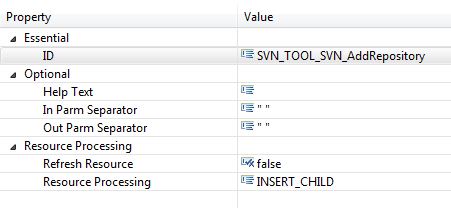
| Attribute | Value | Description |
|---|---|---|
| Essential: | ||
| ID | SVN_TOOL_SVN_AddRepository | Unique identifier of the tool in this model. |
| Optional: | ||
| Help Text | --- | Not relevant for this tool type. |
| In Parm Separator | " " | Input parameter for the tool are separated by blanks. |
| Out Parm Separator | " " | Output parameter for the tool are separated by blanks. |
| Resource Processing: | ||
| Refresh Resource | false | The GetAllProperties action should not be called after the successful execution of this tool. |
| Resource Processing | INSERT_CHILD | The new repository location returned by the tool is inserted as child entry in the tree below the resource from where it was called. |
Tool SVN_TOOL_SVN_DiscardLocation. This tool discards an SVN repository location.

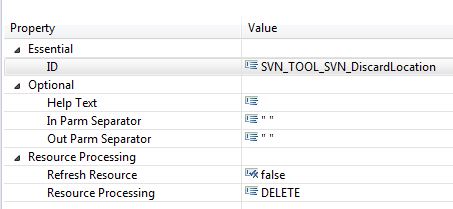
| Attribute | Value | Description |
|---|---|---|
| Essential: | ||
| ID | SVN_TOOL_SVN_DiscardLocation | Unique identifier of the tool in this model. |
| Optional: | ||
| Help Text | --- | Not relevant for this tool type. |
| In Parm Separator | " " | Input parameter for the tool are separated by blanks. |
| Out Parm Separator | " " | Output parameter for the tool are separated by blanks. |
| Resource Processing: | ||
| Refresh Resource | false | The GetAllProperties action should not be called after the successful execution of this tool. |
| Resource Processing | DELETE | The selected SVN repository location is deleted from the UI after successful execution of this tool. |