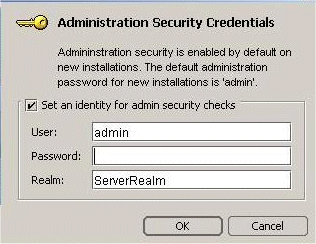To recognize the vbconsole command, your path system variable must include the <install_dir>\bin directory, or you can enter the path explicitly.
To recognize the console command, your path system variable must include the <install_dir>/bin directory, or you can enter the path explicitly.
|
•
|
|
•
|
|
•
|
|
•
|
|
Opens the Preferences dialog box which you can use to set Console and configuration settings. See “Setting VisiBroker Console preferences” for information about setting preferences in this dialog.
|
|
|
You can import Preferences from, or export them to, a file (by default, ui.properties). See “Importing and exporting Console preferences” for how to do this.
|
|
You can alternatively set your preferences by importing a set of predefined preference values from a properties file; and you can export the preferences you have set to a properties file. See “Importing and exporting Console preferences” for how to do this.
|
•
|
Look and feel: Sets the display format and behavior of the VisiBroker Console windows. The available options are: Metal, CDE/Motif, Windows (Microsoft Windows platforms only), or Borland.
|
|
•
|
Tab memory: Specifies the view state information the VisiBroker Console uses. The following options are available:
|
|
•
|
Don't remember last visited tab pane: Tells the VisiBroker Console to open each node in the tree with the General tab displayed on the right.
|
|
•
|
Remember last visited tab pane by type: Tells the VisiBroker Console to open a node on the same type of tab (on a similar node) that was most recently viewed. For example, if the Properties tab is currently in view and you click on another node that has a Properties tab, the VisiBroker Console first displays the Properties tab for that node.
|
|
•
|
Remember last visited tab pane by type and name: Tells the VisiBroker Console to open a node that had been expanded earlier in the VisiBroker Console session to the tab that was last in view when that node was selected.
|
|
•
|
Sound beep on errors: If checked, the VisiBroker Console sounds an alarm when an error occurs.
|
|
•
|
Enable debug output: Tells the VisiBroker Console to report debugging information in the Errors pane at the bottom of the VisiBroker Console.
|
|
•
|
HTML Browser Setup: Specifies the path to the Web browser you wish to use with the VisiBroker Console. Use the Browse button to locate an installed Web browser.
|
|
•
|
Default realm: Specifies the name of the authentication realm used by the VisiBroker Console to interact with each AppServer.
|
|
•
|
Default user: Specifies the user name used by the VisiBroker Console.
|
|
•
|
Enable Security: Determines how the VisiBroker Console handles security:
|
|
•
|
Remove Stale Service Reference: Enable this option to remove all stale VisiBroker services references that were configured in the My Services folder of the VisiBroker Console main view.
|
|
•
|
Enable DNS Lookup: Enable this option to have the VisiBroker Console resolve any related DNS information to display in the Console. For example, the Console would display an IP address as its registered host name.
|
|
2
|
Browse to the location of the properties file containing your predefined preferences. By default, this is <install_dir>\ui.properties.
|
|
2
|
The properties file has one property per line, in the format <preference_name>;<preference_value>. For example: