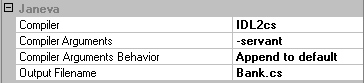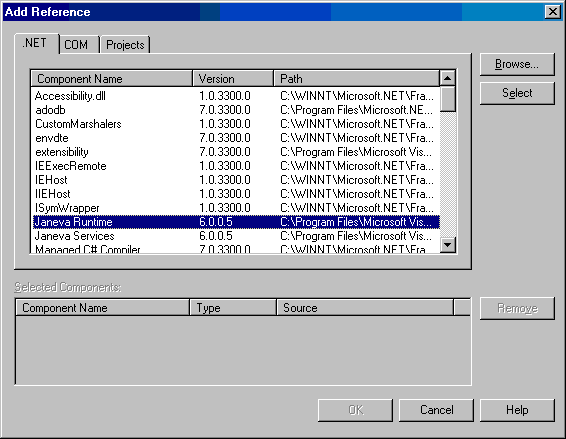The VisiBroker for .NET java2cs and idl2cs tools convert the interfaces from Java RMI or IDL into C#. VisiBroker for .NET adds features to the Microsoft Visual Studio .NET so that you can configure and use these tools in your IDE projects. You can also use the command line to compile the interfaces.
If you are generating the server skeleton code be sure to add the
-servant compiler flag to the compiler arguments.
-servant compiler flag to the compiler arguments.
To use the compilers at the command line, make sure that the tools are available in your path so that it can be run from the command prompt. The compilers are located in the bin directory of the VisiBroker for .NET installation directory. To test whether the compilers are in your path, open a command prompt and type idl2cs. You should get a listing of compiler switches.
If you did not add it during the installation process, you can add idl2cs to your path from the command prompt by typing:
The VisiBroker for .NET deployment license key is installed in the location <install-dir>\VisiNet\client.slip. You can use the license in one of three ways:
|
1
|
Copy the license file (client.slip or server.slip) from <install-dir>\VisiNet\ directory to the application’s root installation directory.
|
|
2
|
Modify the XML to include the <license> element as shown in the following example.
|
The <license> dir value should be the absolute or relative path to the file containing the Micro Focus license key.