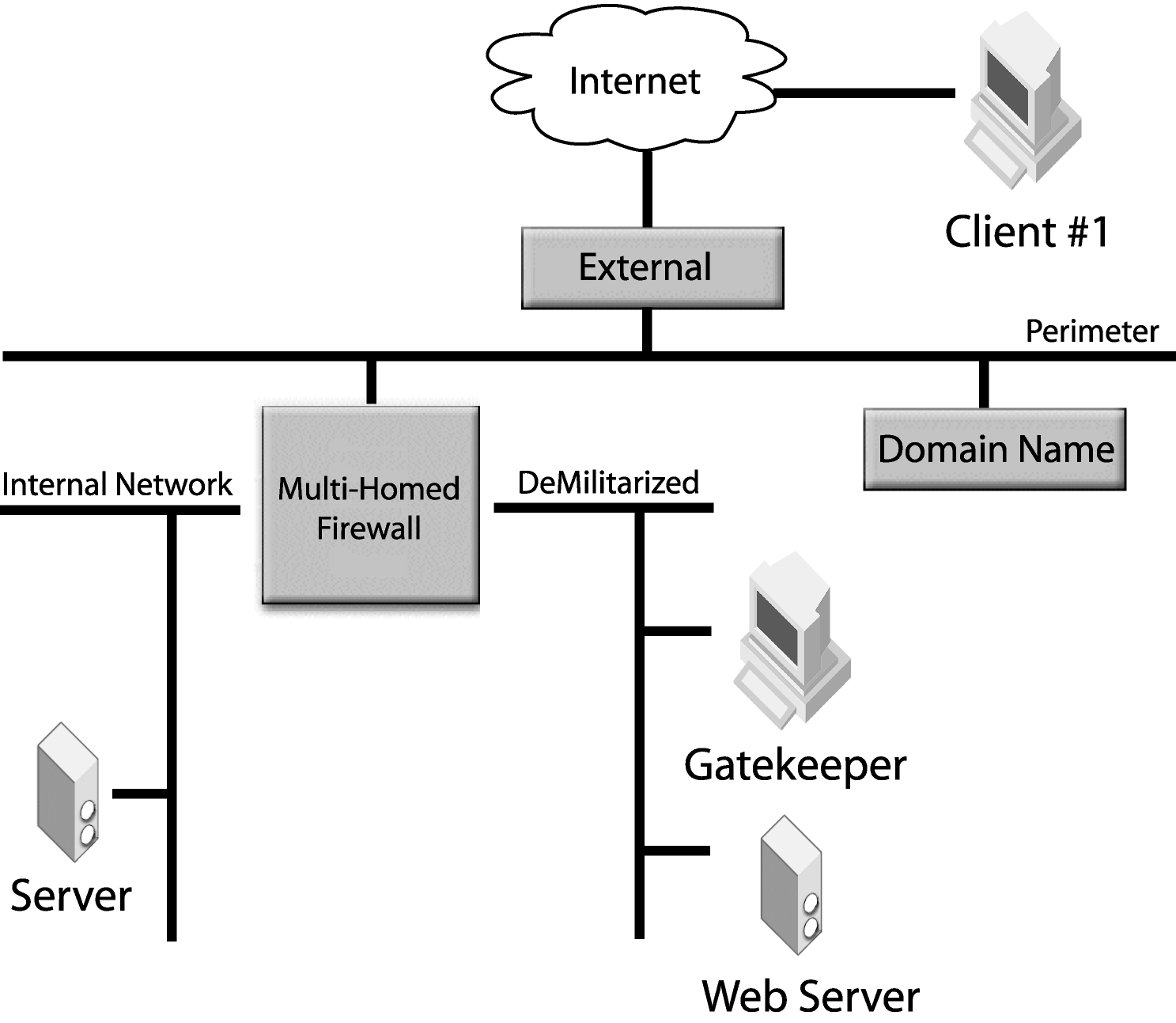The following table describes the property settings useful for debugging GateKeeper. See also the sections VisiBroker Properties and Debug Logging Properties in the VisiBroker for Java Developer's Guide or VisiBroker for C++ Developer's Guide for more detailed information on how the logging features and properties in VisiBroker operate.
|
Log file
Specifies the name of the file where the log is recorded. If not specified, the default is gkdebugfile.log.
|
||
|
ORB
Forces the internal buffer manager to display the buffers used by ORB. |
||
|
ORB
Displays debugging from the ORB |
||
|
ORB
Specifies which warning of a particular level to be displayed by the ORB. The values can be 0, 1 or 2. Level 2 will display warnings of all levels. |
||
|
ORB
Specifies the application name to be displayed in the log. |
||
|
Event Service
Displays Event Service diagnostic messages. |
||
|
GateKeeper
Displays trace information from GateKeeper's built-in trace facility. |
||
|
GateKeeper and Smart Agent
Displays debugging information of interactions between GateKeeper and the Smart Agent. |
||
|
Location Service
Displays debugging information of the Location Service. |
||
|
URLNaming
Displays debugging information of the URLNaming service loaded in the ORB runtime. This setting is often used to detect if the correct IOR is retrieved. |
||
|
POA
Displays debugging information from the POA. GateKeeper has exterior, interior and iiop_tp POA. |
||
|
Pass-through
Displays debugging information of pass-through mode in GateKeeper. |
||
|
Security Service
Displays logging information of the security service such as SSL on GateKeeper. |
In addition to the properties described above, the gatekeeper and vbj command line utilities can output additional environment and parameter setting information at start-up. The -VBJdebug option produces this additional output. The following table shows examples of the debugging commands:
The -VBJdebug option affects only the gatekeeper and vbj commands and has no relationship to the diagnostic property settings described above. The diagnostic properties will produce the same output regardless of whether or not the -VBJdebug option is used.
|
CLASSPATH should include the directories of the Java Development Kit and Java Servlet Development Kit. Specifically, CLASSPATH must include servlet.jar. For example, in Windows NT, at the DOS prompt enter:
|
|
|
Note: On UNIX systems, this variable must be set. On Windows systems, it may be preset in the registry.
|
|
|
Note: On UNIX systems, this variable must be set. On Windows systems, it may be preset in the registry.
|
|
|
osfind (Windows and UNIX)
|
|
|
printIOR (Windows and UNIX)
|
|
|
ping (Windows and UNIX)
|
|
|
route (Windows and UNIX)
|
|
|
netstat (Windows and UNIX)
|
|
|
nslookup (Windows and UNIX)
|
|
|
regedit (Windows)
|
|
Figure 18
|
|
•
|
Start the Smart Agent in debugging mode:
osagent -v |
|
•
|
|
•
|
Use route print and traceroute to check for routing tables. Locate the communication breakdown and configure the routing tables correctly.
|
|
•
|
The inPortMin and inPortMax properties specify the range of ports a client uses to connect to GateKeeper. Therefore, you must ensure that the clients are able to overcome firewalls to connect to these ports.
Similarly, the outPortMin and outPortMax properties specify the range of ports GateKeeper uses to connect to the server-side network. Therefore, you must ensure that GateKeeper is able to overcome the firewalls to connect to these ports on the server.
|
•
|
If the client is an applet using the java plug-in, make sure the following properties are added to the java.policy file. If these settings are not specified in the JRE's java.policy file, a security exception may occur. Note that these properties are the client's settings and “192.73.8.25:25001” is the IP and port address of GateKeeper's host and HIOP port.
|
•
|
Set the vbroker.URLNaming.debug property in the client, GateKeeper, or the server to trace which IOR files are retrieved.
|
|
•
|
Use the printIOR command to print the content of an IOR file.
|
|
2
|